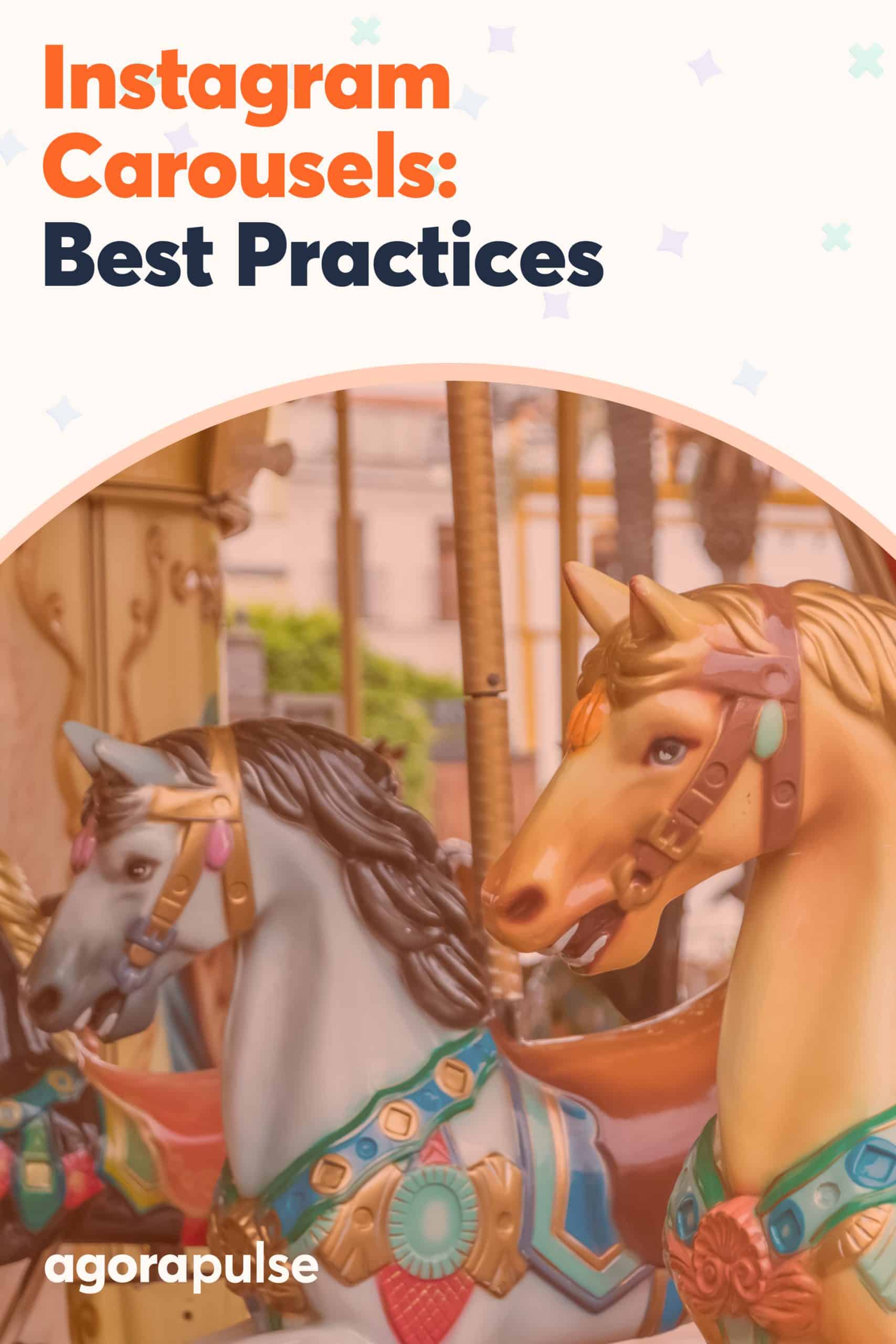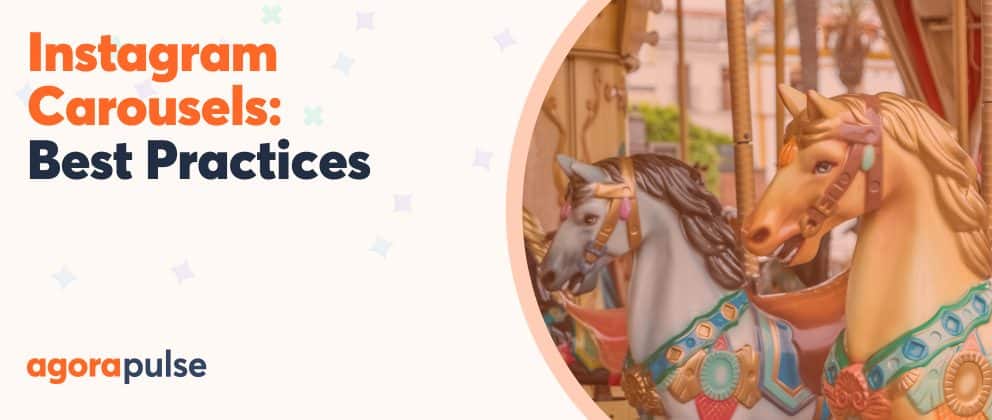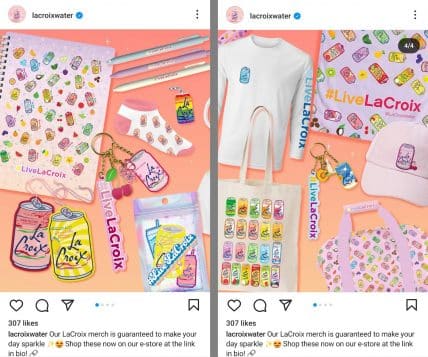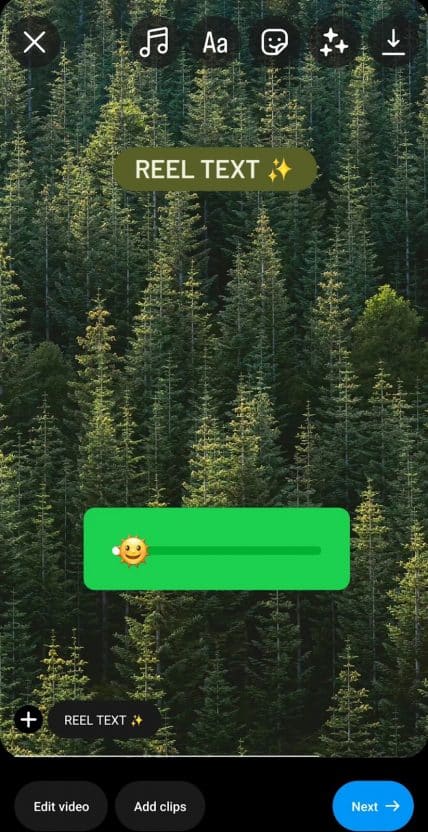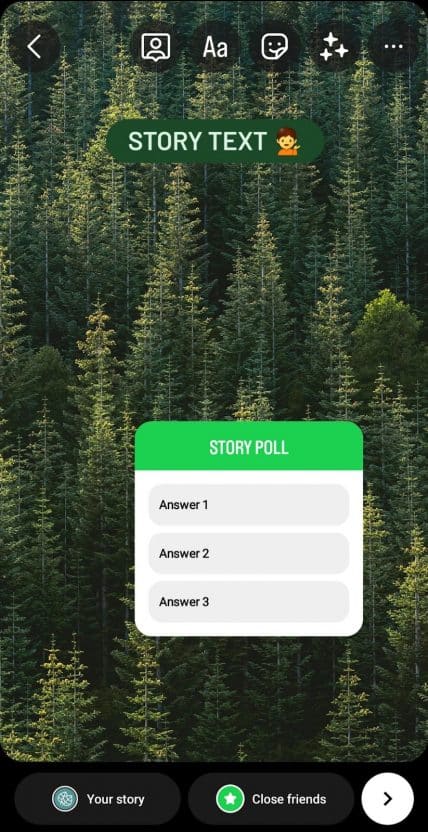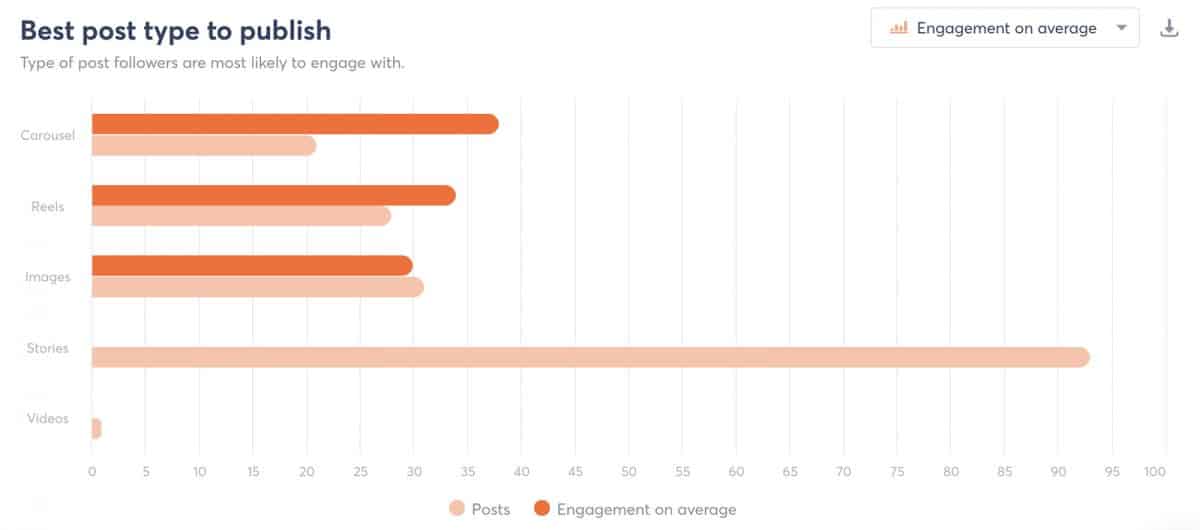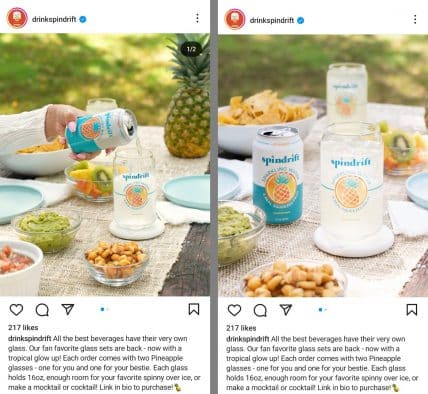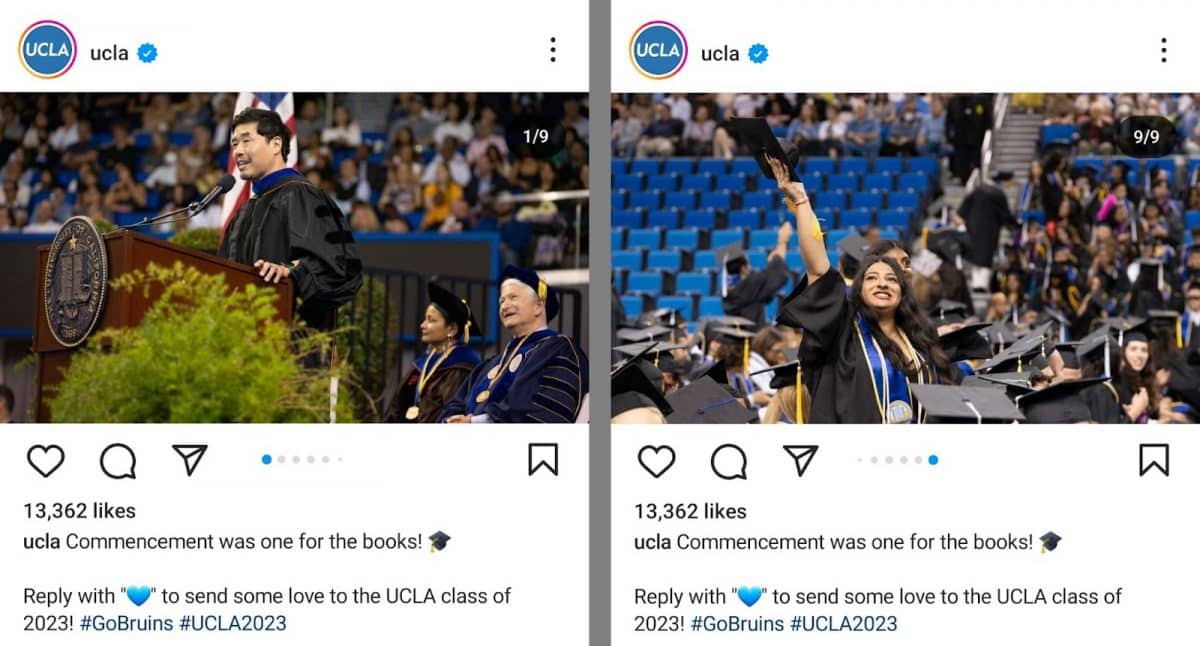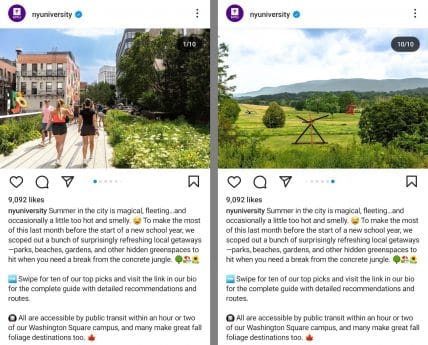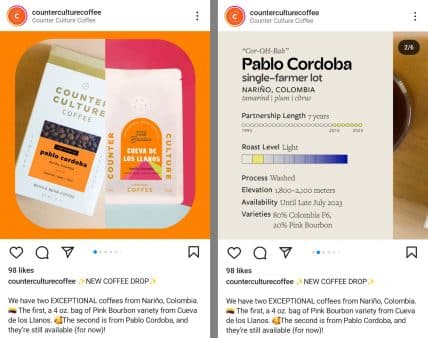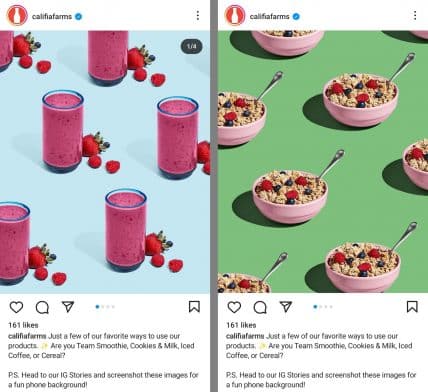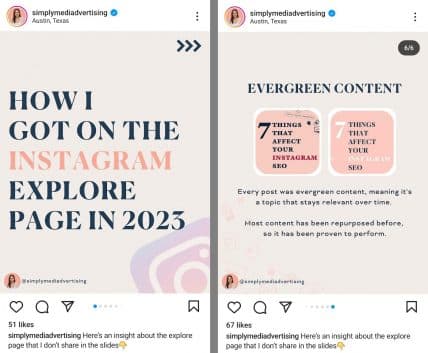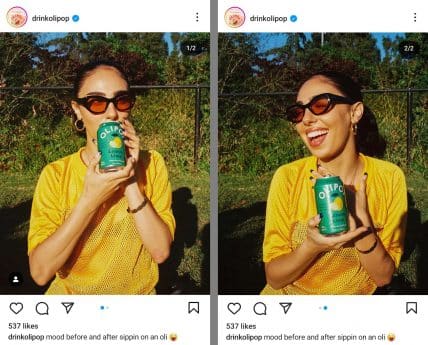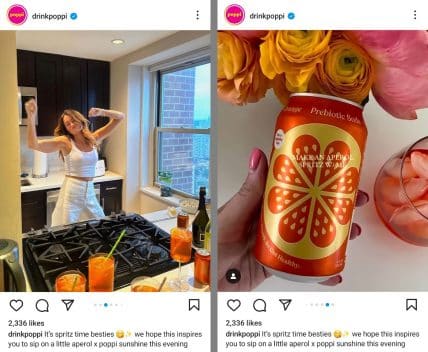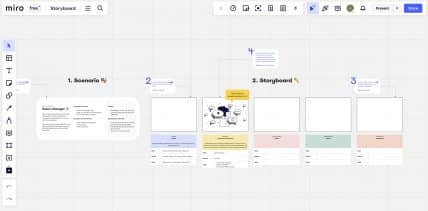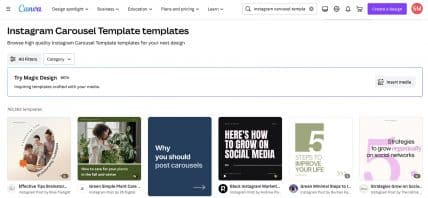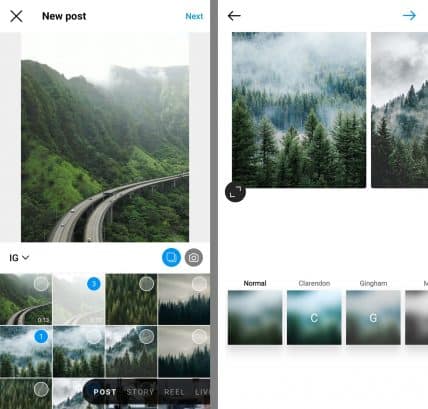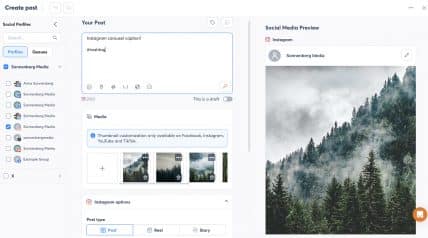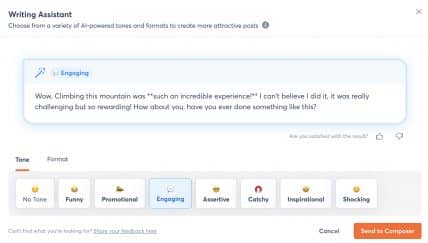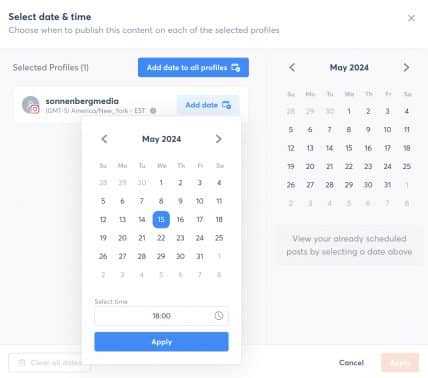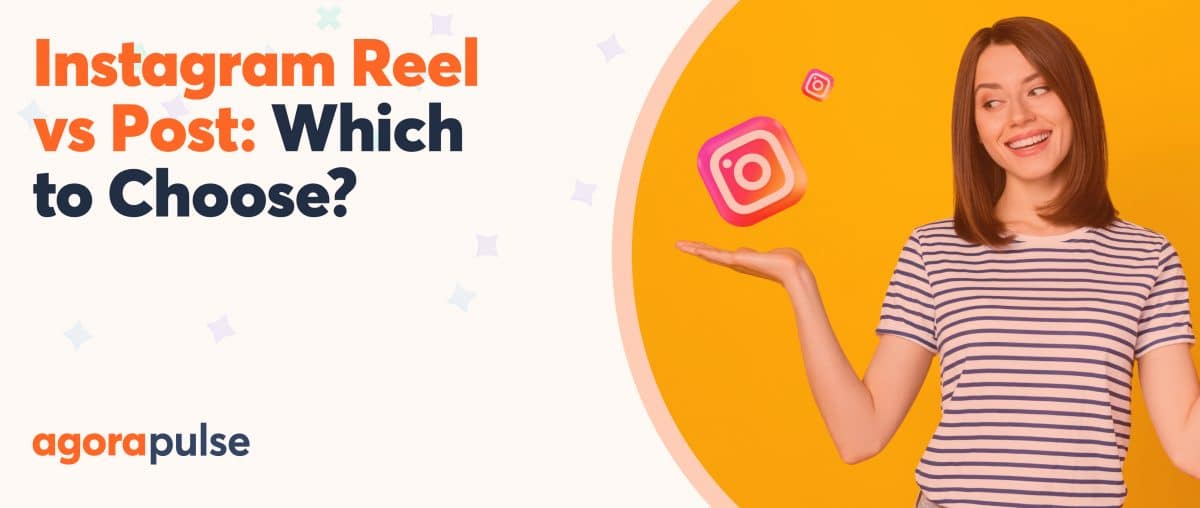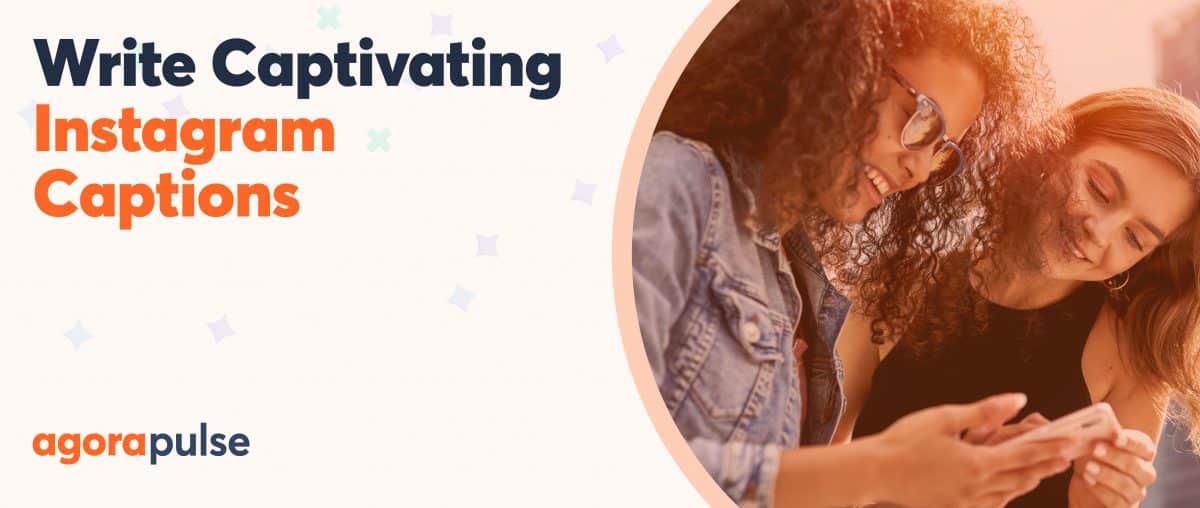Want to make your Instagram posts more interactive or connect with followers outside of the reels feed? Instagram carousels are known for their flexible format and high engagement rates, making them a smart addition to any brand’s social media content strategy.
Whether you want to tell a story, launch a product line, or show followers how to do something, carousel posts can do it all. So how can you create the perfect post? Let’s take a look at the best ways to use this format and walk through how to make a carousel on Instagram. You can also get a free trial of Agorapulse and start managing your Instagram content now.
What Is an Instagram Carousel Post?
An Instagram carousel post is a type of feed post that features multiple images and videos. Instagram carousels can support up to 10 cards, including images, videos, or a combination of the two media types.
For example, the @lacroixwater carousel below features four videos that showcase the sparkling water brand’s merchandise. Each shows a different selection of items, allowing the brand to highlight a wider variety while giving customers ideas for product pairings.
These posts are interactive, so users can swipe left to view each carousel card. Instagram is also rolling out an auto-scroll feature that automatically displays carousels as slideshows directly in the feed.
What’s the Difference Between Carousels and Reels?
The biggest difference between reels versus carousel posts is the media type. Reels always display as videos, while carousels can include video cards—but they can certainly feature images only.
In the Instagram app, carousels display in the main feed and on your main profile grid. In contrast, reels can display in both of these locations. But reels also get their own dedicated feed and tab.
Reels have a wide range of native creation tools. When creating reels, you can add text overlays, stickers, voiceovers, and more. Carousels don’t work with these creative tools, but they do support native Instagram add-ons like product tags and music.
What’s the Difference Between Carousels and Stories?
Instagram stories share more similarities with reels than they do with carousels. For example, stories get their own dedicated feed, and they display as videos—or at least as animated images. Stories also have several built-in creative features like text overlays, interactive stickers, and effects.
However, stories and carousels do have one key feature in common. Both display as slideshows, letting users swipe left to see more content and experience the entire narrative.
Instagram Carousel Statistics You Should Know
Carousel posts account for more than 25% of content on Instagram. Although single image posts are still the most common content type, carousels are more common than reels, according to Statista.
There’s a pretty good reason that carousels have become so popular, especially over the past year. By all accounts, carousels are the most engaging content on Instagram.
According to Socialinsider, carousels have an average engagement rate of 1.92%, which is higher than typical rates for either standard Instagram posts or reels.
A quick look at my Instagram engagement analytics in Agorapulse confirms that carousels are indeed more engaging. Over the last six months, my carousels have outperformed both reels and images in terms of engagement.
Not every carousel post performs equally well, however. Carousels that include the maximum number of cards have an average engagement rate of 2.07%. For your best chance at maximizing engagement, aim for either the minimum (two) or the maximum (10).
In most cases, you’ll get the best results when you use mixed media and create carousels with both photos and videos. Socialinsider’s study shows that these mixed carousels have an average engagement rate of 2.33%.
For example, the @drinkspindrift carousel above features a video and a photo. The video shows someone pouring the sparkling water, adding a sense of action to the post, while the image works well as an eye-catching product photo.
Try Agorapulse right now for FREE.
8 Reasons to Create Instagram Carousels
Creating a carousel post on Instagram easily takes more time and resources than a standard image post. So is it really worth the extra effort? In most cases, absolutely. Let’s look at eight reasons you should add this content type to your Instagram marketing strategy.
1. Get extra chances to reach your audience
One of the biggest perks of carousels is that they can create additional opportunities to engage your audience. The first image or video in the carousel generally has the highest chance of displaying in the feed.
However, subsequent carousel cards can also appear in the feed. So if the first photo or video doesn’t capture your audience’s attention, you’re likely to get more chances—and generate more impressions.
2. Tell more compelling stories
A picture is worth a thousand words, as the saying goes. But what if your story requires more than 1,000 words? Carousels give you the power to weave more involved narratives and level up your storytelling abilities.
Above, @ucla celebrates commencement with a series of snapshots—or a carefully curated photo dump. The carousel post creates a narrative by weaving together photos of commencement speeches and graduates.
3. Highlight your top picks
Want to showcase your top three, five, or even 10 picks? Carousels give you plenty of space to highlight your top choices and can make it easier to repurpose blog content (i.e., listicles) that you’ve published on your website.
Above, @nyuniversity introduces students to 10 mini getaways, all located within an hour of campus. In the caption of the carousel post, the university tags the destinations so students can find them more easily.
4. Introduce a product or service
Whether you’re launching a single item or an entire line, one image isn’t always enough to convey the message. With a carousel, you can show use cases, tell the story behind each item, or even share multiple products and services.
Above, @counterculturecoffee uses a carousel post to introduce two new coffee varieties. The carousel cards show the products, provide specs, and tell customers a little about the origin of the coffee.
5. Inspire customers with use cases
Want to give both prospects and existing customers ideas for ways to enjoy your products and services? Carousels can show multiple options at once, giving you more opportunities to convey variety and resonate with your audience.
Above, @califiafarms shares several ways customers can enjoy the brand’s plant-based milk products. As an added bonus, the caption prompts followers to visit the brand’s stories to save fullscreen versions of the designs.
6. Educate your audience
Want to show followers how to do something or walk them through the steps of a process? Carousels are ideal for step-by-step guides, tutorials, and explainers. This post type works well for any kind of process, from recipes to workflows.
Above, @simplymediadvertising shows followers how the agency landed on the Instagram explore page. The carousel walks the audience through the process, providing actionable tips for repeating the agency’s success.
7. Show the before and after
Does your product or service have transformative capabilities? Instagram carousels are great for showcasing before and after images to illustrate the change—whether it’s genuine or humorous.
Above, @drinkolipop uses a carousel to highlight what happens before and after drinking one of the brand’s sodas. The images convey the vibrant, joyful feeling that the brand aims to instill.
8. Curate user-generated content
Do your products and services tend to generate a lot of content from happy customers? Carousels are ideal for curating the best user-generated content (UGC) you’ve collected.
Above, @drinkpoppi shares UGC that fits a common theme—Aperol spritz recipes made with the brand’s soda. The carousel includes a mix of images and videos for maximum effect.
Instagram Carousel Sizes and Specs
Instagram carousels support the same media sizes as feed posts. Both images and videos can have aspect ratios ranging from 4:5 to 1.91:1. Here’s a quick breakdown of the specs for these aspect ratios:
- 4:5 is a vertical portrait aspect ratio that works best with 1080 x 1350 pixel images and videos
- 1:1 is a square aspect ratio that works best with 1080 x 1080 pixel images and videos
- 1.91:1 is a horizontal landscape aspect ratio that works best with 1080 x 608 pixel images and videos
What’s the best size for an Instagram carousel? Since Instagram is a mobile-first social media network, it requires mobile-optimized content. Portrait and square content takes up the most vertical space, making these aspect ratios best for Instagram.
Note that all the media in a carousel has to match the same aspect ratio. If you attempt to add content that uses a variety of different aspect ratios, Instagram (and scheduling tools like Agorapulse) will automatically adjust them to fit a uniform size.
How to Create an Instagram Carousel Post in 5 Steps
Now let’s put the Instagram carousel post ideas and specs above to work. Use the workflow below to create a carousel with Agorapulse or in the Instagram app.
1. Map out a storyboard
Start by brainstorming or planning the carousel you want to create. Remember that carousels work best when they tell a story.
Depending on the concept, the story might be steps in a process, snapshots from a time period, or a series of videos on a theme.
I like using visual mapping tools like Miro for storyboarding. But this step doesn’t have to involve any tech at all. You can write out or sketch your ideas on paper.
As you plan, pay special attention to the first image or video. It’s the one followers are most likely to see in the feed. So it should generate interest and make followers want to see more.
2. Develop and edit the creatives
Once you have a rough idea, focus on the creative component. In some cases, you might already have content ready to go.
For example, you might have a photo dump from your team or a series of product videos from marketing.
In other cases, you might need to create photos and videos from scratch. Use your storyboard as a guide.
Technically, you don’t need to add any extra design elements to the creatives in a carousel. But in some cases, design elements can improve carousels.
For example, they can create a cohesive look throughout the carousel. They can also add calls-to-action (CTA) and arrows prompting followers to swipe left.
If you’re thinking about adding a lot of Instagram carousels to your content calendar, consider making or using a template.
For example, Canva has Instagram carousel templates you can use to create eye-catching designs quickly. You can also design and reuse your own unique templates.
Another perk of designing in Canva is the app’s integration with Agorapulse. You can easily import designs into the Agorapulse post composer to create carousels faster.
3. Write the carousel caption
Next, write a caption for the carousel. Keep the storytelling concept in mind and weave a narrative throughout the caption.
When writing Instagram captions, I always recommend starting with a hook. Instagram automatically cuts off captions and adds a “See more” link after a few dozen characters. So you have to capture followers’ attention within the first few words.
Don’t forget to add hashtags at the end of the caption. Whether you want to drive discovery, link your carousel to a campaign, or highlight your brand, hashtags can be incredibly useful.
You can add up to 30 Instagram hashtags to any feed post, including carousels. However, Instagram recommends sticking to three to five, so I typically keep my hashtag list concise.
4. Build the carousel post
Now you’re ready to create the carousel using the caption you wrote and the creatives you designed. You have a couple options for building carousel posts.
You can always upload carousels directly in the Instagram app. Tap to create a new post, and then tap the multiple image icon to select more than one item.
Select all the creatives you want to add. On the next screen, you’ll be able to reorder them if necessary. Apply any filters you want to add, and then type out the caption.
Instead of creating directly in Instagram, you can build and schedule carousels in Agorapulse. Click to create a new Instagram post and upload all the creatives you want to add. You can also import directly from Canva.
Drag and drop the carousel cards into the order you want them to display. You can also resize any images directly in the Agorapulse post composer.
Need to improve your caption? Click the AI writer to change the tone, make it shorter, or write more.
Want to sell a product on Instagram? Click to add a product tag to your carousel. You can also add a link to the post in your PulseLink in bio.
5. Schedule or publish the carousel
Whether you build the carousel in the Instagram app or in the Agorapulse post composer, you can always publish instantly.
Curious how to make a carousel post on Instagram without publishing it right away? You can schedule for the best time to publish on Instagram or to coincide with other marketing efforts.
In the Instagram app, you can tap Advanced Settings and schedule a time for the post to publish. But there’s one major caveat.
The native Instagram scheduler only lets you choose dates up to 28 days out. That means you can’t schedule very far in advance.
If you create content with Agorapulse, you can schedule carousel posts weeks, months, or even years out. If your team tends to plan ahead, you’ll have a much easier time scheduling via Agorapulse.
There’s one downside to publishing or scheduling Instagram carousels outside of the native app. Although you can add product tags directly in Agorapulse, you can’t add other interactive tags from the Agorapulse dashboard.
Fortunately, there’s an easy workaround. I typically schedule Instagram content with Agorapulse and then toggle on the Publish via Mobile Notification switch (see dashboard settings above).
When I get a notification on my mobile device, the Agorapulse app downloads my creatives and copies my caption.
All I have to do is assemble the post and paste in the caption. Then I can add any of the interactive elements before publishing.
For example, did you create the carousel in partnership with another brand? You can add collaborators to Instagram carousels directly in the mobile app.
Does your carousel post mention an upcoming event that you want followers to attend? You can add timed reminders to carousels. When followers opt in, they’ll automatically get reminders about your event.
Want to make your carousel more engaging? You can add royalty-free music right in the Instagram app and select which part of the song plays when followers view your post.
Want to make your content more accessible? Write alt text directly in the Instagram app. For Instagram carousels, you can write separate alt text for each card.
When you’re ready to publish, tap the right arrow and post your carousel to the feed.
Wrapping Up What We Learned About How to Make a Carousel on Instagram
Whether you want to tell a story, teach your audience, or highlight a product or service, Instagram carousels can help you reach your goals while driving higher engagement. Using the ideas and workflows above, you can test out new concepts while keeping your content production consistent and efficient.