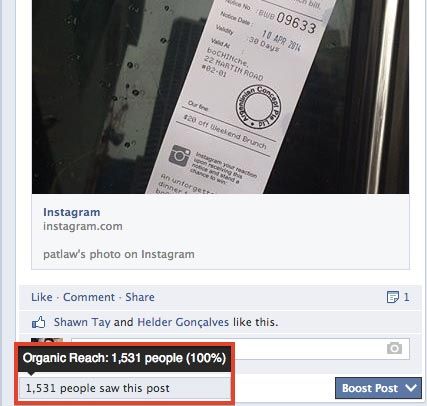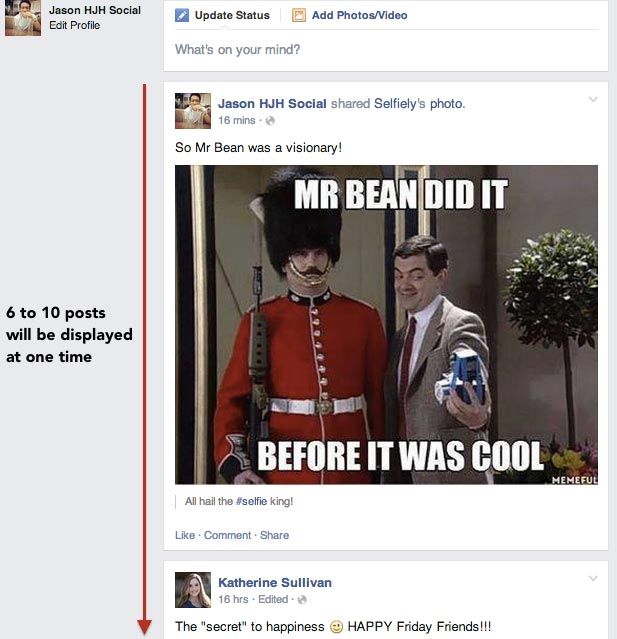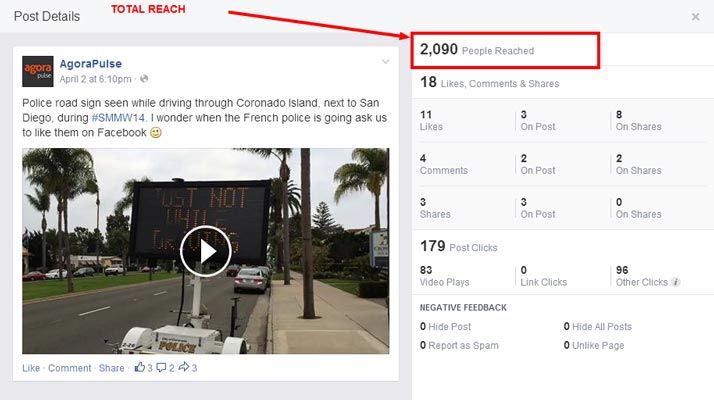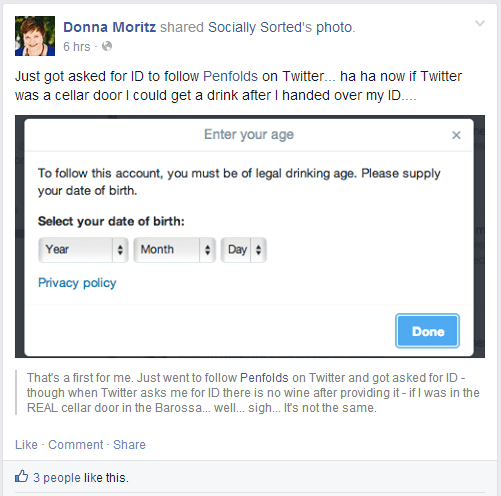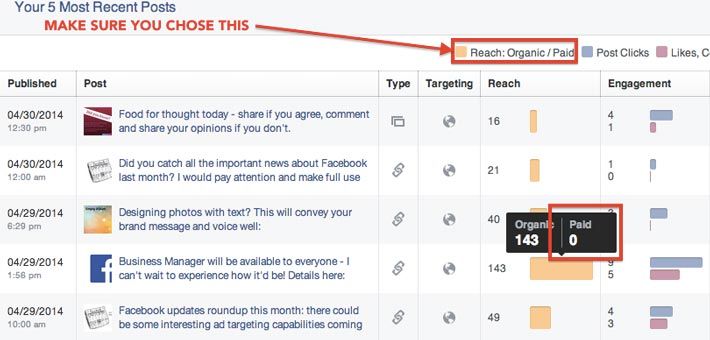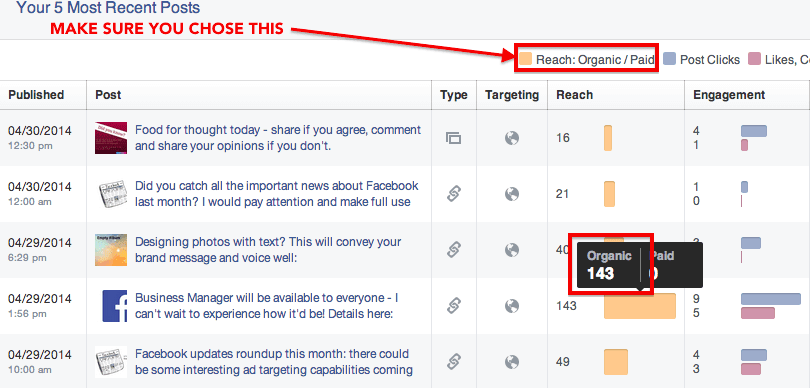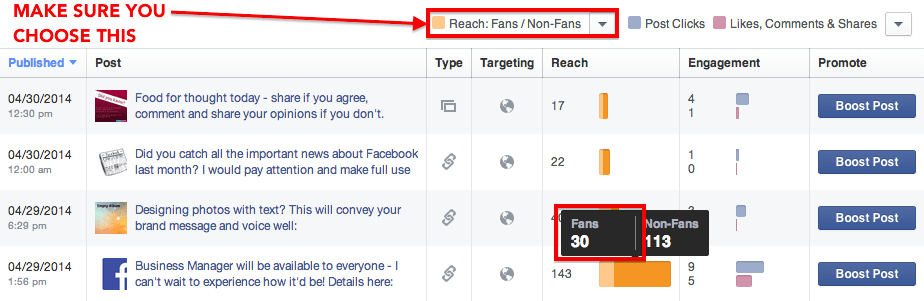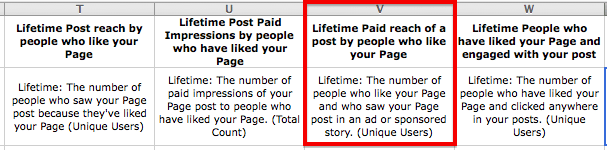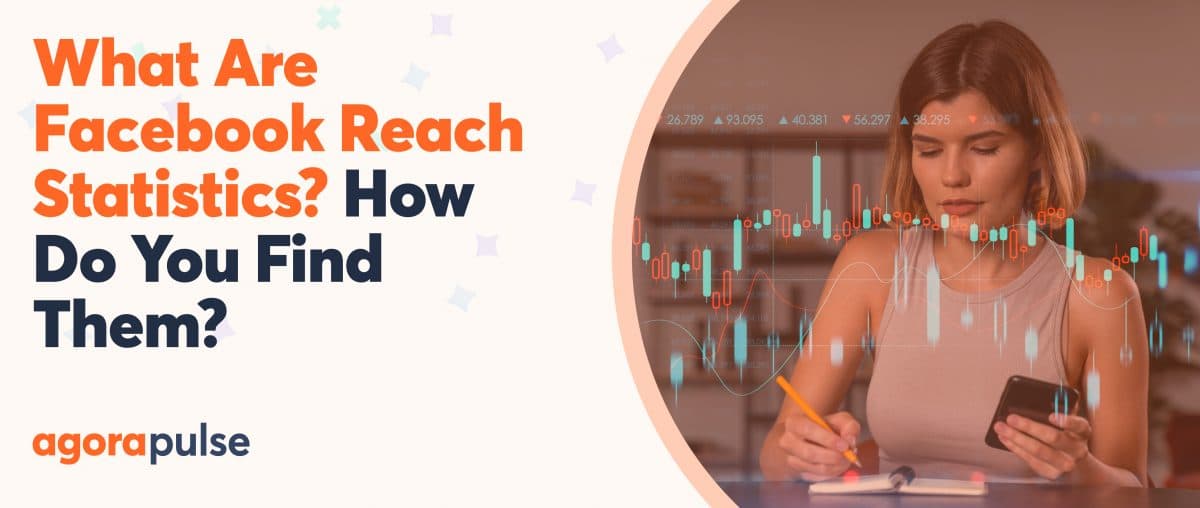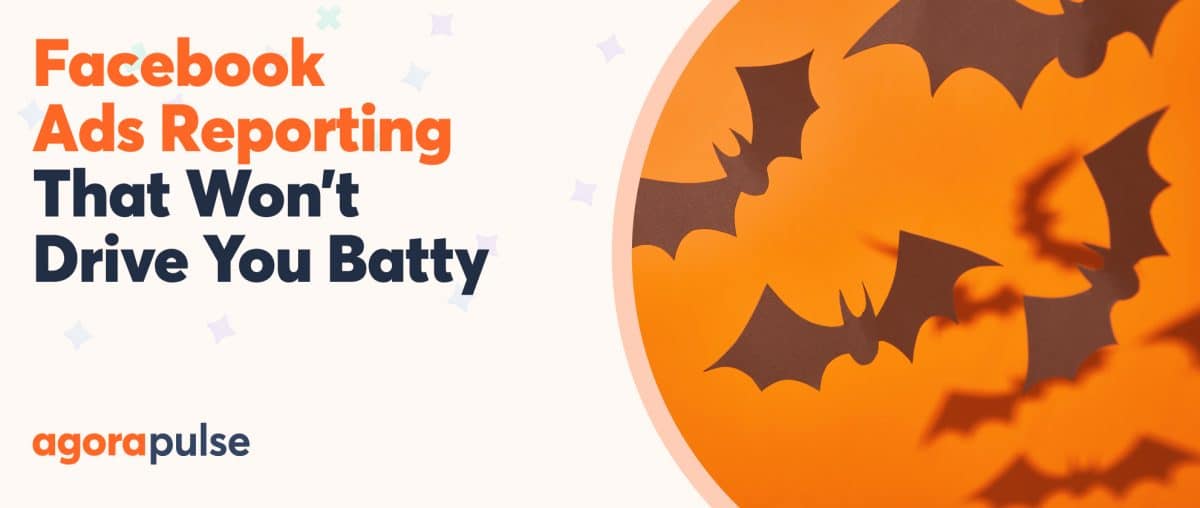I wrote a piece about how Marketers should calculate their real organic Fan Reach last December but it has become outdated because of multiple changes Facebook has made to Facebook Insights.
Worse, the definitions of those key metrics lying in their Excel spreadsheet have not caught up with the updates, leaving many, including myself, confused.
This spurred a collaboration between Emeric and I to clarify some of these terms not only for ourselves, but for all the marketers and Page managers who might not have the time or ability to dig in and understand these metrics.
In this article, we will cover all the Reach metrics found in your Post-level Insights’ exported data:
- Lifetime Post Total Reach (Column H)
- Lifetime Post Organic Reach (Column I)
- Lifetime Post Paid Reach (Column J)
- Lifetime Post Reach by People who Like your Page (Column T)
- Lifetime Paid Reach of a Post by People who Like your Page (Column V)
Learn how to download your Facebook Insights data here.
For clarity, let us first define 2 things in this post.
- Instead of Page Post Reach, which is a mouthful, we will just use the word “Reach”, but what we are referring to is the reach of your Page Post
- We will refer to your Page Post as post. When you pay to promote your post, we will refer to this as promoted post.
Now, let us look at what Reach means to Facebook before we dive into the Reach metrics.
Reach refers to the total number of people who your post was displayed in front of, whether they have liked your Page or not.
Reach does not mean that the users have read your post, it just means that it’s been displayed before them. This is like how emails opens don’t necessarily mean that users have read the email, it just means they have opened it.
Keep in mind that every time a user goes to her newsfeed, whether on mobile or desktop, Facebook will display anywhere between 6 to 10 posts right away, and as the user scrolls down, Facebook will automatically add 6 to 10 posts at a time. As soon as these posts are displayed, they are considered as having reached the concerned users, whether or not the user has scrolled down to them.
Now we’re ready.
1. Lifetime Post Total Reach
Let’s break this lengthy metric down:
- Lifetime: From the time you posted until the time you exported the data from Facebook Insights.
- Technically, Facebook doesn’t stop counting Reach, but most of your Reach data will not change after a period of time because of time decay and no further engagement was recorded.
- Also, take note that all Facebook Metrics include a time element to it. In this case, the time element is “lifetime”.
- Post: Your Page Post
- Total Reach: There are 3 critical parts to this term. Total Reach means the (i) total number of people (ii & iii) who saw your page post:
(i) Total number of people: Total number of people includes people who liked your Page and people who have not liked your Page, as mentioned earlier
“Who saw your page post” has 2 aspects to it, (ii) and (iii)
(ii) Why the post was displayed to them. This could be due to 3 main reasons:
- They are your fans
- They are friends of your fans, who liked, commented, or shared the post
- They were targeted by your ads
(iii) Where they saw your page post. So far, I’ve seen page posts displayed to users on 8 places (if you know of more places, let us know):
- Newsfeed, most common
- Ticker
- Your Page Timeline
- Users’ Timeline, if they shared your post
- Other Pages’ Timeline, if they’ve shared your post
- Other Pages’ Newsfeed, if they’ve shared your post
- Direct link to your post, if someone shared your post URL elsewhere, including places outside of Facebook
- Sidebar, exclusive only to Ads
To understand why your post was displayed in the ways mentioned above, you need to gain another perspective – the actions taken by you, users, or other Pages. Your post is displayed because stories were created through 5 different kinds of actions. They are:
- Post something on your Page – When you publish your Page Post, it immediately appears on your Page Timeline. Then, it appears on the newsfeed and ticker of a select group of fans.
- Like – When someone likes your Page Post, it creates a user story, which some of their friends will see on their newsfeed or ticker.
- Comment – Similarly, when someone comments on your Page Post, it creates a user story, which some of their friends can see on their newsfeed or ticker.
- Share – When someone shares your Page Post, it creates a user story. This story appears not just on their friends’ newsfeed or ticker like “Like” and “Comment”, but also on their User Timeline.
- For example, if Emeric shares my Page Post and I visit his user profile, it will load on his User Timeline.
- A similar situation happens when a Page instead of a User shares my Page Post. It will appear on the Page and any user who visits the Page will see my post on the Page Timeline.
- In the rare occasion that someone shares the exact link of your Page Post, any person who clicks on the link will also see your post.
- Paid Distribution – When you promote your Page Post, you may do it either using the “Boost Post” or the “Objectives: Promoting Post for Engagement” option. Your promoted post may appear either on a user’s Newsfeed or Sidebar.
Now that you have understood the first Reach metric comprehensively, the rest of the metrics will be a breeze.
2. Lifetime Post Organic Reach
Organic Reach: This refers to the number of people who see your post because either:
- They saw your post in their newsfeed (they are your fans and this includes other Pages who are your fans)
- They have visited your page and the post was displayed on your page (they may or may not be your fans for that matter)
- They saw one of their friend liking, commenting, or sharing your post
- Another page shared your post to its fans.
Just one thing to note: if you pay to promote your post, your organic reach might drop. Before you JUMP at me, let me explain briefly:
When you pay to promote your post, Facebook does 2 things:
- Facebook counts them under Paid Reach
- For those who saw your post organically and your promoted post, Facebook removes them from Organic Reach. You may wonder why. Jon Loomer wrote all about it here.
- In essence, Jon conducted an experiment to confirm his suspicions.
- Then, he reached out to a Facebook Engineer for help, and the reply he got was that “this is by design”. This explanation left Jon bewildered.
What does “this is by design” mean? This is what we understood
Facebook does not measure every single metric that it shows on their Facebook Insights’ exported data. In this case, Facebook does not measure “Lifetime Post Organic Reach”.
Instead, it measures Total Reach and Paid Reach. Then it deducts Paid Reach from Total Reach to obtain Organic Reach.
This explains why the organic reach count is deducted if the same person sees both your post and promoted post.
3. Lifetime Post Paid Reach
Paid Reach: This metric refers to the number of people who see your post because you paid to promote your post to them. This Reach count will continue for as long as you pay to promote the post.
It will count the number of people who have been reached via a display of the post in the newsfeed itself (on mobile and desktop), but also in the sidebar (on desktop only).
Note that if you promote posts in the sidebar, the reach will quickly become huge (these ads get displayed an awful lot) but the conversion metrics (like engagement, clicks, purchases, etc.) will be ridiculous when compared to the enormous reach generated.
The first reason is that people tend to focus on their newsfeed much more than on ads and the second reason is because when a promoted post is displayed as a sidebar ad, the amount of text is so limited that most of the title and text get truncated, thus greatly reducing the appeal of the original post. When promoting a post, make sure it will render well in the sidebar if you choose that placement.
4. Lifetime Post Reach by People who Like your Page
This metric is pretty self-explanatory; it refers to the total number of people who liked your page and saw your post. In other words, this metric refers to your Fan Reach. It includes both organic and promoted post reach.
If you do not pay to promote post, then this metric reflects your Organic Fan Reach. It is also the metric that businesses and marketers alike have been bashing Facebook about in recent months.
5. Lifetime Paid Reach of a Post by People who Like your Page
We are nearing the end, hang on for a while more!
This metric refers to the total number of people who liked your page and saw your promoted post. In other words, this metric refers to your Fan Paid Reach.
This metric can be useful if you promote your post frequently and you wish to see how much of your ad spend is on promoting post to existing fans. Coupled with lead conversion tracking, this metric may be used to calculate your ROI during a period or at an individual post level.
If you promote your post frequently, then you may want to calculate a separate column to know your Lifetime Post Organic Fan Reach.
To do so, simply deduct metric no. 5 (Column V of your Excel Spreadsheet) from metric no. 4 (Column T). This metric refers to how many fans you reach when you publish a page post.
That’s it! Did you like this article? Please share this with all your counterparts using Facebook! For any clarification, comment below or reach Emeric and Me on Twitter!