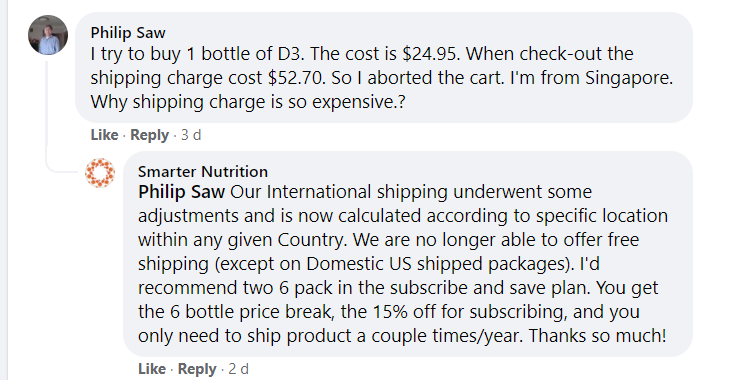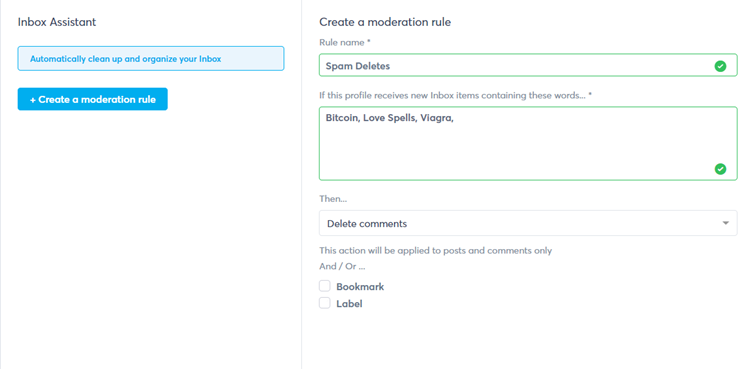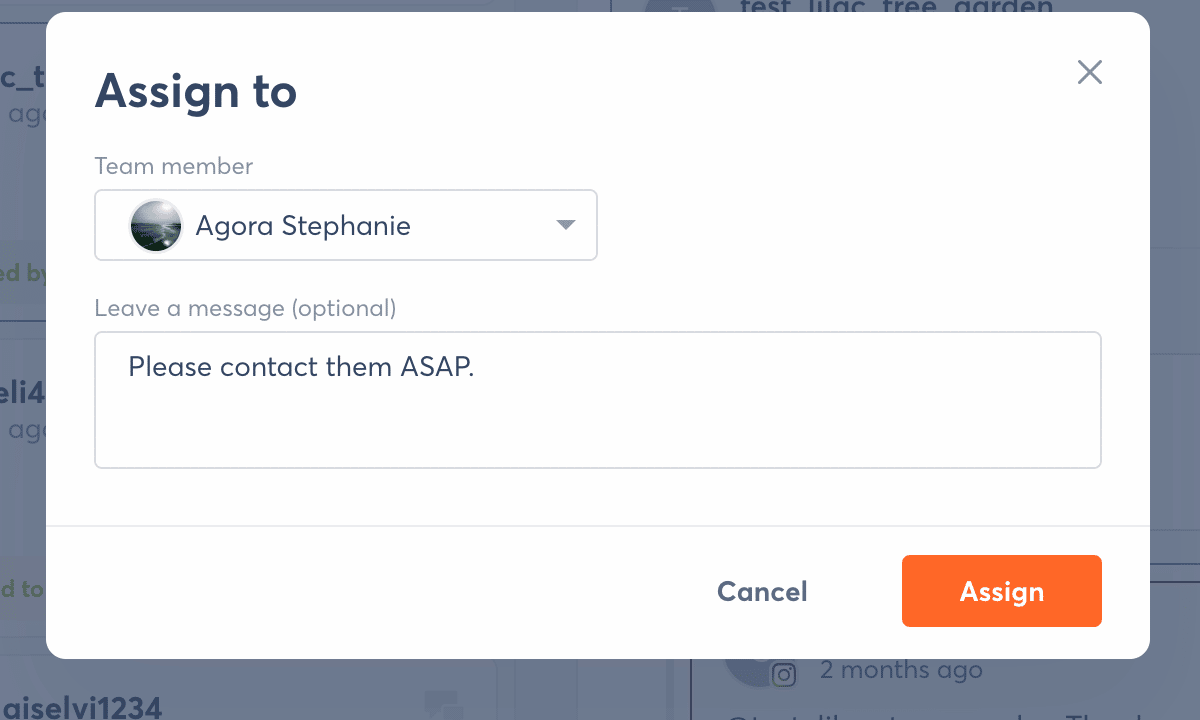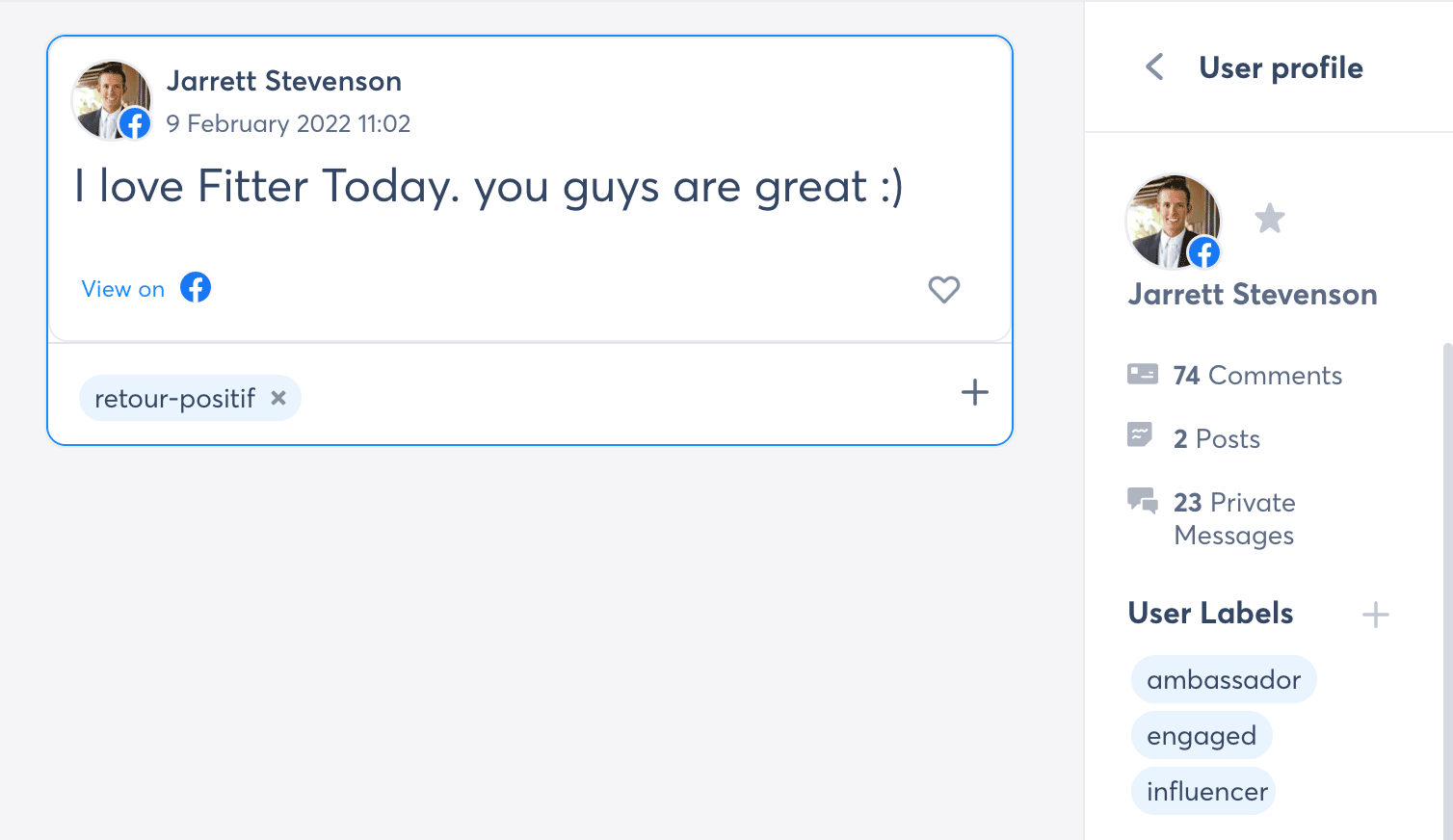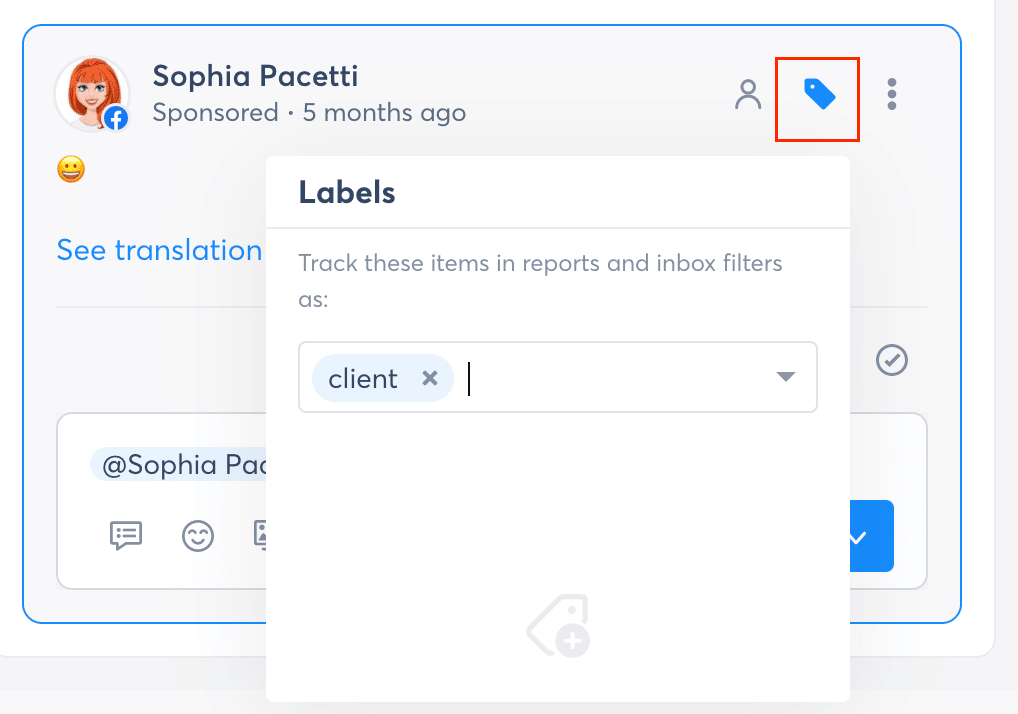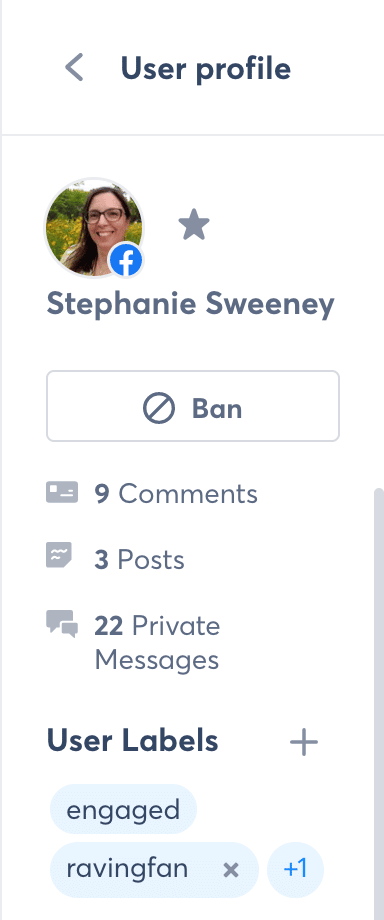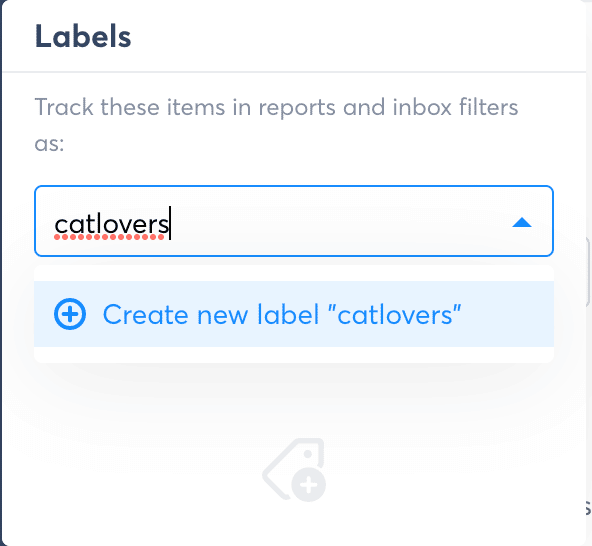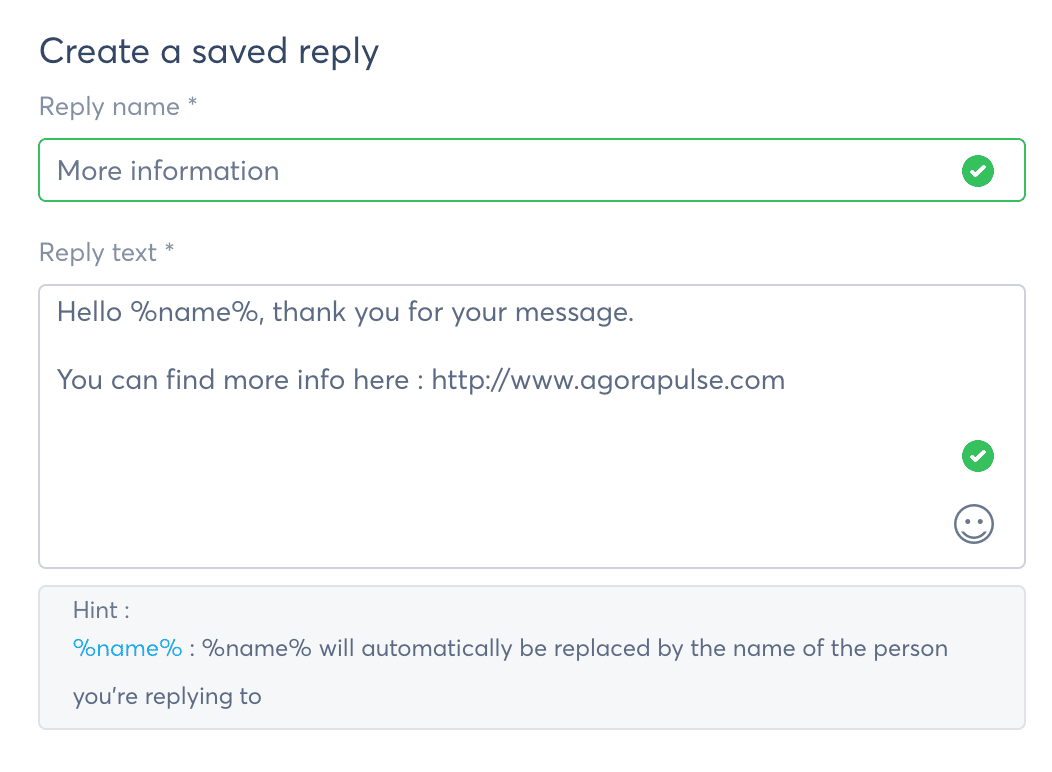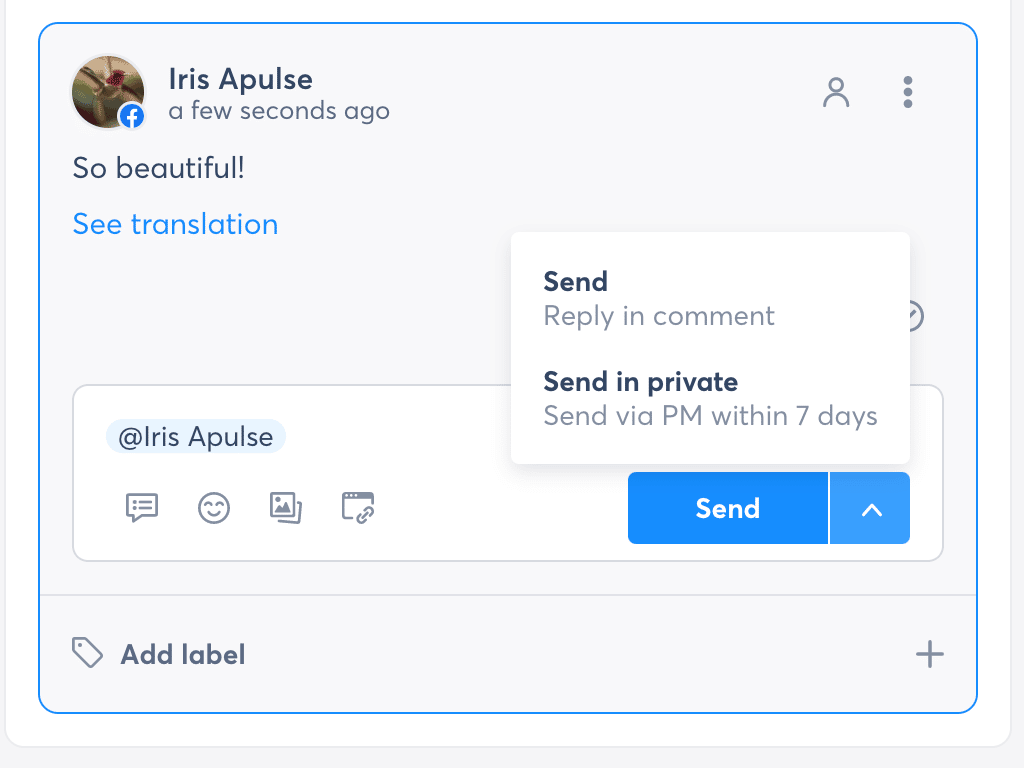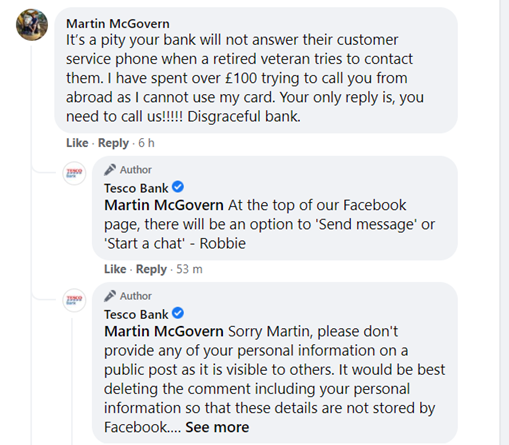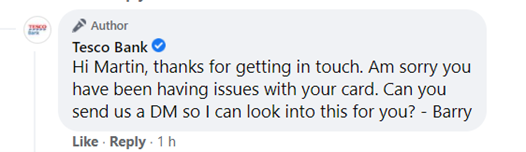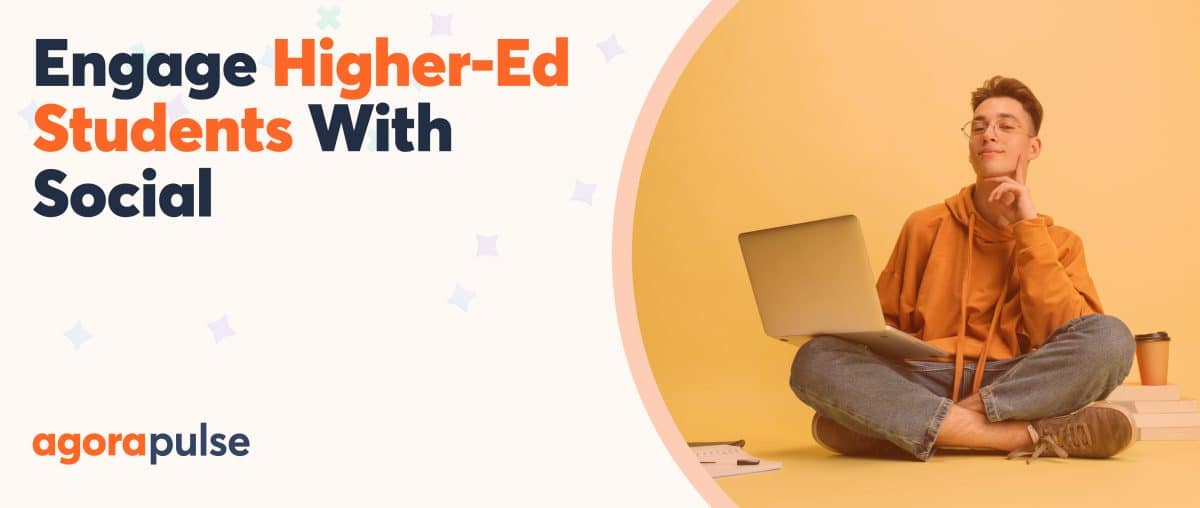Managing social media messages and comments can be an absolute nightmare when you don’t have a social inbox.
First off, notifications are coming from myriad different platforms that force you to log into each separate account to reply. You’re wasting time and getting frustrated with switching accounts on your mobile to answer complaints. Then, you need to send internal emails to notify other account managers. Then there’s the ad notifications that don’t come through at all—and get discovered a week later.
If you’re just managing one page, you’re probably on top of your social media messages and comments. But if you’re an agency working with clients that have multiple pages or a social media marketing agency with multiple clients, controlling social media chaos is a huge headache.
Fortunately, there’s Agorapulse’s social media inbox feature. Yes, it really eliminates chaos for social media managers.
Here’s how to get the absolute most out of your social media inbox.
What Is Agorapulse’s Social Media Inbox?
Once you’ve connected your social media pages and profiles to Agorapulse, the social media inbox will automatically collate all your messages in one place. That’s comments, messages and, wait for it … Instagram and Facebook ad comments!
The Agorapulse social media inbox also synchronizes comments on Facebook’s dynamic ads. Traditionally, those were notoriously difficult to track. The Agorapulse tool is the only one on the market to collect 100% of your ad comments, including native Facebook.
The inbox also consolidates your messages and reduces clutter because of its automatic moderation rules you can fine tune. The inbox will pull messages and comments from Facebook, Instagram, Twitter, LinkedIn, and YouTube, so you can answer them in one place.
If you’re paying money for ads but not checking comments, you might as well just throw money away. Agorapulse’s social media inbox will gather all comments from your ads, so you can reply promptly like Smarter Nutrition did here. That means you don’t need to trawl through Facebook Ads Manager—which let’s be honest, none of us wants to do!
Sounds great right? There are tons of features in the social media inbox.
I’m going to share with you some of the ones we love at Contentworks Agency.
1. Social Inbox: Automatic Moderation
The automatic moderation rules allow you to set specific actions when posts or messages containing keywords or phrases show up on your pages. It’s easy to tailor automatic moderation rules to the needs of each page.
For example, if you repeatedly get spam offering you Bitcoin or magic love potions (yes, for some reason I do), you can choose to delete them immediately, so they don’t waste your time.
You could also choose to flag a comment for review, assign it to another team member, or have an email sent to you. That means you sort through your messages and comments in a lot less time. Plus, you don’t miss out on important notifications you need to reply to.
You can also use automated rules to identify angry customers early on and resolve the situation quickly.
Social inbox tip
Setting up automatic moderation is super-easy and takes very little time. You can set up separate rules for each profile too. For example, I don’t want to see Bitcoin posts on health and wellness pages, but I do want to see them on my finance pages!
Read Case Studies from real social media marketing agencies using Agorapulse Social Media Inbox.
2. Social Inbox: Assign Questions to Another Team Member
Using Agorapulse’ social media inbox you can assign YouTube messages, LinkedIn messages, Instagram messages, Facebook messages, Twitter messages, and Google My Business messages to another team member. This might be a member of your social media agency team or a client who wants to approve replies. You can either set up an automatic rule to do this or you can manually assign them.
Here are some of the times we assign questions or comments:
- A great Google My Business message or review should be shared with the marketing team. Perhaps you will thank the customer or share the review on your social media channels.
- Conversely, a bad review should be addressed, too. You can assign the message to a member of the team to resolve or feedback.
- YouTube messages often ask advanced questions about your product or service. It’s important to have them answered by the right person. Assigning the conversation can help you do that.
- In the finance space, we often encounter questions or complaints from traders or investors. Replies need to be carefully crafted to be compliant and not land the brand in legal trouble. Assigning comments or drafted replies to a compliance or legal officer is a good way to handle this.
- Questions about how to purchase, delivery times, or order problems need to be answered fast to avoid an abandoned cart for Shopify and other e-commerce stores. By assigning a message, the social media marketing agency can ensure the customer receives a message from support in record time.
3. Social Inbox: Categorize Users and Add Notes
Agorapulse’s social inbox allows you to see the sender’s name and profile for every comment and mention. This is a huge plus because it means you can easily follow them and engage with them later.
You can also add labels to categorize users and internal notes to give your team context before contact. This could be especially useful if:
- You are looking to build your follower base or influencer. Messages like this one on Twitter allow you to view their profile, followers, and location. From here you can reply, retweet and follow.
- The commentator is a partner, client, or affiliate of your brand and gets special support or conditions.
- You want to see how engaged fans are on your page, so you can reward them or call on them to work alongside your brand as an influencer.
- You have recently resolved a big complaint or problem for this fan and want other admins to view the background of the case.
Social inbox tip
Keep an eye out for ambassadors! These are fans who have mentioned you in a public post and may be great to partner with in the future. You can add them to an ambassadors list using Agorapulse labels.
4. Social Inbox: Create Saved Replies
Ever get tired of typing out the same answer to the same question? Perhaps it’s about delivery times, creating an account or payment options. Here’s a great Social Media Inbox hack: Create saved replies.
Creating saved replies is a massive win for social media managers and marketing agencies.
By having saved replies for commonly asked questions, you can power through your inbox in no time. You can customize them too adding a fan’s name, specifics relating to their query and your name as a sign off.
Social media inbox tip
You can be super=helpful by adding relevant links to help your fans. If you have a promotion running, you can also add a PS – Don’t forget to grab 10% on checkout!
Check out these great tips for writing friendly saved replies!
5. Social Inbox: Reply in PM/ DM or Public
Here’s a nice little feature from Agorapulse’s social media inbox. Choose if you want to reply publicly or in a PM (private message on Facebook) or DM (direct message on Twitter).
Take the example below, which is praising an article we shared to our Facebook page. This can be answered publicly with a “Hey, thanks glad you loved it” or “Great feedback, thanks!”
But, if it was a complaint, we might do both: Publicly acknowledge the complaint and then follow up with a private message. That shows others on the thread that you are listening and acting. It also calms inflamed situations where a fan “plays up” because they have an audience. A direct message will likely resolve the situation in a calmer manner.
Private message options are also good for clients needing help with a login or sensitive matter. Never ask clients to disclose login details publicly and instead advise them that you will DM or PM to resolve. This is illustrated perfectly by Tesco Bank below. The only difference is that with Agorapulse’s social media inbox, you could proactively PM the customer instead.
Social media inbox tip
If you’ve privately messaged a fan, then be sure to say so on the public thread. Doing so not only shows you’re listening but also alerts them to check their messages.
In Conclusion
Agorapulse’s social inbox is accessible via desktop or mobile app making it an easy add to your social media arsenal. The entire Agorapulse suite of listening, publishing, scheduling, and reporting is all in the same dashboard, making it easy to navigate from one client to another or switch between tasks.
Get started now on using Agorapulse’s social media inbox, saving time and energy on your own social media management! Check out our free trial of Agorapulse.