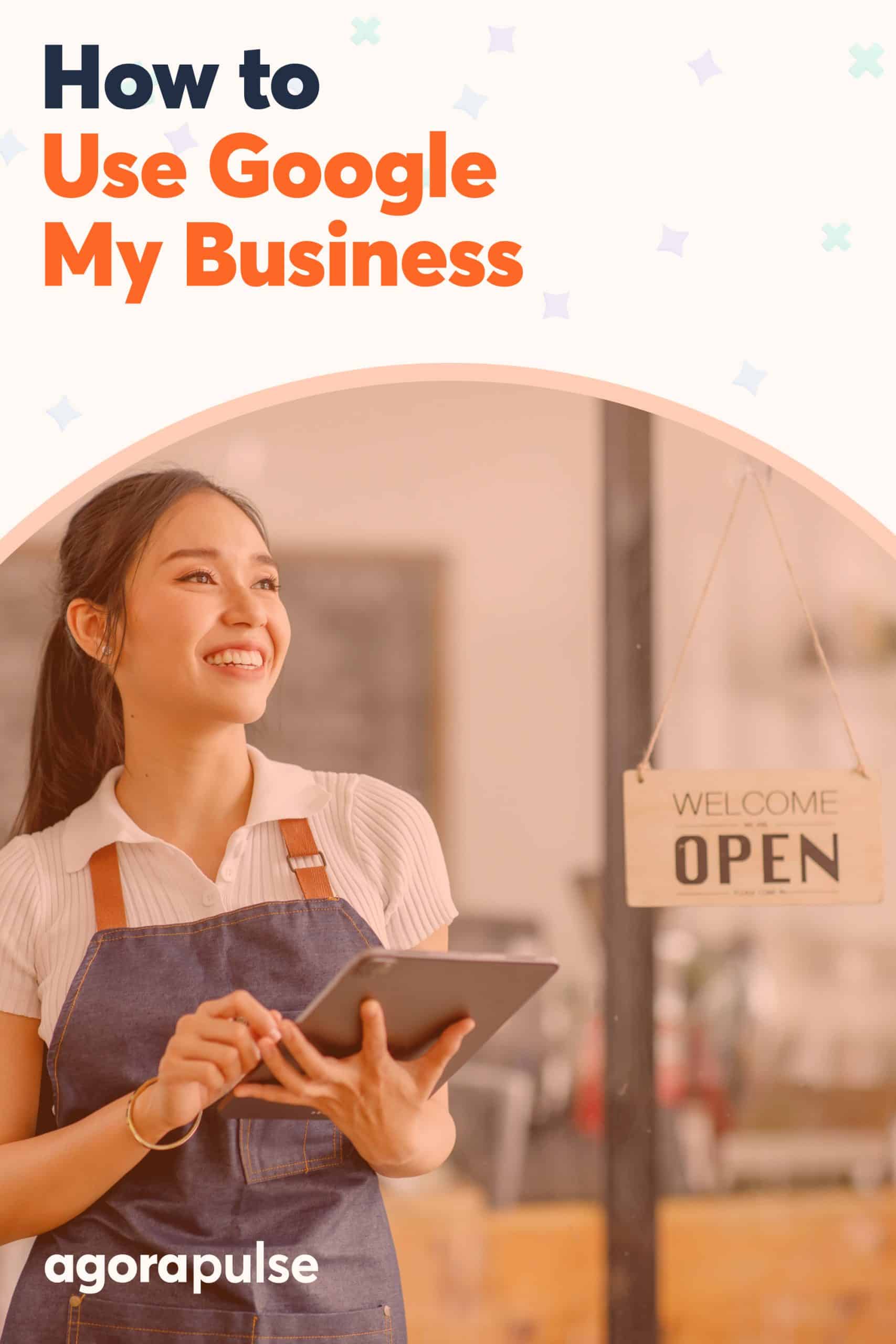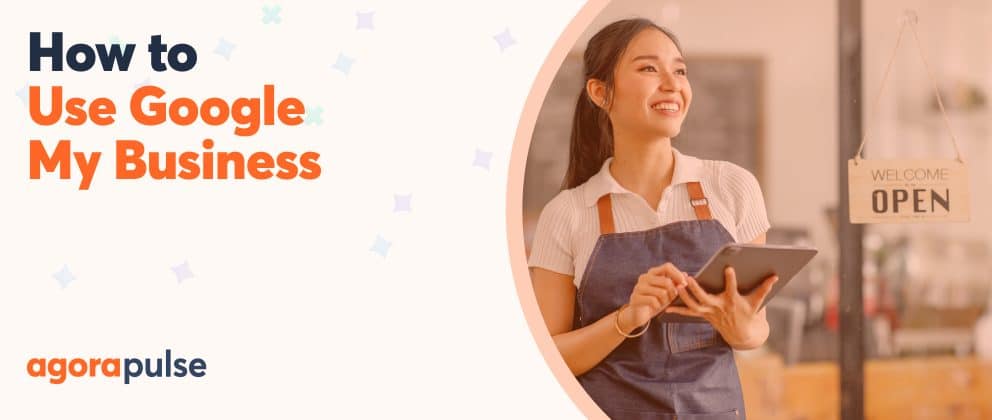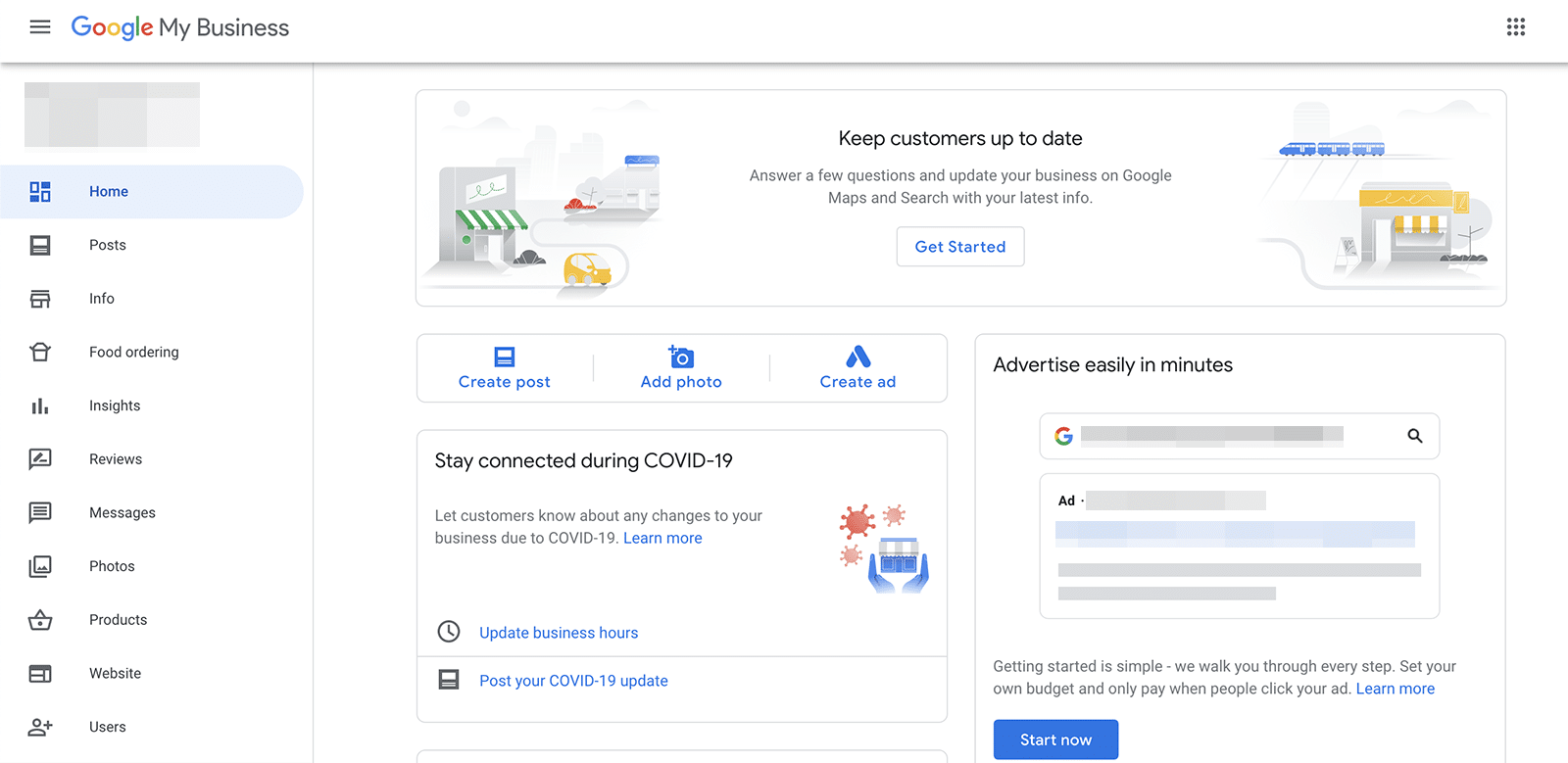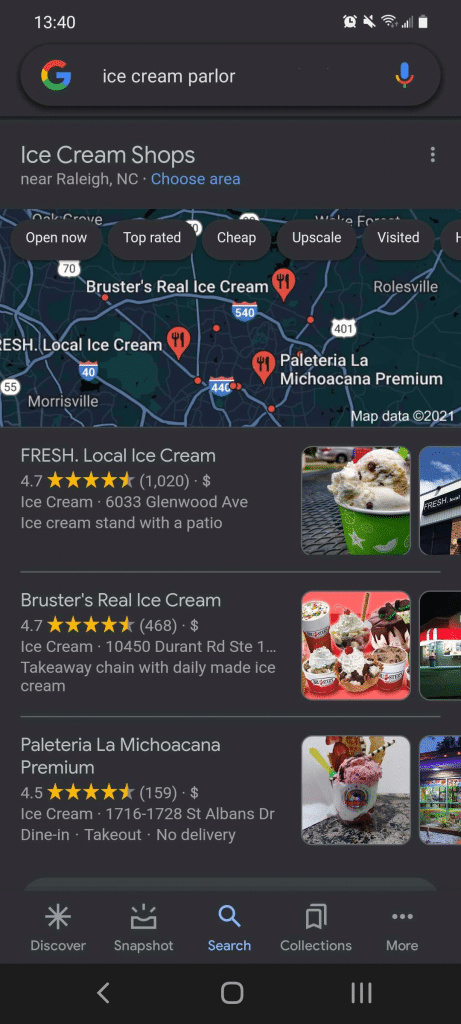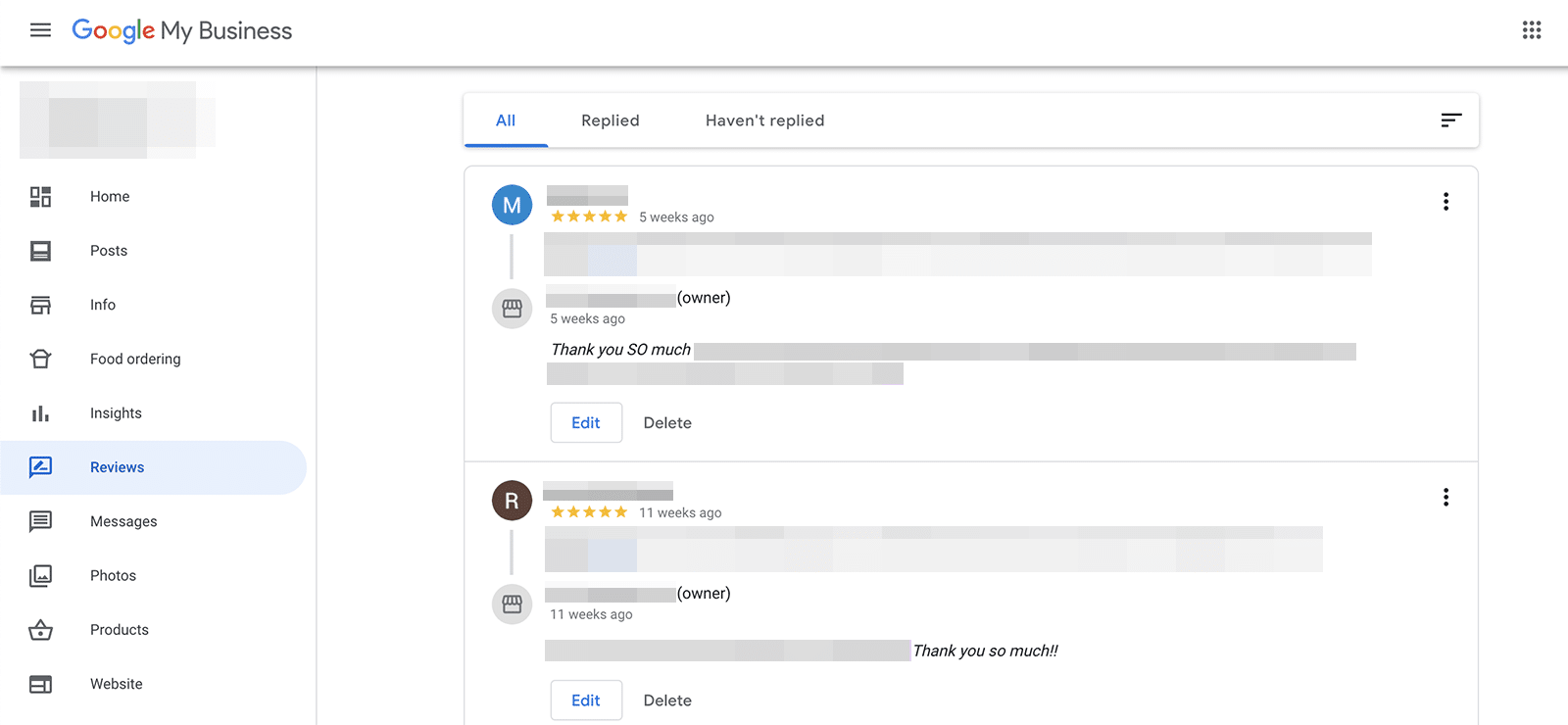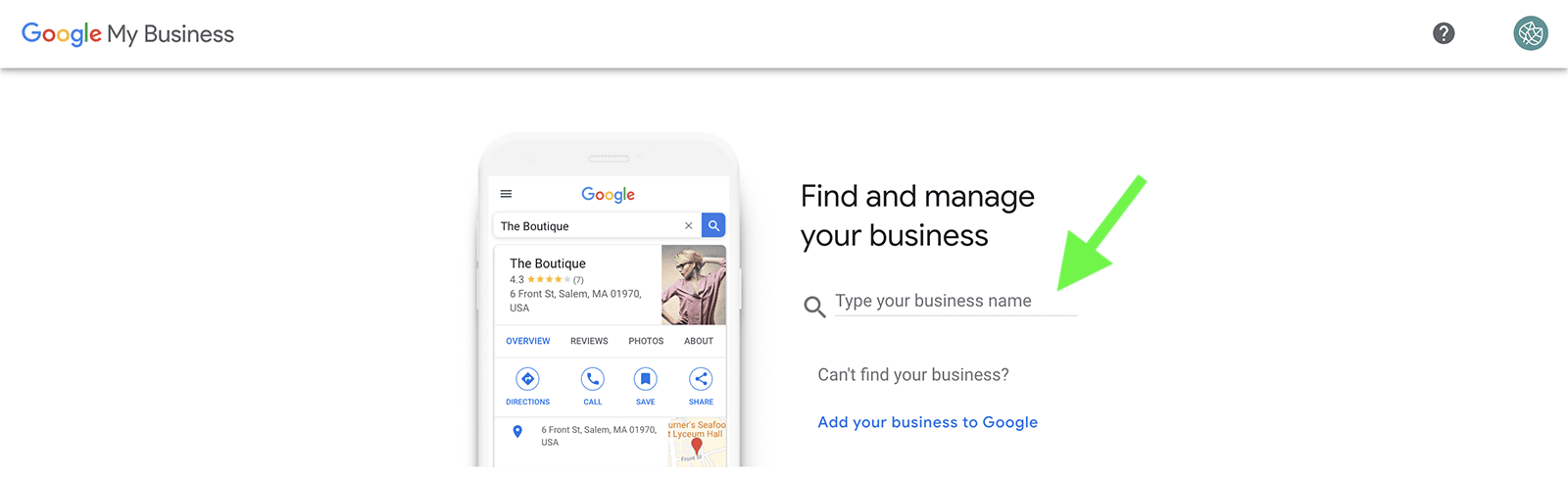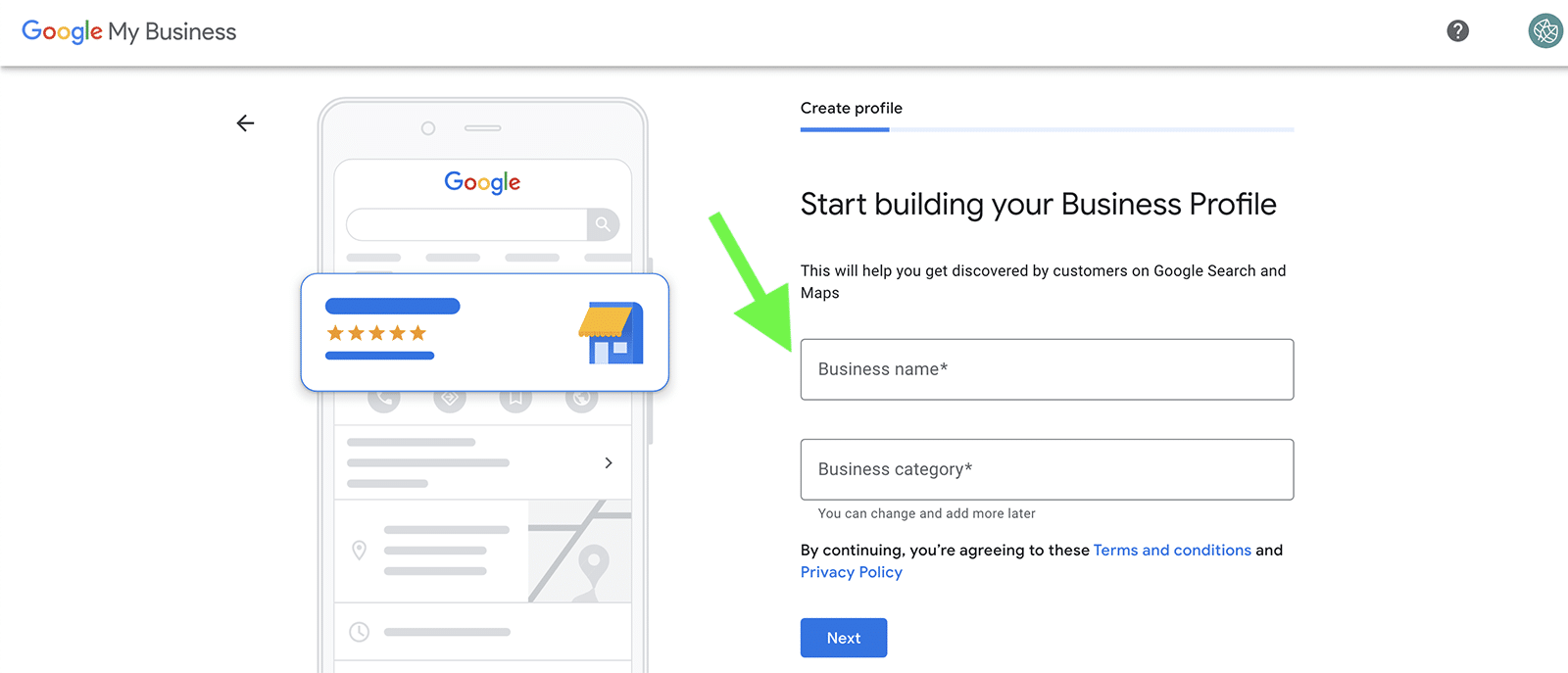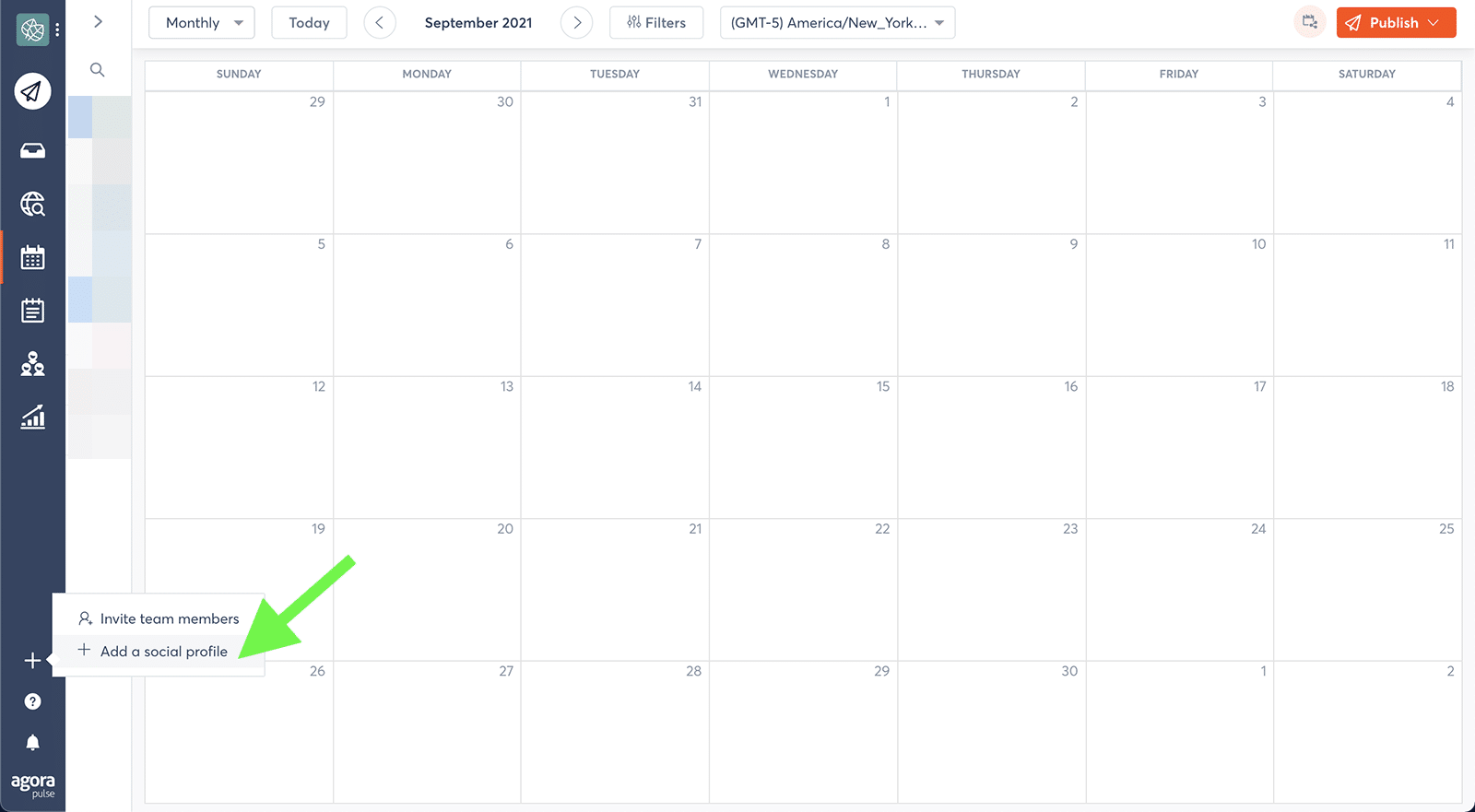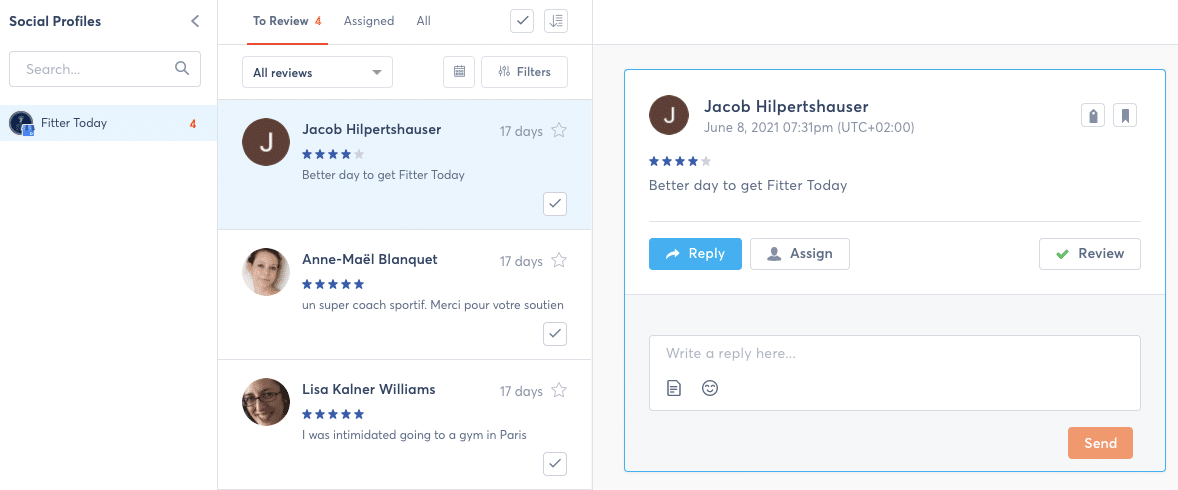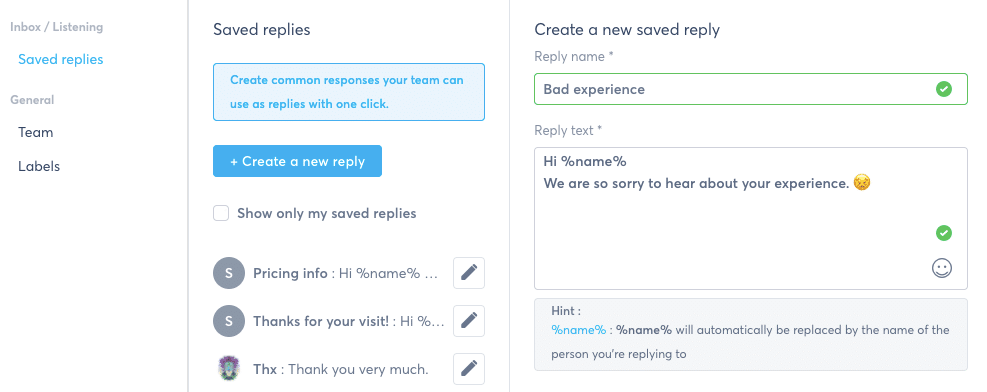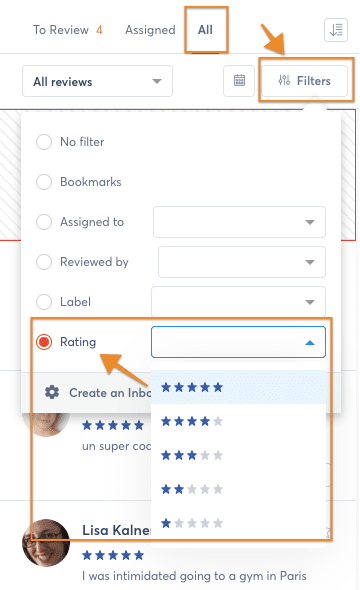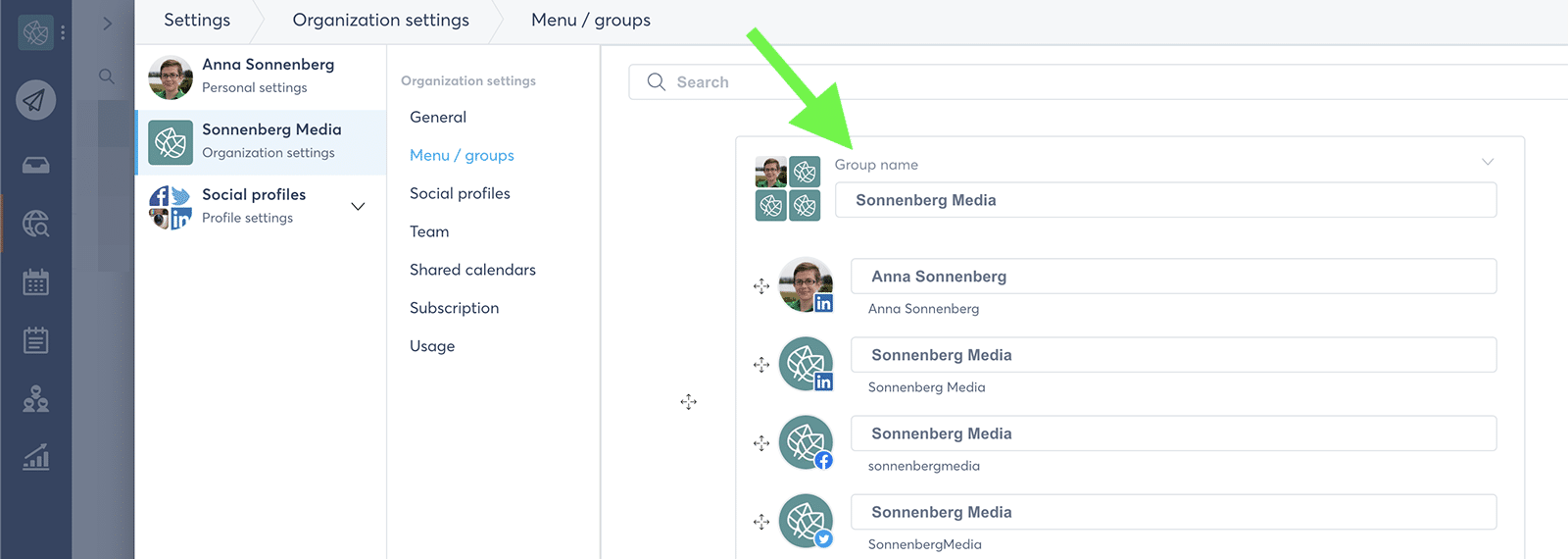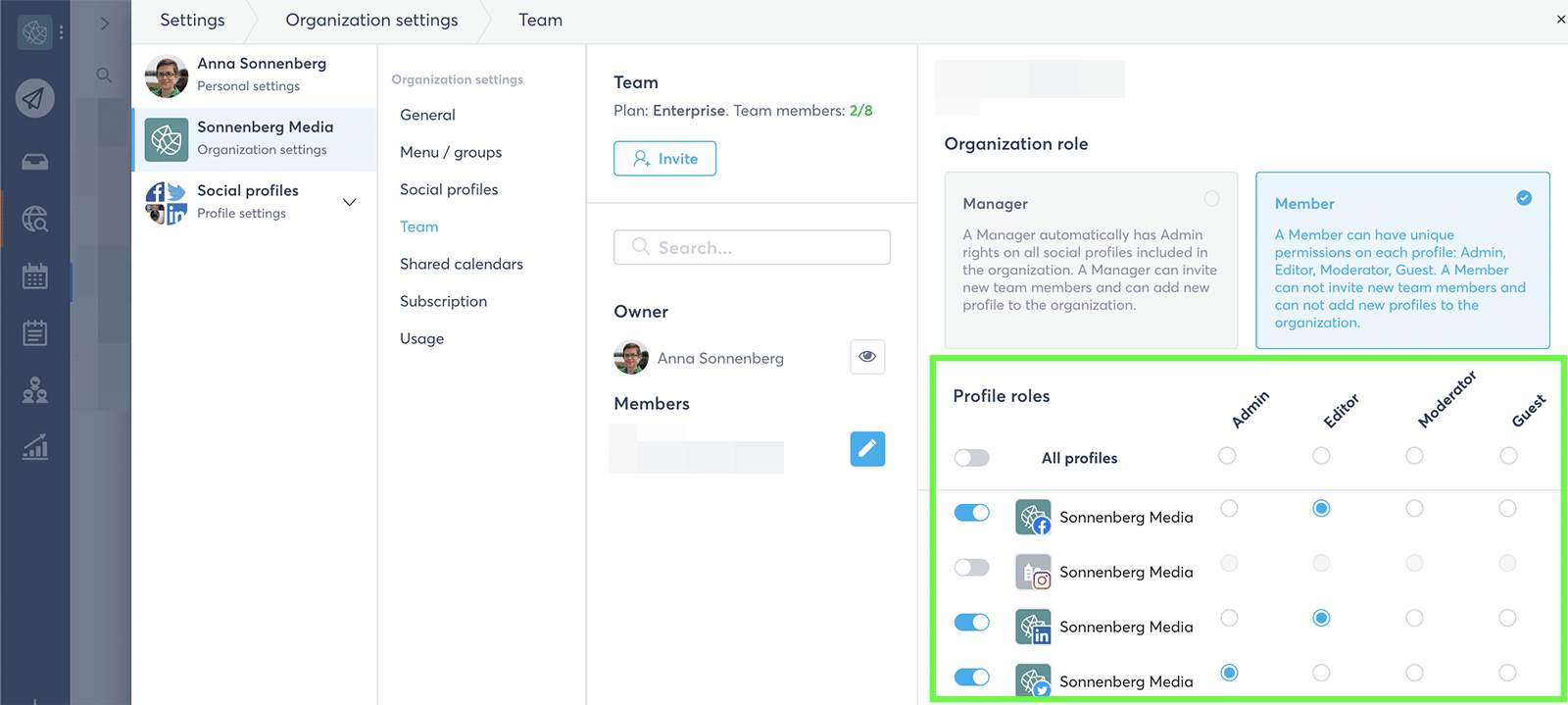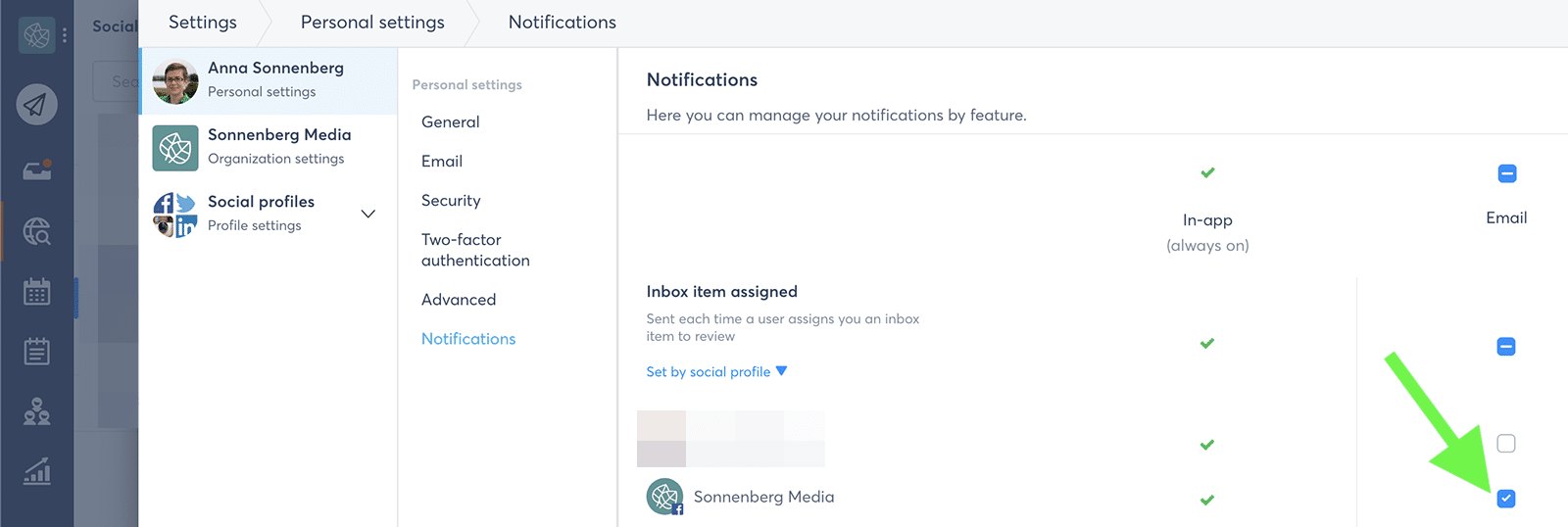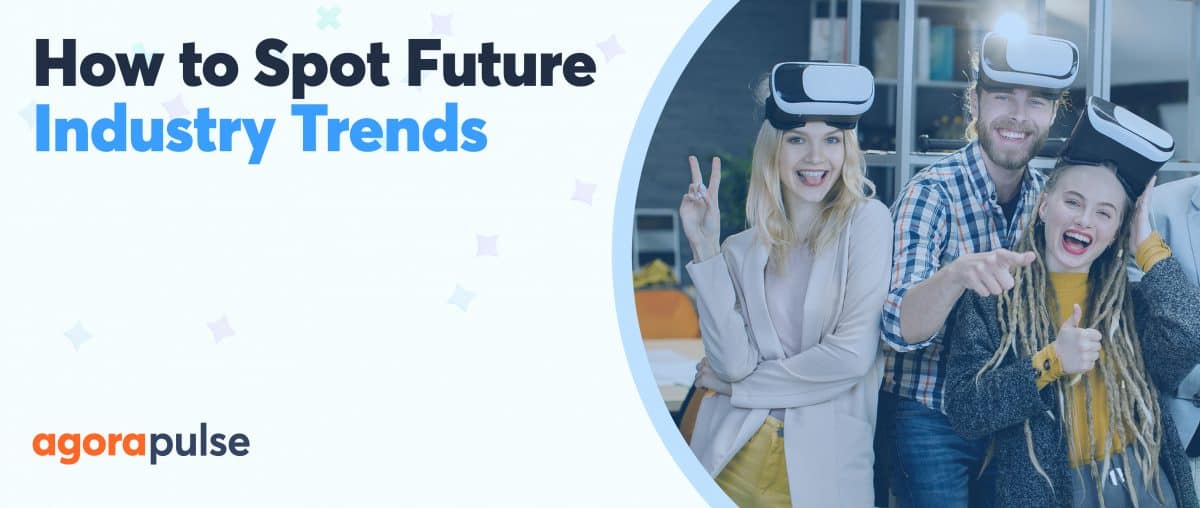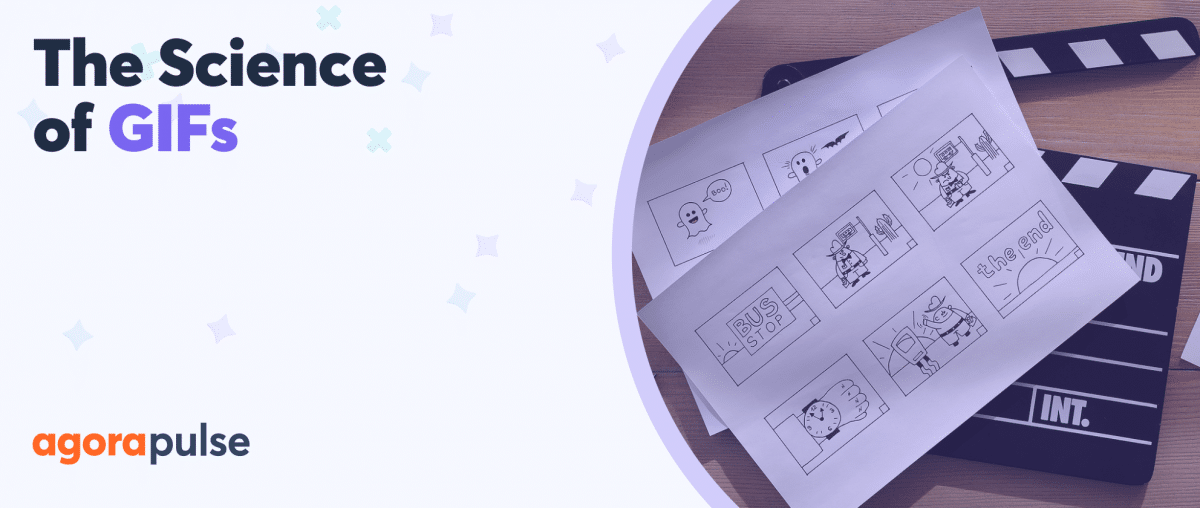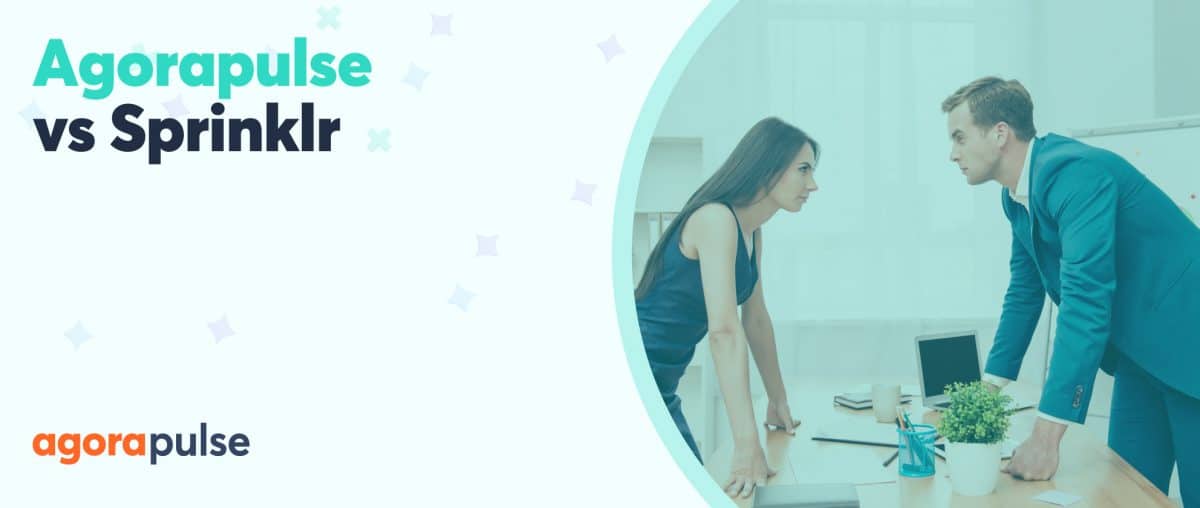Do you want to manage your company’s Google My Business profile more efficiently? Are you looking for new ways to connect with customers and boost your business on Google? If so, we have good news for you. The Google My Business integration for Agorapulse is here to help your team manage profiles, respond to reviews, and let those five-star ratings shine.
What Is Google My Business? And How Can It Benefit My Brand?
A cross between a social media platform and a search engine tool, Google My Business is much more than just a basic business listing.
Google My Business is a tool that lets you showcase your brand with contact information, customer reviews, and social updates.
With a Google My Business profile, you can access the following features.
Public information
Once you claim a Google My Business profile, you can display and update contact information like the business’s address, website, and phone number.
You can also publish:
- Service hours
- Specify service areas
- Post products on your business profile
Customer reviews
Customers can rate your business (from one to five stars) and leave public reviews, ranging from simple comments like “I love this place!” to detailed descriptions of their experience.
You can reply to your Google My Business reviews or flag them as inappropriate if they don’t comply with Google policies.
Business updates
Your team can publish updates to share news or improve brand awareness. This feature also allows your team to publish limited-time offers to encourage customers to shop or visit your business.
Customer messages
Business owners also have the option to turn on a messaging feature that allows customers to ask questions. With this feature, you can encourage more engagement and assist customers efficiently.
Why Google My Business Is Important
As a social media manager, you might be wondering how to use Google My Business effectively–and whether it’s really necessary for your business or your clients’ brands.
Let’s look at the perks that this free tool offers, ranging from improving visibility to reputation management.
Improve SEO and visibility
Google is easily the biggest search engine in the world. It claims more than 85% of search market share. Getting your business to appear at the top of a Google search engine results page (SERP) is important for most brands—but it’s not an easy goal to achieve.
Using Google My Business is a smart way to enhance your search engine optimization (SEO) strategy. It gives your company more opportunities to appear in relevant searches. With a Google My Business profile, your company can appear in Google Maps searches as well as in Google’s local pack–a SERP feature that appears near the top of the page for standard desktop and mobile searches.
So, whenever someone does a search with local intent–such as looking for nearby ice cream parlors–a local pack is likely to appear in the results.
If your business is relevant to the search and located in the service area, it has a chance to appear in the local pack. There, it can grab customers’ attention right away.
Influencing purchase decisions
To increase the likelihood of your company appearing in a local pack, it’s important to fill out your Google My Business profile as completely as possible. Generating consistent Google review activity can help, too.
But reviews can do much more than affect where your business appears in search. They’re also major factors in many people’s purchase decisions. In fact, among people age 18 to 34, 91% trust online reviews as much as they believe in personal recommendations.
Although potential customers prefer to see dozens of reviews, having a few is always better than having none.
Manage brand reputation
Whether your business receives good or bad Google reviews, they aren’t one-way avenues for communication. Instead, you can reply to any customer reviews that your Google My Business profile receives.
Potential customers pay such close attention to reviews, so monitoring and responding to them is essential for managing brand reputation.
Thanking customers for positive reviews is a great way to demonstrate how engaged and appreciative your business is.
Likewise, responding thoughtfully to negative reviews allows your team to address concerns and clarify their take on an unpleasant situation.
Earn trust and loyalty
In addition to maintaining a good reputation, using Google My Business can help you earn customers’ trust–and eventually their loyalty.
After all, your business appears more trustworthy the more robust your online presence is and the more your team engages with customers, according to the Better Business Bureau.
Because you can use Google My Business for everything from managing reviews to publishing updates, Google My Business is a critical tool for building trust and cultivating loyalty.
Provide timely updates
Potential customers may not always take the extra step to visit your brand’s website or browse your social media channels. That’s why it’s so important to make sure people see up-to-date information when they find your business through a Google search.
By using Google My Business to post regular updates and ensure your contact information and service hours are current, you can tell them everything they need to make a decision quickly.
How to Manage Google My Business With Agorapulse
Like many native social media tools, Google My Business can be clunky to navigate and inefficient to use.
Monitoring your brand’s or clients’ profiles with a social media management tool like Agorapulse can save you time and streamline your team’s workflow.
Here’s how to set up Google My Business and manage your profile with Agorapulse.
1. Claim your Google My Business profile
Start by logging in to Google My Business with your business email address or create a new account if you don’t have one. Then type your business name into the Google My Business search field.
If it appears in search, go through the steps to claim the business and confirm ownership. If it doesn’t come up, click the Add your business to Google link. Then select the right category for your business.
If you’re not sure how to list your business on Google, choose the category that’s closest to what your business does. You can always change the category later.
Then enter your company’s location, service area, and contact information. When you’re done adding this essential information, click the blue Finish button. You can navigate back to the dashboard and update or add more information at any time.
2. Add one or more Google My Business profiles to Agorapulse
After you’ve set up your Google My Business profile, you can add it to Agorapulse.
Click the Add a social profile link in the lower-left corner of the dashboard, and then select Google My Business profile.
Input your credentials, and when the list populates, select the profile you’d like to add.
Do you manage social media for a retail chain with multiple brick-and-mortar stores? Do you handle marketing for several franchises or a group of restaurants? You can easily manage multiple locations by adding all relevant Google My Business profiles to your Agorapulse dashboard.
When you’re ready to move on to the next step, click the blue I’m all set button.
3. Monitor and reply to Google reviews
Once you’ve added your Google My Business accounts to Agorapulse, navigate to your Social Inbox to check reviews.
Every time your business receives new Google My Business reviews, you’ll see an orange notification icon by the profile icon. If you’re already in the habit of monitoring engagement on Agorapulse, then this step will fit seamlessly into your social media management routine.
When someone reviews your business, anyone on your team can reply to it from Agorapulse’s social inbox. To appear as responsive as possible, it’s always best to reply as quickly as possible. That way you can show your team’s gratitude or respond to issues efficiently.
4. Work efficiently with Saved Replies
When your team responds to Google reviews, it’s important to be both fast and consistent. Providing similar replies to the same questions–rather than offering a different answer every time–can help your business appear more trustworthy.
Using Agorapulse’s saved replies feature can help your team accomplish both of these goals. With this feature, you can write out a reply once, save it to your account, and then click to reuse it as many times as you want.
With saved replies, your team can save time by avoiding having to type out the same answer every time. Since saved replies recycle the same language every time, you can also make sure your responses are consistent.
It’s easy to add a creative touch to saved replies, too.
You can personalize these responses by adding %name%, which auto-populates the user’s display name. Alternatively, you can use saved replies as the foundation of your answer and then customize it with an additional sentence or two.
5. Assign reviews to team members
In most cases, using saved replies or writing custom responses is all you’ll need to do when answering a review. But in some cases, you might need to loop in a team member or ask for input from your boss.
For example, a review might include a high-level issue that needs a sales or customer service expert’s insight. Or your business might get a scathing review that requires a group effort to address appropriately.
If you need input before responding, you can use Agorapulse to assign reviews to anyone on your team. You can also write internal notes when assigning an inbox item to let your colleague know exactly what you’re thinking.
6. Bookmark Google My Business Reviews
Some of the reviews your Google My Business profile receives might not be very memorable. But others may be particularly good or bad, and you’ll want to be able to reference them in the future.
You can use Agorapulse’s bookmark feature to tag or untag reviews at any time. When you want to find the reviews you’ve saved, click the All tab in your Agorapulse inbox and filter by bookmarked items.
7. Label and Organize Reviews
Bookmarks are helpful, but what if you want more review filtering power?
First, create labels in your Agorapulse inbox assistant. For example, you might add sentiment labels like Positive or Negative. If you want to keep track of the issues people mention in their reviews, you might create topical labels like Inventory or Customer Service.
Once you create labels, you can add as many as you want to each review in your Google My Business inbox. Then you can sort by labels to find the best or worst ones or get a sense of trends in your company’s reviews.
8. Keep track of star ratings
Keeping your Google rating as high as possible is important, but Google My Business doesn’t make it easy to track the number of four- or five-star ratings your company has received.
With Agorapulse, you can sort by rating so you can respond to the best or the worst reviews first.
If you want to organize reviews after responding to them, you can filter by star rating. That way you can glean insights from the most positive or negative reviews and share them with your team.
How Agencies Can Leverage the Google My Business Integration for Agorapulse
Managing one Google My Business profile via Agorapulse is easy enough. But what if your agency has dozens of client profiles to monitor?
With Agorapulse, you can streamline Google My Business management, no matter how many profiles you need to add. Your agency team will also appreciate these perks:
Monitor multiple client accounts with one login
Using native tools to manage multiple accounts typically means constantly clicking from tab and signing in and out of accounts. In other words, it adds unnecessary steps and time to your workflow.
When you use Agorapulse to manage all your clients’ Google My Business accounts, you only have to add them once. After that, all you need is your Agorapulse login. Then you can access and manage all your profiles from the same dashboard.
Integrate Google My Business into your social media tool
If your agency is like most, then efficiency is a top priority. Using a different social media management tool for each channel won’t cut it. Fortunately, Agorapulse supports several social media platforms in addition to Google My Business.
You can also use Agorapulse to manage:
- YouTube
That means you can easily incorporate Google My Business management into your social media management routine. By using a single social media solution, your agency can improve productivity and work more efficiently.
Organize client profiles with menus and groups
When you add dozens of client profiles to a social media dashboard, it’s easy to get disorganized. With Agorapulse, however, each team member can organize clients, networks, and profiles in the way that works best for you.
For example, you can create a group for each client to keep their profiles separate. Alternatively, you can organize Google My Business profiles by location so you can monitor accounts more effectively.
Assign permissions to team members
When every member of your team needs access to different client profiles, using native tools to manage permissions can be a major hassle. Be prepared to spend a lot of time onboarding and clearing security alerts.
But with Agorapulse, you can add Google My Business profiles once and then manage permissions for your whole team from the dashboard.
You can give team members Manager permissions, which include all rights for all profiles, or set permission levels for each individual account.
Collaborate with team members in real time
When you reply to a Google My Business review, you want to get it right the first time. After all, it’s your opportunity to make a good impression on your clients’ customers.
When your team manages Google My Business profiles in Agorapulse, you can always see what colleagues are working on in real time. You can see if someone’s just viewing a review or if they’re actively writing a response. That means you can avoid working on the same task or accidentally taking over a task that a team member has already started.
Avoid missing reviews or replying too late
If your team is accountable for managing clients’ brand reputation, the last thing you want to do is wait too long to reply to a review–or worse, miss one completely.
Agorapulse’s consolidated social inbox and handy notification system make it easy to see when your clients receive new reviews.
With Agorapulse’s inbox assignment feature, you can feel confident that you’ll never miss a review–especially when it’s your task to complete. To be extra sure, opt-in to receive email notifications when an inbox item is assigned to you.
In Conclusion
Whether you need to manage one or a long list of Google My Business profiles, Agorapulse can help you do it more efficiently and more reliably. Get started by adding a Google My Business profile to your dashboard or signing up for a free Agorapulse trial today.