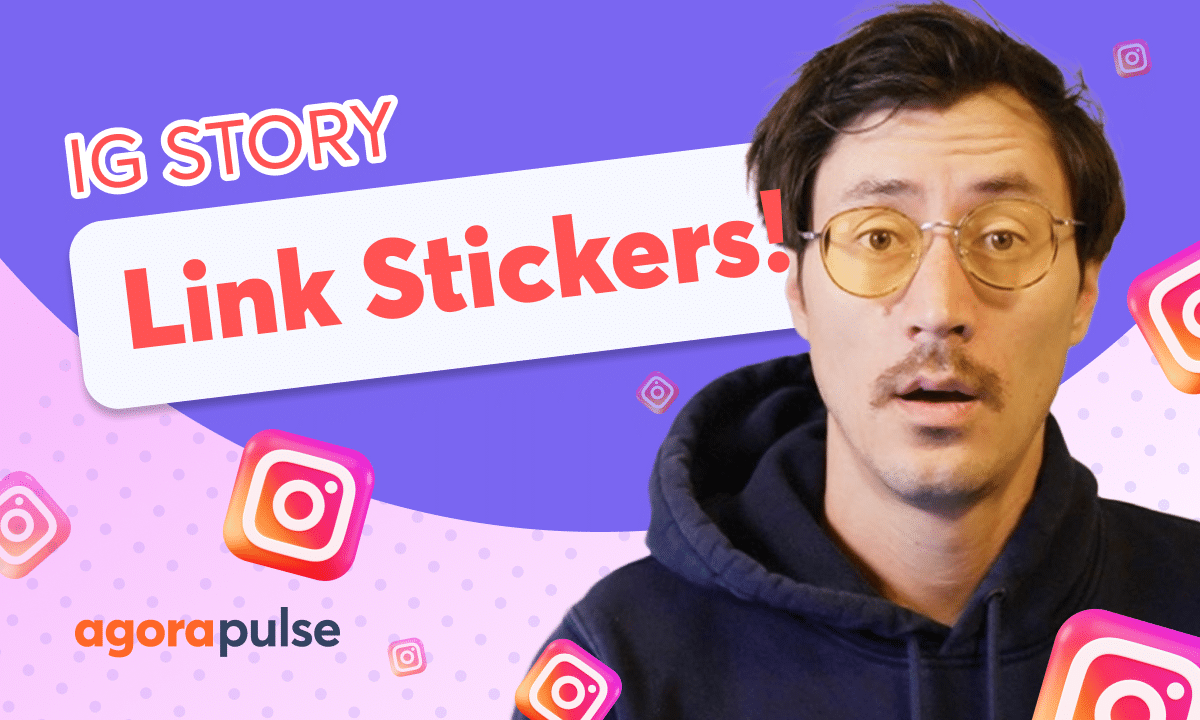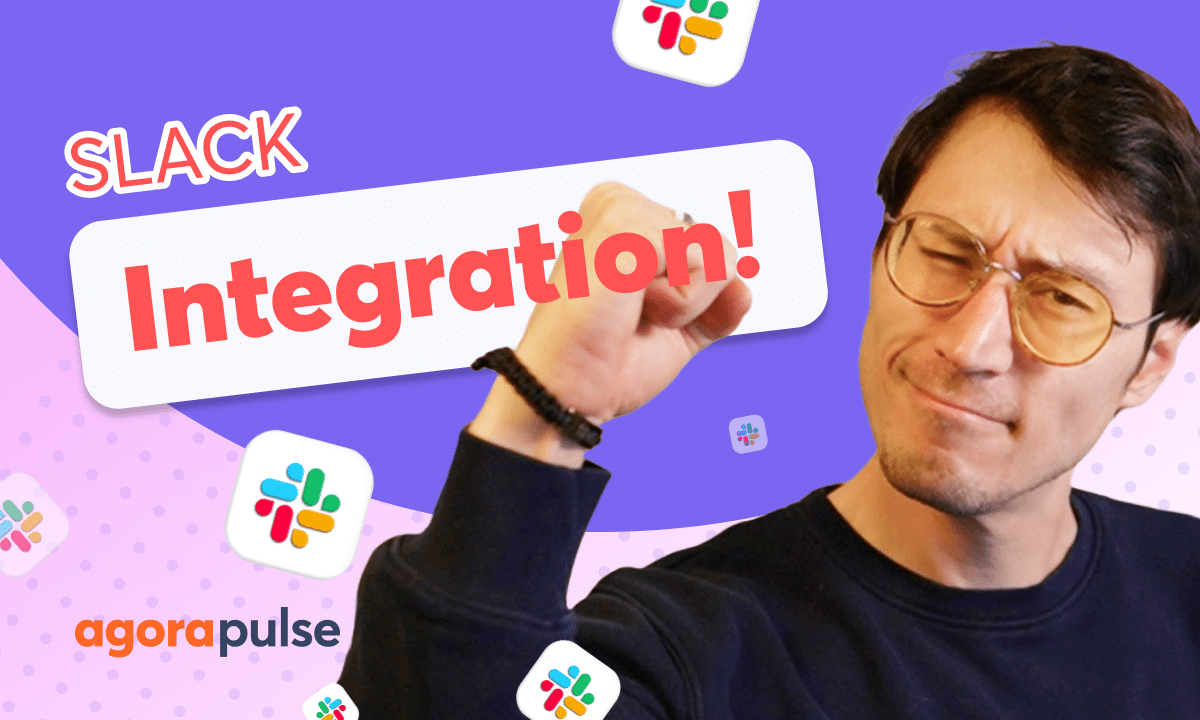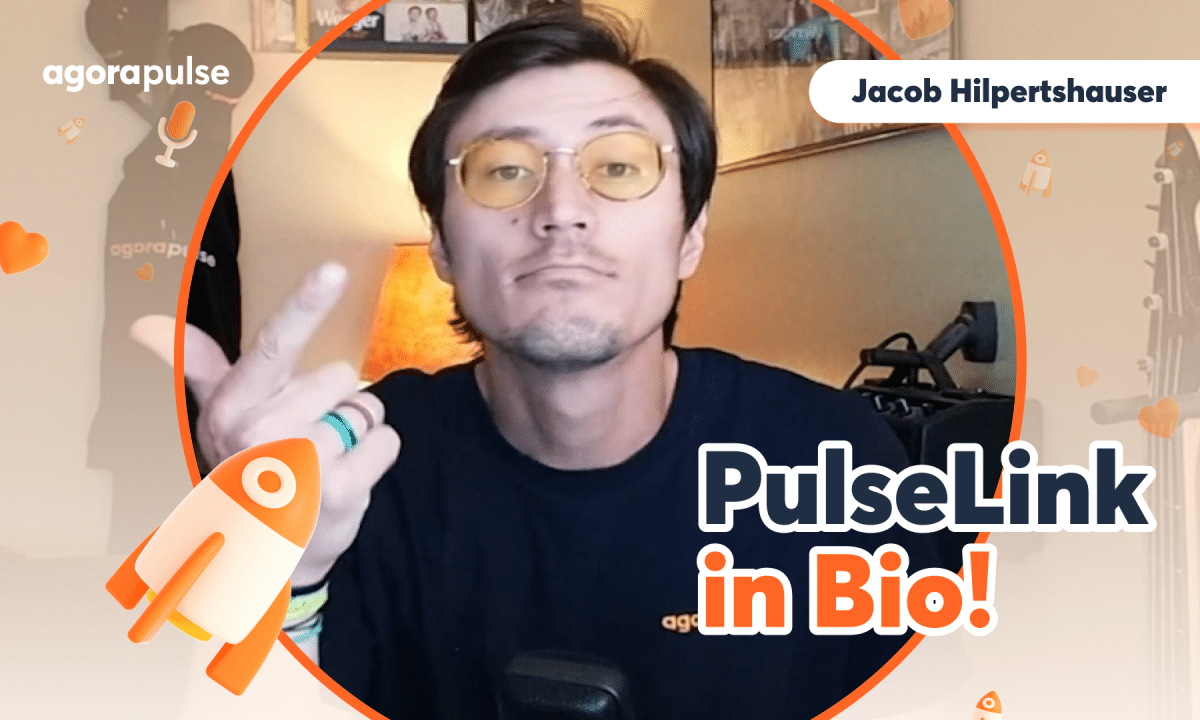Agorapulse’s Advocacy gives brands strategic edge by significantly expanding their content’s reach. Advocacy streamlines content sent to internal and external advocates like employees and influencers, who can amplify content reach. Advocates are managed through organized distribution lists for targeted campaigns, allowing for specific content sharing. Advocacy facilitates the creation of these lists for different campaign types, such as a blog content list. Campaigns are set up with detailed information and content links, after which targeted audiences are selected for email distribution/ Advocacy’s dashboard provides comprehensive monitoring of campaign performance, including an overview, reach, and UTM tracking.
Hi, Jacob with Agorapulse, and in this tutorial today, we’re going to be taking a look at your advocacy feature, how to use it, how to set it up and how to manage those campaigns. Now, your advocacy feature is going to be where you add in all of your internal or external advocates. Now advocates would be defined as any individuals, either externally within your company or externally, maybe ambassadors or influencers that you want to share content across their personal channels.
For example, at Agorapulse, we use our advocacy feature to share case studies, or when we highlight clients. So our users will share that content out across the whole company. And then our individual advocates or employees here will share that content across creating much more reach for our content. Now in this tutorial, we’re going to be looking at setting up.
Advocates, we’re going to be looking at creating campaigns and how to monitor that campaign performance. Now, when you click on the advocacy feature, you’re going to see your campaign dashboard. Now, this is going to be where you see all active campaigns that are currently running. You can see any draft campaigns that you’ve set up and want to use at a later time.
And you’ll also see all of the old campaigns that you’ve created, stopped and have archived right here in this dashboard. Now, first step to using your advocacy feature. is setting up our advocates. And we do that here in the right top hand corner. Now, when you click on your manage advocates, you’re going to be taken to your advocate dashboard.
Once you start adding an advocate, this is where your whole list of advocates will be seen. And this is where you’ll be able to create different distribution lists. So you can organize your advocates in different lists that you want to send different campaigns to. Now there are two different types of advocates within the advocacy tool.
There’s the internal and external. Define those how you need, use those definitions as you need, but internal being within your company, external maybe being more so ambassadors or influencers as an example. So let’s go ahead, let’s add in our first advocate, and we’re going to look at two ways to add in your advocates.
Now the first way of adding in advocates is one by one. I can come in here, add in my advocate’s email, name, and I can also select the language that I want them to receive their communications in. I also have the ability to select internal or external, and again, that’s just defining for me. And inside of my advocacy tool, what, how I want to define them.
Now, there is another more potentially efficient way to add in your advocates, especially when you’re adding in a large group of advocates. And that is through the bulk import functionality. Now, when you’re bulk importing your advocates, you can simply type them out. Make sure to separate each email with a comma or you can copy and paste these users in now Keep in mind you are able to identify if these are going to be internal bulk advocates or for importing Bulk external advocates as well, too So if we copy and paste these in here again Make sure every email separate separated by a comma when you add those in either one by one or when you copy and paste And as you add in those employee advocates, they will all populate right here Now, how do we update this first name, last name language?
You can do that also in bulk. Now that’s going to happen after you’ve uploaded all of your advocates, you’ll be able to come down here and add all this information in bulk as well too. So best practices, get a whole list of all your advocates, internal, external, if you need to separate those, upload them all and go through and do all the bulk updates to them as well too.
Now, once we have advocates added in, this is where our lists can come into play. And I may want to create different lists if I have different types of campaigns that I want to send to different advocates, again, either internally or externally. Now, to create a new distribution list, we simply click this plus sign right here.
You’ll be able to come in and name that category so you can organize that by campaign. So this may be my blog crew, all the blog content I want to send out to these individuals and I want them to share and I want to monitor how they share and how they get engagement with that content. So we’ll go ahead and we’ll add in advocates right here.
I can pick and choose individually directly here and add them to this list. So now when I’m ready, when we create a campaign next, I’ll be able to easily select this list or again individually. Select those advocates for the campaign now that we have advocates added in we’re going to want to go ahead and create And launch a campaign and we do that by simply clicking create a campaign right here Now there are four steps into creating your campaign This first step is going to be setting up the campaign information for you internally What’s the campaign title internally the description?
If there are any additional notes for our internal team to be able to see about that campaign. Now, once you’ve added in your campaign information internally, we can move on to the next step. But at any point in your time in this process of creating a campaigns, you have the ability to save a draft. So if I’m creating this, I’m just not ready.
Maybe I need to do something else. We know how social media is. You can always save these campaigns as a draft. Go back to your draft section in your dashboard and then start building this again. Now, as we move on to the nexus, we’re going to be adding in our content right now. You’ll be able to share link content specifically and add in different copy suggestions.
Now, once you’ve added in your link content, you will see a preview of that metadata for that post. So you can see what that preview image will look like. And then we can add in copy suggestions. Now this copy suggestion area can be used for many different reasons. Maybe I do want to give my team different options they can pick and choose from.
Maybe I’ve got a global team and they’re speaking different languages. I don’t want to give them the options in their native language. So there are many different ways to use these copy suggestions. Think about how that would work best for you. So once we have our link. Content added in we have all of our copy suggestions added in we’re now ready to move to the next step Now this next step is important because this is where we’re going to select our audience Now earlier we saw that we created a group, but we can also add in advocates mainly So if I don’t have a list here, and maybe I want to add that one off Advocate that I had here.
I can go ahead and add in individuals right here directly, or as you may have seen, we can also use that bulk import feature as well too. So I can also select the list, but again, I can also add in individuals who may not be part. Uh, that list directly here. Once we have everything set up, you’re going to get a campaign preview.
And there’s two previews you’re going to get. You’re going to see what is the message that’s going out to your team. And that’s what’s here on this left hand side. And then what are they going to see when they click on discover content? This is going to be the advocate’s view of the content and then the suggested copy that they have as well, too.
Now, once we’re ready, go ahead and click start campaign. And those emails will be sent out. Now, something very important when you’re building out a campaign, um, as you saw, we can add in individuals directly to, uh, my, my audience doesn’t have to be a distribution list. With that in mind, you are able to save a new distribution list.
So I maybe wanted to bring in my blog team, the content team, and one individual. Maybe I want to make that a whole list. You can do that right here when you’re done creating those campaigns. Now, once a campaign is run and active, it’s live. Your users are going to be receiving those emails, are going to be clicking on share that content, and they’re going to be sharing that content across different channels like Facebook, X, Twitter, Pinterest, LinkedIn.
Now, where the rubber hits the road is where you can start monitoring them. So we’re going to take a look at what that performance and what that campaign dashboard looks like. Now to view that campaign dashboard, you’re going to want to click on any of these. Now, these can be active draft or archive campaigns.
Clicking on these will open up your dashboard for this. Now, when you open up your active campaign card, you’re going to see a few things. The first segment you’ll see is the overview of your campaign. Now these details, reach and performance are what you can see on your dashboard, but you’ll see these here highlighted again.
You’re also going to see a little more information on your shared content. And some important pieces actually keep in mind here are the UTM details that are automatically added to that content. That is how we were able to track this information for you, but you’ll see these UTM details, these will also be ported back to Google analytics.
So this will also be available in those reports as well, too. Now you have your suggested copy and you have also these internal notes. That’s why these internal notes are important. These will be here for any type of reference within this campaign card. Now, next up is your performance tab. This is a very beautiful tab and a tab that we’re going to want to monitor a lot.
Now this performance tab is going to show you the entire conversion funnel. What that means is how many emails were opened up by all your advocates. How many people clicked on those emails to go to the content to see the content you wanted them to share and how many individuals actually shared that content as well too.
You’re also going to see a distribution of what networks individuals are sharing. So this information will give you some good insights into. Should we entice our advocates a little bit more to share this content? Should we gamify this a little bit more? And should we look to maybe kind of push them to distribute this a little bit more?
Or maybe LinkedIn is exactly where we want them to be. And the last tab is going to be your audience. Now, this is going to be a very important one in terms of pushing engagement, pushing shares. This is where you’re going to be able to see the individual performance or the individual interaction of your advocates.
So we can see, Hey, has anyone opened this clicked shared and what visits have been generated right here? It’s going to be a great way to monitor and gamify this, but again, also a great way to see. Who’s not doing this? Maybe we want to push them individually, maybe find a better way to communicate with them as well, too.
Now, once a campaign is finished, if you have an end date on that campaign, that campaign will end at that end date, but if you don’t have an end date, you can stop and archive this campaign at any time that will stop the campaign. So people trying to view or share that content will not be able to do that action anymore.
Thanks so much for watching. To learn more or to watch more about our advanced features, please visit our help center, our video tutorials page, or. Start a direct chat with us today. Bye.