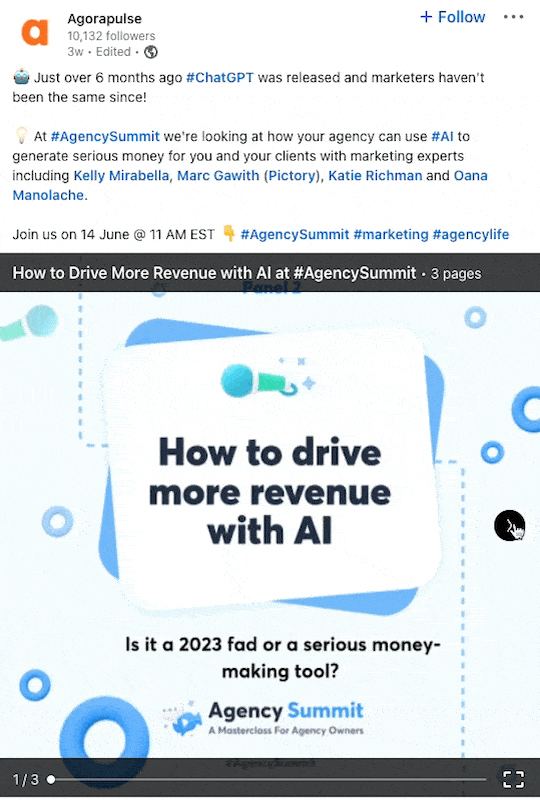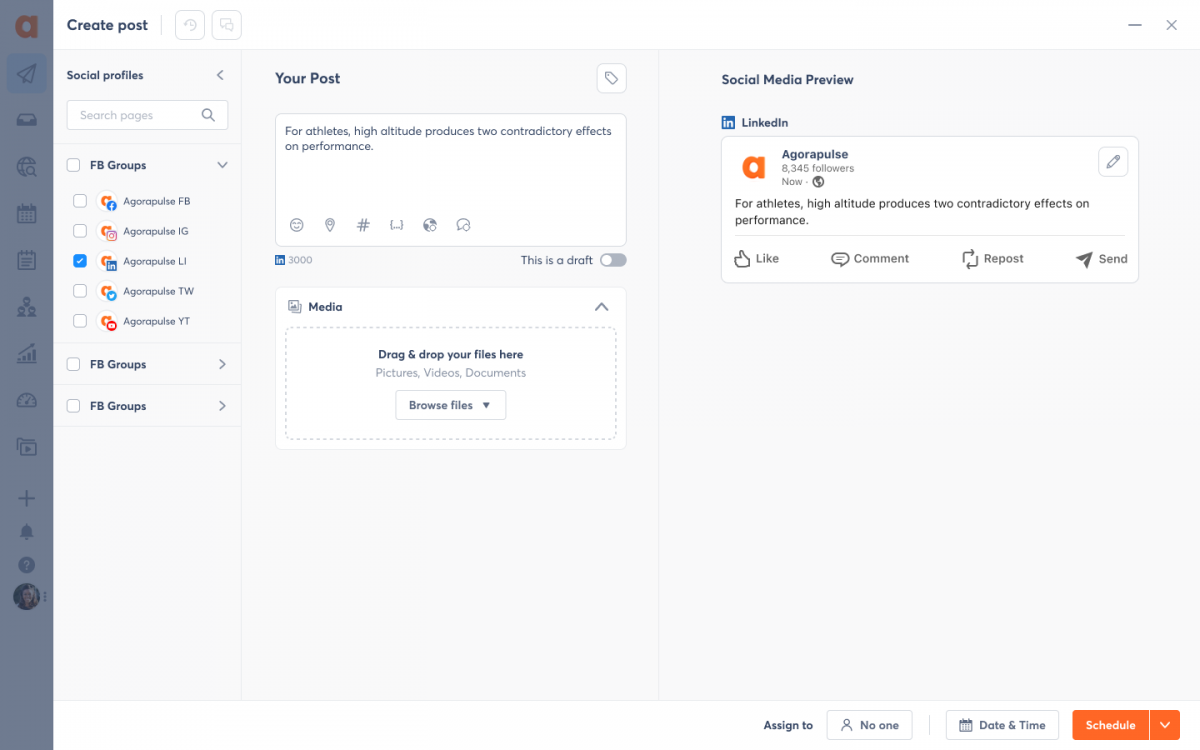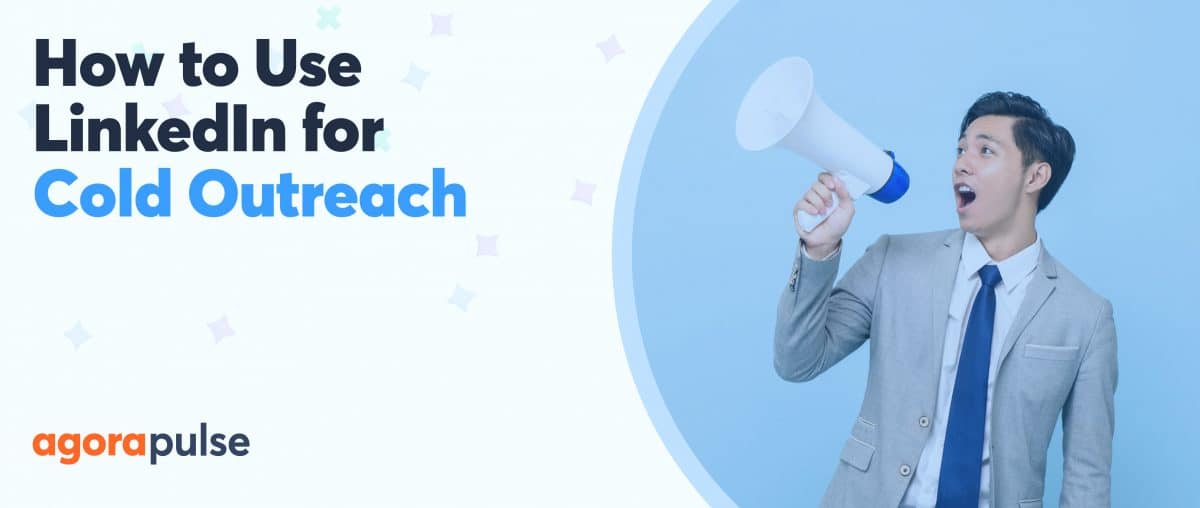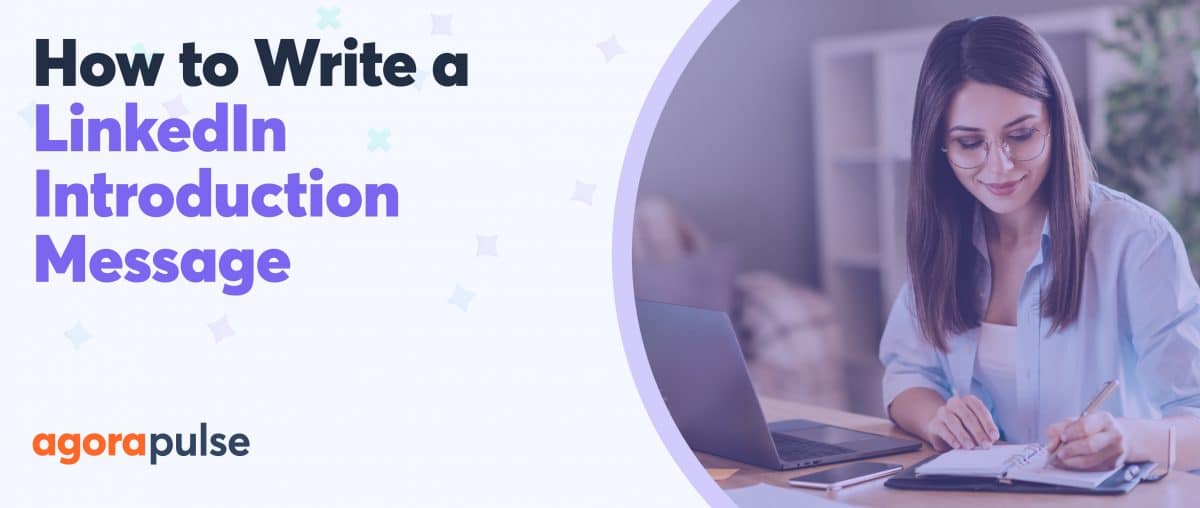You may think you are a LinkedIn expert, but how experienced are you in crafting a converting LinkedIn PDF carousel?
If you are wondering what that is, or are in need of a quicker refresher, you’ll want to keep reading to discover more about this increasingly popular form of social media post.
That being said…LinkedIn posts. Let’s talk about ‘em.
On LinkedIn, there are a number of different content formats that you can choose from when creating a post, including:
- Text posts
- Single image posts
- Multiple image posts (Unlike the carousel format, you have to click each image individually rather than swipe.)
- LinkedIn polls
- Articles
- Native videos
- Documents
- Celebrations
- Carousels
But choosing the format for your post isn’t just a simple creative decision, it can directly impact how much your post is seen in the LinkedIn feed.
So what is the best option for you to maximize the chance of your post being viewed by others?
The answer, my friend, is LinkedIn PDF carousels.
What Are LinkedIn PDF Carousels?
LinkedIn PDF carousels (also known as document posts) are a type of social media post created by uploading a PDF or PowerPoint presentation to LinkedIn. The document then appears as a swipeable carousel in the feed, with each page as one ”image” on the carousel.
Here is an example of what a PDF looks like when it’s turned into a carousel:
The LinkedIn PDF Carousel has become one of the most popular formats for sharing information, as it offers a unique way to captivate your audience and showcase your expertise.
According to the 4th Annual Algorithm Research by Richard van der Blom and BlissPoint Consulting, LinkedIn PDF Carousels receive 2.2X to 3.4X more reach than text and image posts.
This increased visibility translates into a higher likelihood of attracting the attention of businesses, clients, or other key industry contacts.
But if you want to make an impact, your LinkedIn PDF carousel needs to grab the attention of users right from the very beginning.
Crafting a Powerful LinkedIn Carousel
To make the most of LinkedIn PDF Carousels, you need to understand how to create compelling and concise content so that your audience doesn’t lose interest or scroll right past your post.
Here are some tips to consider that will help you create scroll-stopping content for your carousel:
- Consider your goal: What’s the purpose of your carousel? How does it meet the needs of your audience? Those questions should be considered before you start creating your carousel. Ideally, your LinkedIn PDF Carousel should (at minimum) do one of the following:
– Inform
– Entertain
– Inspire
– Promote - Use between 10-15 slides: LinkedIn allows you to include up to 300 pages for your carousel. We think that might be overkill, and suggest keeping it to 10-15 slides at the most. (Would you stick around and swipe a 300-page carousel? Probably not.)
- Use strong visuals: The first slide is crucial for capturing attention. Incorporate visually striking images or graphics that align with your content.
- Start with a hook: Every good carousel has a good hook. Use concise text (15 words or fewer) to pique curiosity and encourage viewers to swipe through the carousel.
- Be concise: Each slide should convey a SINGLE clear message or idea. Avoid overwhelming your audience with excessive text; limit each slide to a maximum of 60 words. This ensures that your content remains digestible and easily consumable.
- Tell people what to do next: Remember to end with a CTA that will prompt the user to take some kind of action (follow your profile, share the post, comment on the post etc.)
How to Schedule a LinkedIn PDF Carousel
To optimize your LinkedIn carousel strategy, consider using a social media management tool to schedule (and design) your posts in advance. For example, Agorapulse now offers the convenience of scheduling and publishing LinkedIn PDF Carousels, allowing you to plan and automate your posts. This feature saves time and ensures a consistent presence on the platform, boosting your visibility and engagement.
How to schedule a Linked PDF Carousel in Agorapulse:
1. Open up the Composer and select the Browse files button under Media. From here you can upload your document. You can also drop and drop your files here if you wish.
2. Once a document (e.g., a PDF) has been uploaded, with a LinkedIn profile selected, you will see that a generic preview appears and the document can be opened in another tab.
3. When you are happy with your post, you can then schedule or publish the post as normal.
What We Learned About LinkedIn PDF Carousels
LinkedIn PDF Carousels have changed the way professionals transfer and share information on the platform. By providing a more engaging and diverse content format, LinkedIn PDF Carousels empower professionals to have meaningful discussions and form new connections within the LinkedIn community.
And by using eye-catching visuals and concise messaging, you can use them to unlock new opportunities for engagement and establish yourself as an industry leader.
But don’t forget to use your social media management tool to make this process much faster, of course.
Get started by checking out a free demo of Agorapulse today.