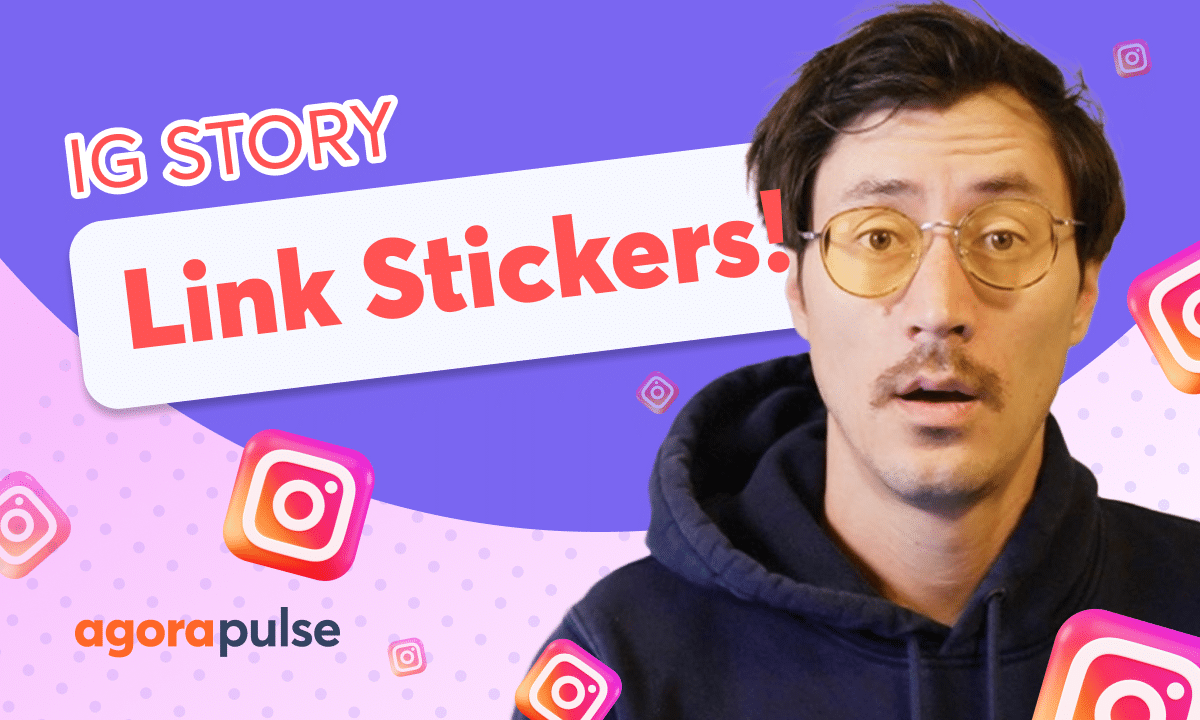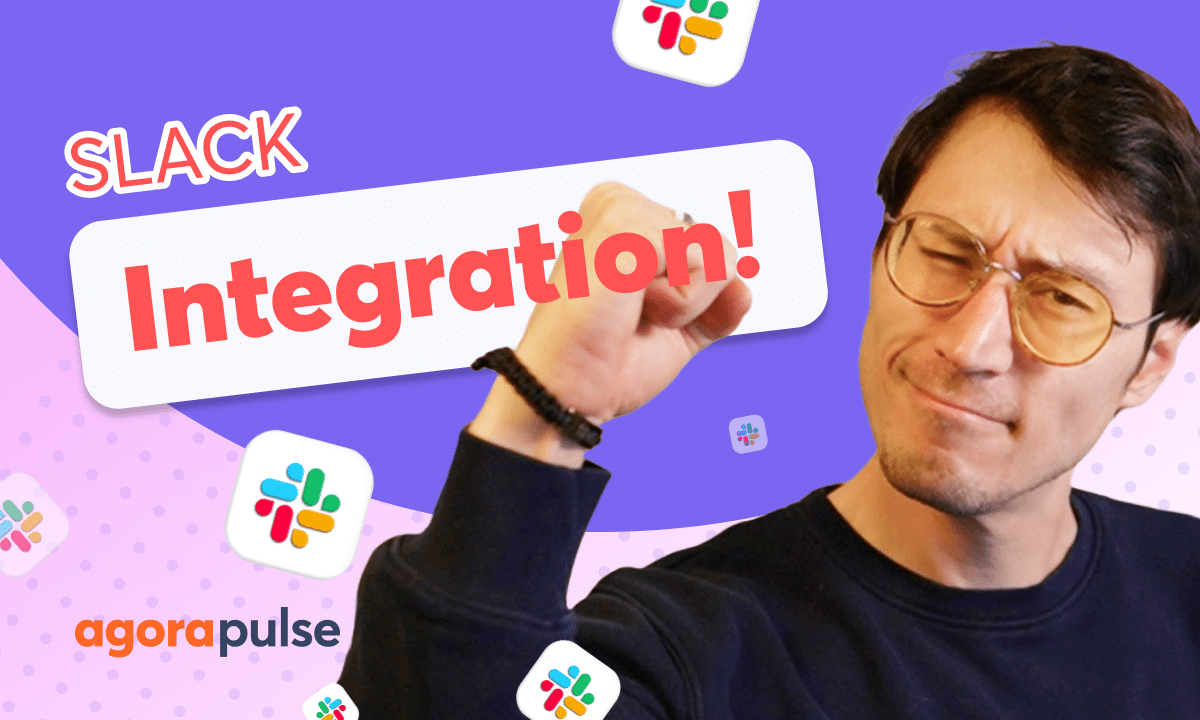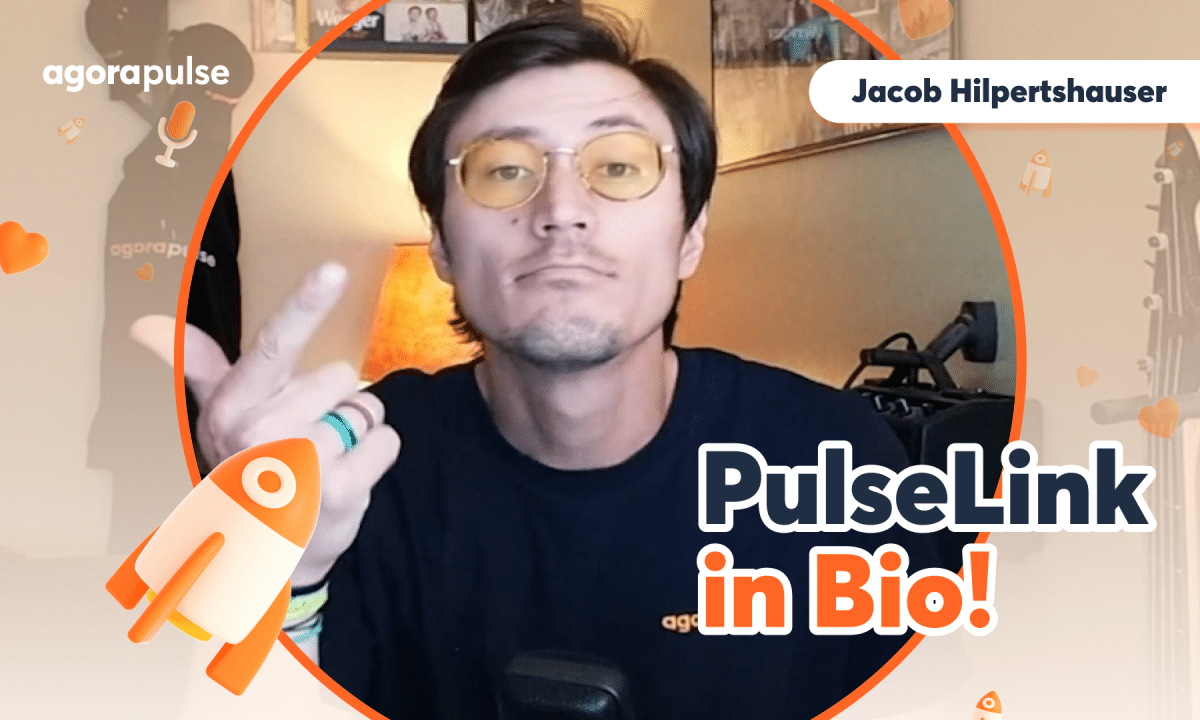With Agorapulse’s Canva integration, you’ll unlock all of the Powerful Canva capabilities right in your publisher. Users can pull pre-created designs, designs from scratch as well as use all of the AI features and media library integrations within your Canva account. To access your Canva account, just make sure you are logged in to your account natively. The rest is a breeze. Connect your Canva account today and start streamlining your entire creation and scheduling process.
– Hi, Jacob with Agorapulse. In today’s video, we’re gonna look at our Canva integration and how you can use it as efficiently as possible to create content on the fly or use content you’ve already pre-created. Now, to access your Canva integration, all you have to do is two things. First off, you need to make sure that you’re logged into your Canva account.
You don’t actually need to connect Canva to your Agorapulse account. All you need to do is be logged in, so if you have one account you’re logged into and you need to access another one, you just log out through Canva, log in, and when you go to access your Canva account, it will sync up with that. I’ll show you what we’re talking about here in just one second. Now, to access the actual Canva Integration, you’re gonna open up the publishing window right here.
And when you’re ready to add in content, after we selected our profiles, maybe you want to add in content before we add in copy first, you’re gonna have three options here. Now we have options for you to upload directly from your computer. You can upload directly from your media library that you have within Agorapulse, or you can design with Canva. Now, this is a really cool functionality.
What this is gonna allow you to do is create designs on the fly or pull the designs that you’ve already created way far in advance. So from an efficiency perspective, if you’re able to create content well in advance, knowing your strategy and your content and your pillars for each day, you could go in and create all this content and then whenever you need to schedule it out, go into Canva and pull it out. Now you’re going to be creating, if you’re creating, you can create by these size templates. If you have a pre-created design, this will automatically format it into those designs.
So if I want to pull A 1080 by 1080, let’s say a square image here, when I go to my Canva integration, it’s gonna sync up with all the features that you see when you have logged into your Native Canva account. You have all that is pre-created template designs they have. They have all of the pre-design elements that they have, but you also have all of your custom uploads, logos. You have all of their text options and something really cool.
I talked about being able to create a lot of content in advance and then just be able to schedule it out. You have the ability to access all of your project folders. So if you already have some pre-created designs that you already have set up and designed, whether it’s in a different size or not, again, this will automatically resize it for the size that you’re trying to pull in. But you can tweak this or adjust this at any time.
This will not change the original image. You will come back in here and you’ll see that image is still the same. All this is editing for is for the image and the graphic that you want tweaked, for what you’re pulling in to Agorapulse. So when we’re ready, we can publish directly here.
Something else very cool to look at is Canva’s apps and the integrations they have, especially things like Text to Image. This is really cool usage of the AI features that they have now. So you can type in and find and have created images via their AI Text to Image option. Check out all of their apps, and again, when we’re ready to pull this image in, we simply click the publish button and this will pull it in directly to Agorapulse.
Now, once we’re back in Agorapulse, this image will populate to all of the profiles that we have here, and we can still tweak this image if you want to. I can still edit this image or add in alternative text. I can do that in bulk over here, or I can do that uniquely when I want to customize each individual channel. So if I want to change this sizing specifically for Instagram, I can do that directly here, or for any other platform.
Thanks so much for watching.
To watch more or to learn more about our advanced publishing features, please visit our help center or start a direct chat with us today, bye.
(relaxing music)