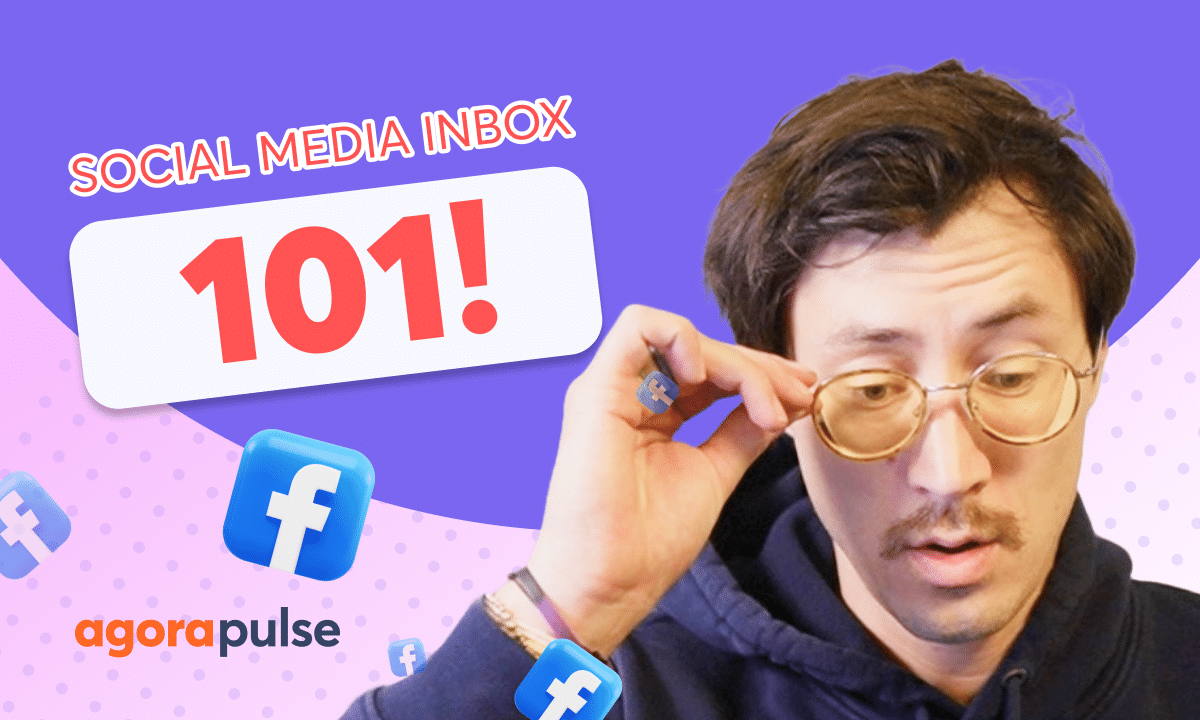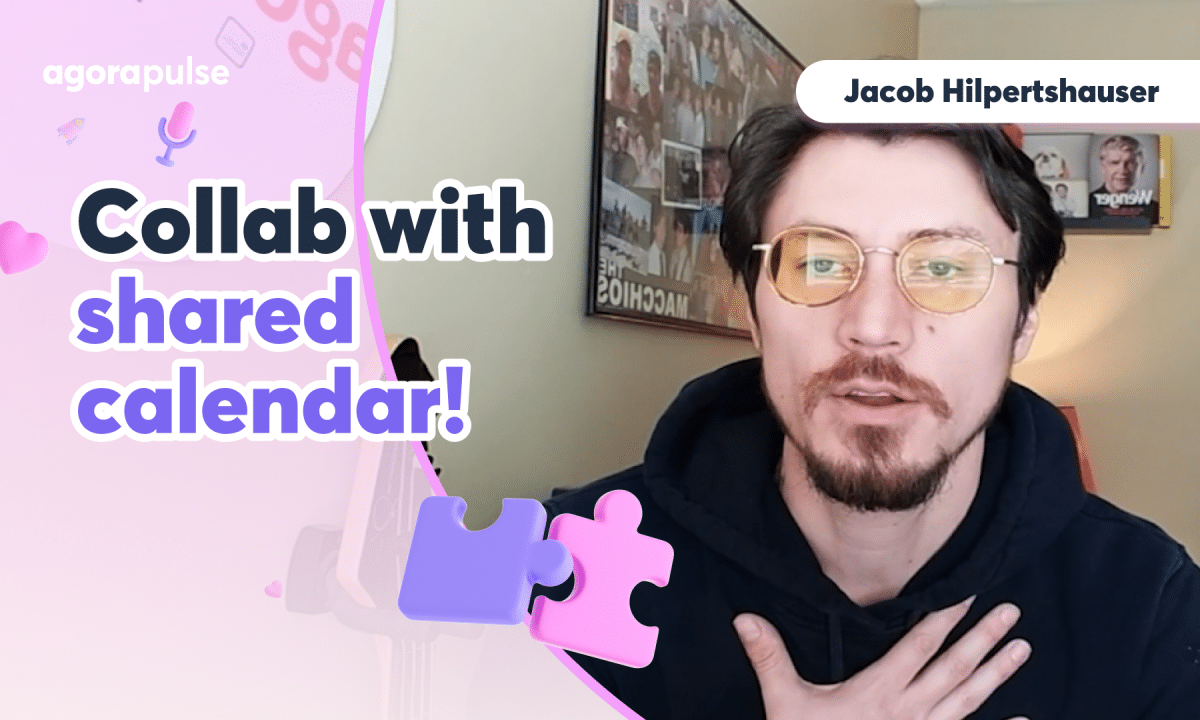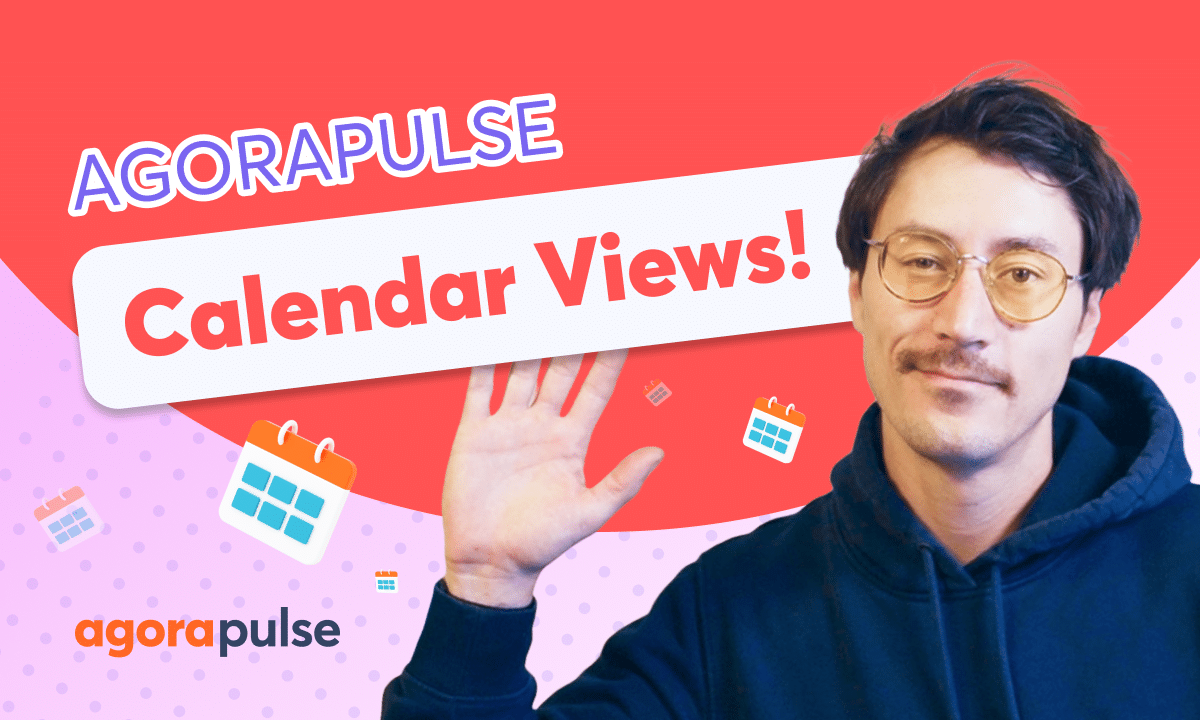Social Inbox Labels help social media managers and brands identify what types of conversations their social posts are generating. Use labels to identify individual and large groups of discussions to help your team better understand what types of chats your social media is garnering.
Hi, Jacob with Agorapulse, and in this video today, we’re going to be talking about labels. Now, if you have already watched our video on publishing labels, we’re specifically going to be talking about your social inbox labels. Now, while the publishing labels help identify the content category or content type, We are going to be looking at how to identify the conversation, the conversation type, and also the user or the user type with your social inbox label. Now from our dashboard, we’re going to go over to the social inbox right here.
Now the two labels that we’re going to be talking about specifically on the social inbox are going to be helpful for any individual or team that is looking to provide a better context within the conversation. Or to help identify what kind of conversations that we may be generating from our social posts. We want to measure sentiment. Do we want to understand what kind of replies that we’re getting?
Do we want to have a better way to build a better relationship through our digital conversations? If any of those benefits sound beneficial to you, these two labels that we’ll specifically inbox are going to be. Amazingly helpful. Now if you’re working as a team or an individual and your goals are to understand better the kind of conversations that you may be pulling in, or context on how people are replying, or who.
is replying to your social conversation. These two social inbox labels are going to be very, very helpful and create a great efficiency within your workflow when you’re managing your social conversations. The first label that we’re going to talk about is one that we’ve mentioned when we talk about the user profile of the social inbox. If you haven’t watched that tutorial, go check it out.
But as a quick recap, that user profile is tracking all the history. and is a great place to give context to yourself or again, if you’re working with many team members, context into who this person is and what kind of conversations they may be having. Now, specifically with the label, you’ll find that right over here when you’re managing a conversation, when you’re clicking and about to reply or in this view right here, you’ll notice that this user profile is going to populate. every time.
This is going to be there to help give you context within that conversation. Now the label functionality can be added right here. This is going to be great to identify who this person is. You can create a preset list of labels for these individuals or you can create a label on the fly.
Now the other label that we’re Talk about in the social inbox is the conversation label. Now these conversation labels are going to be very helpful to identify lots of things. As an example, sentiment of the conversation, helping identifying quantity of how many times people are saying certain things back or certain types of replies, even quantity in terms of replies to a particular campaign. These labels are going to apply to your reports.
That way you can see full distribution and really get a good picture of what type of. conversations are coming to you through your direct engagement. Just like the user profile labels, these labels on the social inbox around the conversation can be added right here at this plus sign. You can add multiple labels to any conversation.
So if you need to give context on maybe what kind of conversation and then what kind of sentiment this is, you can add. Multiple labels here as well. You can do this on the fly or you can pull from your dropdown menu. Now, if you are a team or an individual who’s manning, lots of conversations and applying this label manually may take up some more of your time.
You will be able to utilize the inbox assistance. within your social profile. Now the Inbox Assistant can be set up here within your settings. And this Inbox Assistant is going to allow you to create a rule to track keywords that will automatically apply labels or take other actions within that engagement.
Now if you haven’t watched our tutorial on the Inbox Assistant, Go check it out. There’s some other great automated functionalities that will apply here based on the keywords or key phrases that individuals are using when they reply to your conversations. Again, once a conversation label is applied, you will be able to view these labels and a distribution of these labels within your social reports. These social reports are a great way to give context.
On the quantity of engagement you’re getting and also the type of engagement that you’re getting. That way you can tweak your strategy, what you’re doing on social to help maybe drive more responses or create and craft different types of responses that are coming in to your direct engagement. Thanks so much for watching. To watch more or to learn more about our advanced social inbox features, please visit our help center, our video tutorials, or start a direct chat with us today.
Bye.