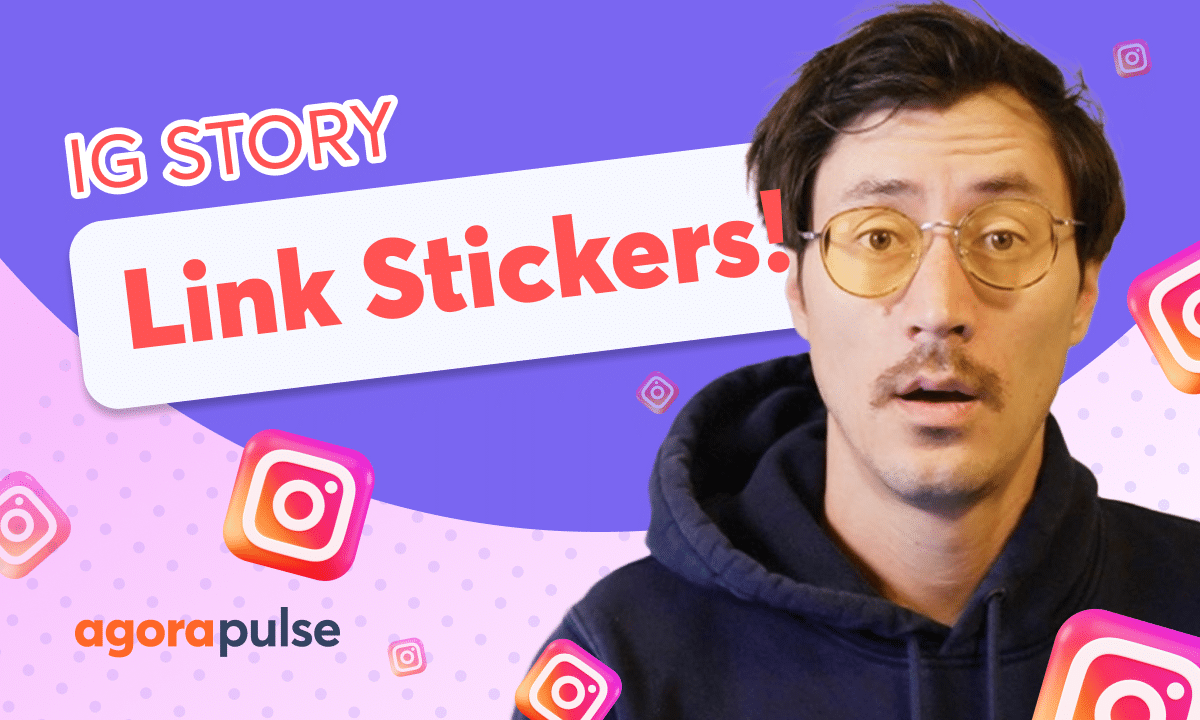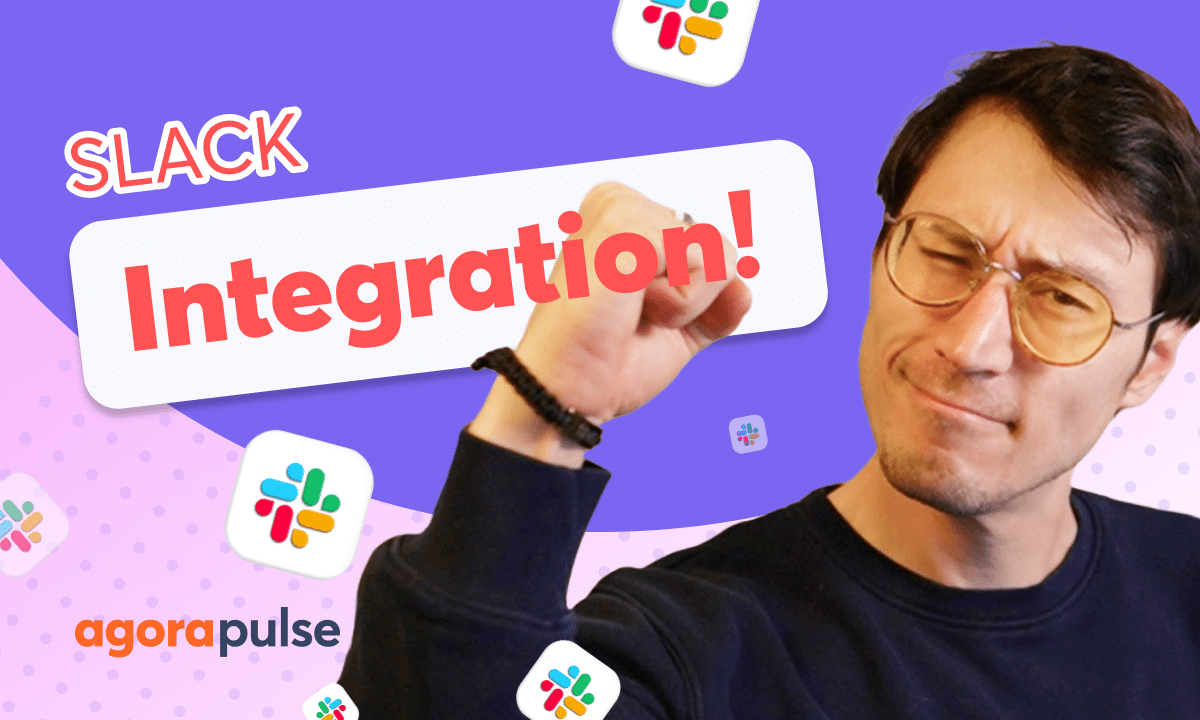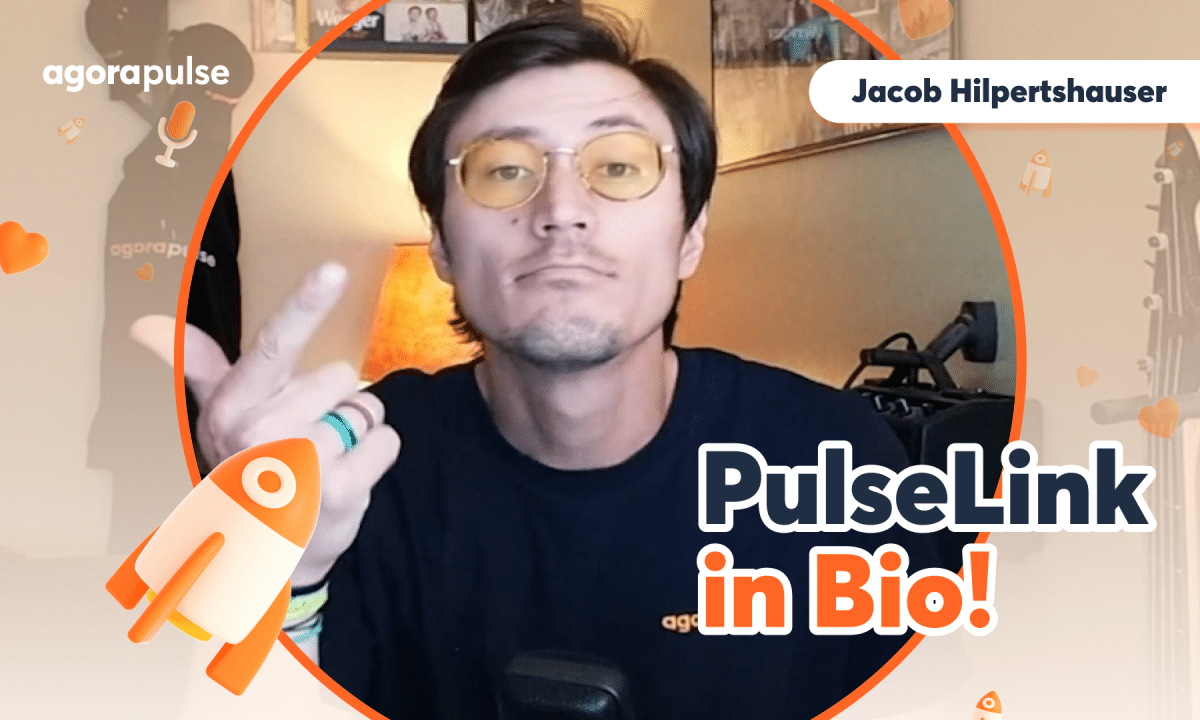Find out how to connect your META (Facebook & Instagram) ad accounts to Agorapulse. Connecting your ad accounts allows your teams to manage your ad comments live and direct in your Social Inbox.
Hi, Jacob with Agorapulse. And in this video today, we’re going to take a look at how to connect your Facebook and your Instagram ad accounts so that you can manage your ad comments directly in your social inbox. Now, before you connect your ad accounts to Agorapulse, so you can manage your ad comments, please make sure that you have the right native access.
If you’ve created the ad account or you are already the owner of the ad account, you have the right permissions. If you are helping manage this for someone else, you need to make sure that you have been given. Permissions via the Meta Business Manager on that ad account. So you have access to connect it to Agorapulse.
Once you’re all set with the native permissions, connecting your ad account to Agorapulse is very easy. That’s going to happen in your settings. Now you can access your settings directly here through your organization settings. Or if you want to directly go to your inbox settings, when you’re on the inbox tab, if you click up on the settings, uh, cog right here, this will take you directly to your inbox settings.
Now, remember each social profile has its own. social profile settings. And that goes along with the inbox as well. So if we are managing Facebook and Instagram accounts, and we want to manage those ad accounts, we will need to connect those ad accounts to both the Facebook and the Instagram profiles that we want to manage those accounts for.
Now to do that, we’ll first start with the Facebook. Profile here. You’ll see that when you’re on your specific profile. If you toggle between these here your settings for these specific profiles We’ll populate here on Facebook and Instagram. You will see a specific setting for ad accounts Now when you click on that ad account, you will see all active ad accounts that are pushing ads Through that profile.
Once you’re in your profile settings on Facebook and Instagram, you will see a specific setting called ad accounts. Now, when you click there, this is where you can manage which active ad accounts are running. If you have multiple ad accounts, you can add them here as well. Now, when we’re connecting an ad account, we’ll simply click the connect account button and that will open up our access to.
All of the ad accounts we have now, these ad accounts can again, be added into multiple profiles simply by clicking on them right here and hitting next. Once we apply those to the accounts, we will see these all populated here and it will let us know which active ads for that account we have running again.
We can always turn off. These accounts and remove them if we need to, if they are no longer providing active ads. Now, once your ad accounts are connected, it will take a couple hours to sync. But once that sync is synced up with your Facebook ad account, those comments will come in coming in directly to your inbox.
And you can always use the filter on your inbox to filter out just ad comments. If you want to see specifically those ad comments and manage those directly. So you do have a filter for those ad comments in terms of managing the ad comments. It’s the exact same functionality as managing your organic comments.
If we want to reply directly here, we can, we can label this ad comment. So we know what kind of conversations or sentiment are coming onto those specific ads. We can also send private messages on platforms like Facebook and Instagram. We can also remove and delete these as well. Now when it comes to managing your ad comments, it is the exact same functionality as managing your organic comments.
You’ll be able to reply, utilize save replies, reply in a personal message, also view this natively as well. Thanks so much for watching. To watch more or to learn more about our advanced social inbox features, please visit our help center, our website, or start a direct chat with us today.
Bye.