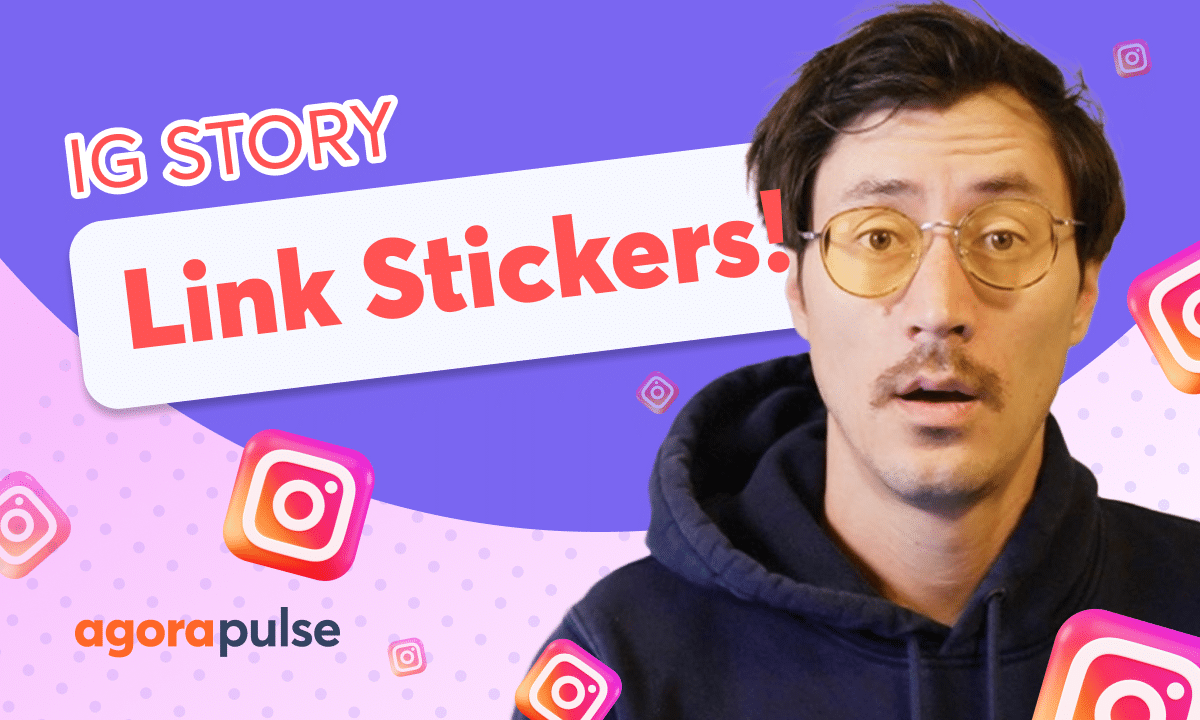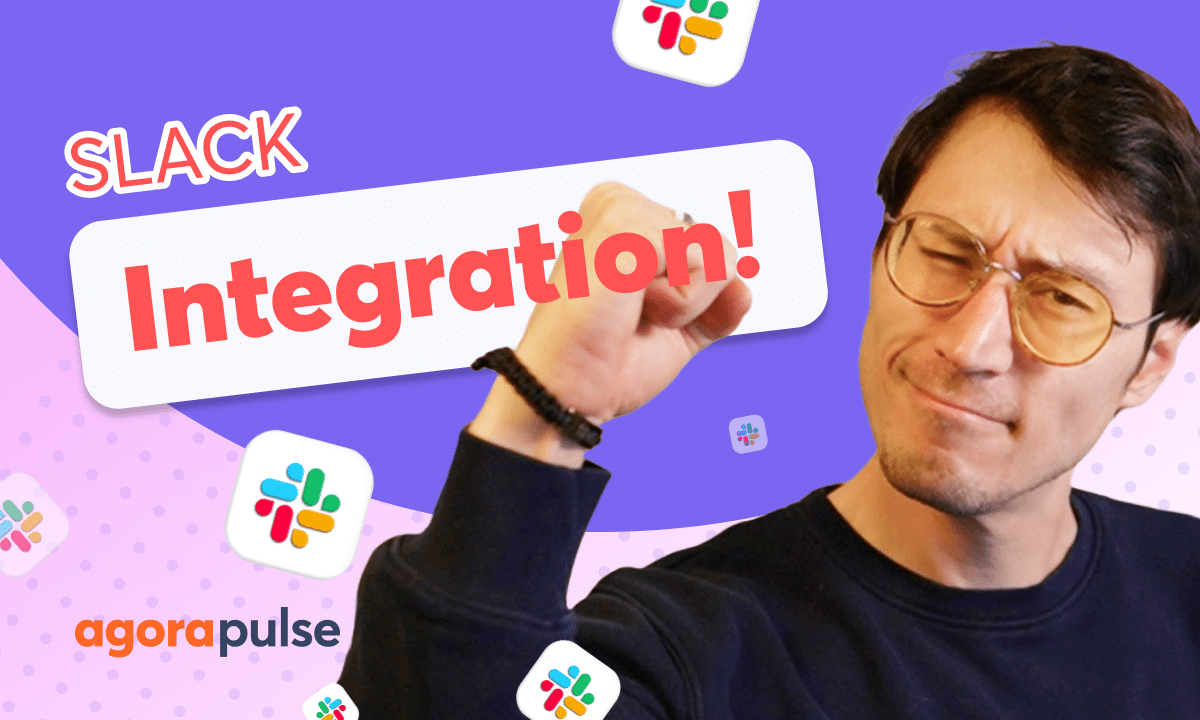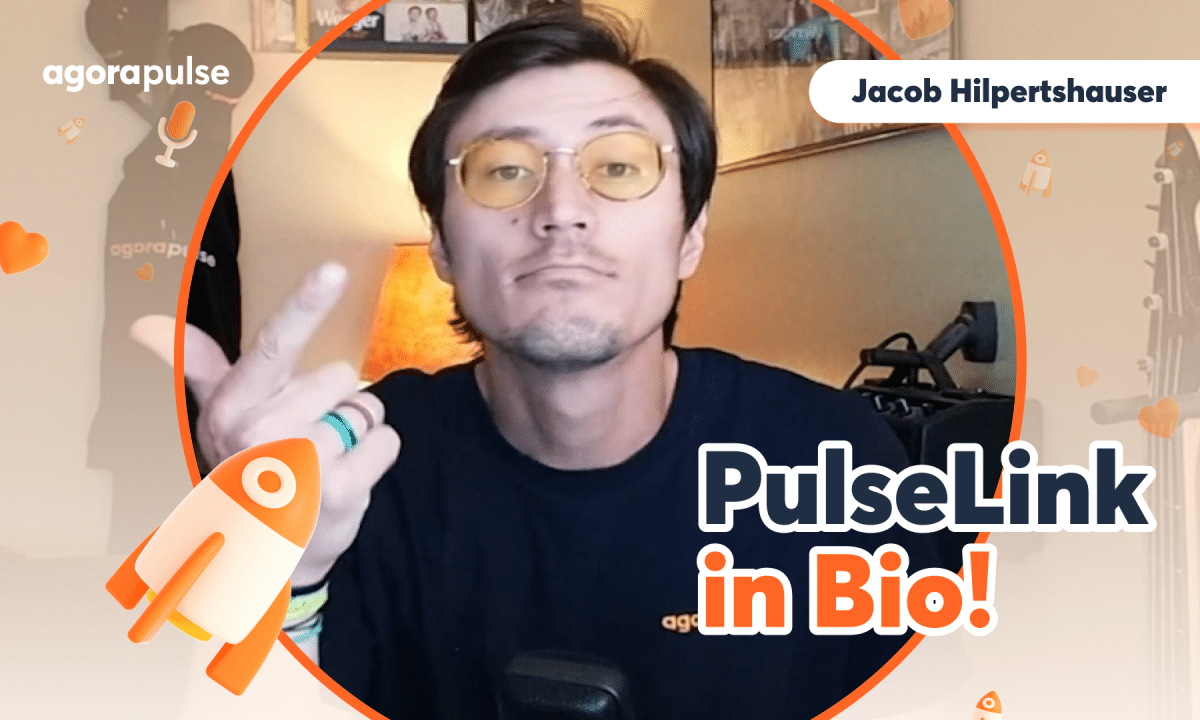Agorapulse’s social reports provide users with an all in one dashboard for all of your social network metrics. Social Reports provides insights into metrics from a platform, community management and content level helping teams understand performance and adjustments to their social media strategy. For more advanced options like combining, customizing or even automating the creation of your reports, check out Agorapulse Power Reports Tutorial.
Hi, Jacob with Agorapulse. And in this video today, we’re going to be taking a look at an overview of your social media metrics, what networks are available to you, what metrics within those networks are available and how to pull those metrics directly or automate those externally to any user that needs to view those reports.
So what metrics are available in Agorapulse? As a trusted partner with these social networks, you will have access to Facebook metrics, Instagram metrics. X or Twitter metrics, LinkedIn business pages, and then also your TikTok metrics as well. Now, when it comes to the specific metrics on each network, we have all of your reports broken out into different categories.
Each network is going to have an audience report, content reports, and a community management report. Now the audience report is going to be your page insights. So the metrics you may be pulling natively from your Facebook, your Instagram accounts about your page audience. It’s the overall engagement for your page, follower growth.
All of those metrics will be included in your audience metrics. Now, if you are a little more curious about all the metrics available to you, how they’re measured and how they’re pulled from our partner networks, take a look at our help center. We have great detail broken out for each. individual type of report for each individual network, go through here and take a look at all the explanations again, how these metrics are measured and how they’re delivered to you.
Now, while the audience reports are all about your page performance, you’ll notice that the content reports are all about your content performance. And each content report will have two types, a global report and a performance report. Now your global content reports on each network will show the overview.
of your entire content strategy. It’ll show how many posts you publish, total engagement, impressions. Now your content performance report on every network is going to show every single post that you have published, whether that’s through a war pulse or not. So you’re going to get a full picture of what content is engaging people more, what content is being shared or saved more.
Utilize these filters. in your content performance report to view this report in different ways so you can see which metrics are more relevant to you and to your reports here. The last type of report that you have available to you is your community management report. Now this report is directly tied to your social inbox and it’s going to give you stats and figures in terms of your team activity, how many items have been replied or reviewed, maybe how many items have even been hidden or deleted from your community management.
You’ll even be able to dig in deeper on individual team performance within your inbox. When it comes time to sharing or exporting these reports, a couple things I want to talk about before setting those reports up. First off is your ability to pick your date and time period. So if I want to look at metrics from this current time period or any of these defaults or make a custom date range, you can do that right here.
And you’re also going to be able to make a custom date range with your comparison period. So if I want to compare the performance of my social metrics from March and February of this year to November and December of this year, you have that capability right here to pick. The initial timeline, and then pick your comparison period as well, too.
Now, when it comes time to share or export these reports, you have many options. You can export via PDF, CSV, or you have an individual PowerPoint that you can export as well, too. If you need to make specific selections on what metrics you have, you’re going to want to select this PDF select data option.
This is going to allow you to pick and choose what metrics you are exporting on that report. Now, if you want to create even more efficient. You’re able to schedule out these individual ports when you schedule out these individual ports You’re able to either select an internal team member or you can select to have this sent to an external team member Who’s not a part of Aurora Pulse via their email Thanks so much for watching to watch more or to learn more about our advanced publishing features like our power reports or the social media ROI reporting, please check out our video tutorials page, our help center, or start a direct chat with us today.
Bye.