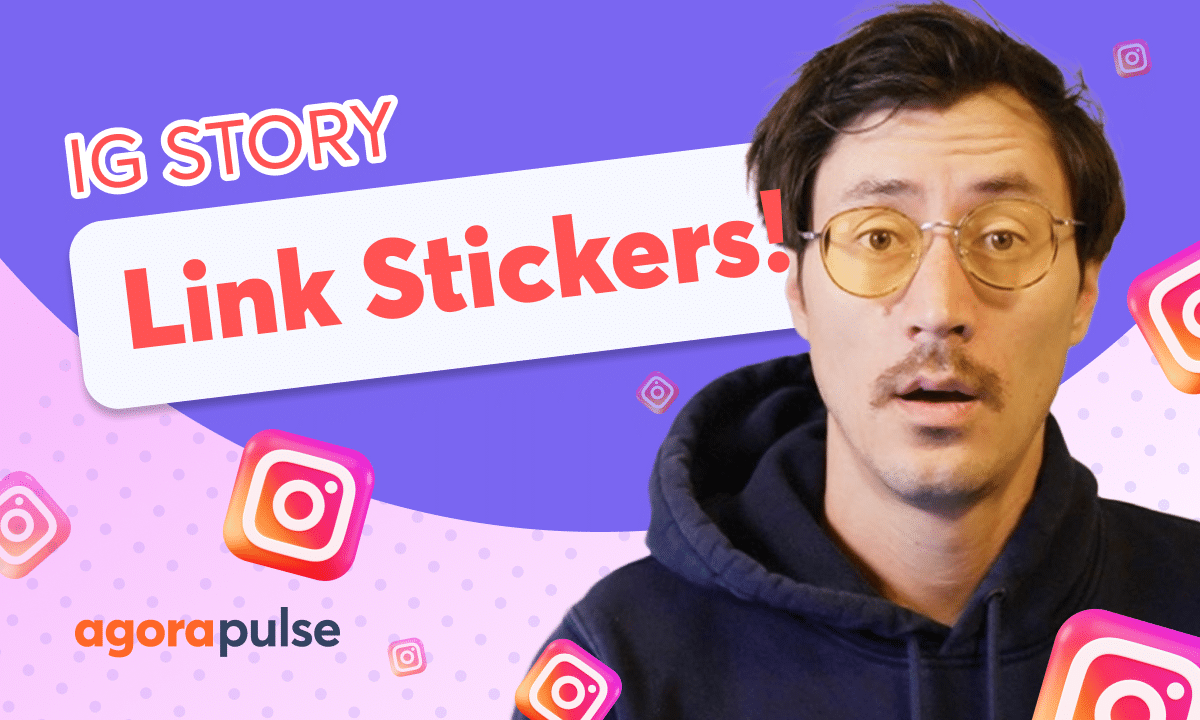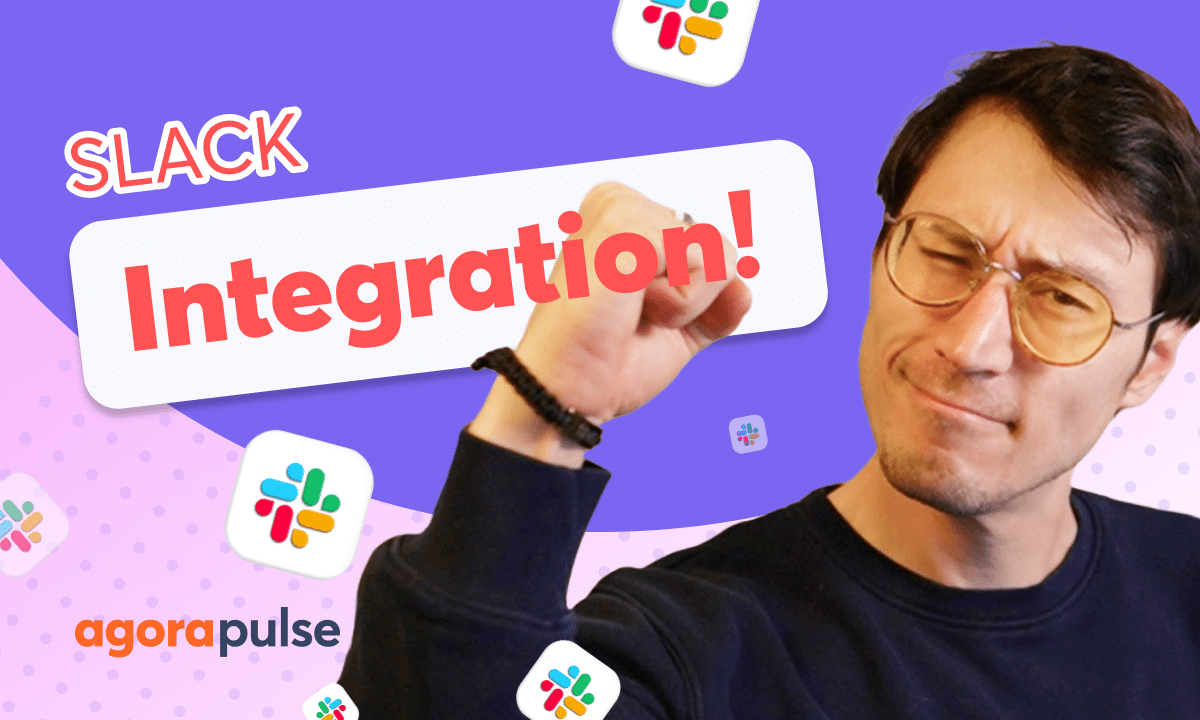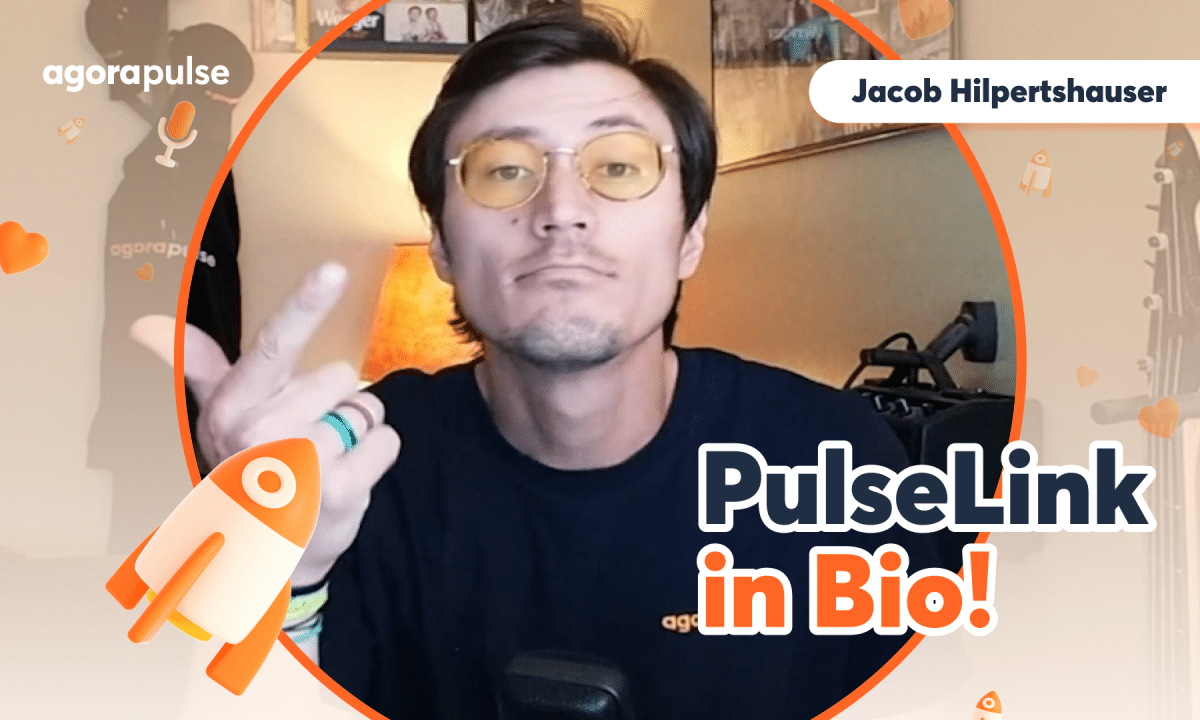Agorapulse users can now easily connect their Hubspot and Salesforce CRMs to sync contacts in the inbox. Once your Salesforce or Hubspot CRM are connected via the integrations page, users in the inbox can link existing or create new leads/contacts to feed into their CRM. This is a create way to create better context in your social inbox while also passing new leads into your CRM for full team collaboration.
Hi, Jacob with Agorapulse. And in this tutorial today, we’re going to be taking a look at a really cool integration with your HubSpot and your Salesforce CRM. Now this is going to be for your social inbox, managing any leads, contacts that you need to link or pass through to your CRM as well. Let’s go.
Now, the first step and requirements of connecting your Salesforce or HubSpot CRM is we need to make sure you have the right permissions. Now on your Salesforce and HubSpot CRM, make sure that you have. the right user access for that account to be able to link correctly. Now in Agorapulse, you need to make sure that you are on the manager admin level.
Members of the account will not be able to connect that CRM. Once we’ve confirmed we have the right permissions on both the HubSpot, Salesforce, and the Agorapulse side, go to your organization settings and under your integration sub menu, you will see the options to connect either your HubSpot or your Salesforce CRM.
Once you hit the connect button. It’s going to link up and authorize your account directly. Hit the Authorize HubSpot button. It will allow you to select which instance of HubSpot you want to connect if you do have multiple connections. Choose that correct account and once you’ve authorized your account, you will be connected successfully.
Now, once your HubSpot and your Salesforce CRM is connected, the integration with your inbox will be automatically there. So let’s hop over to our social inbox. Now, when you’re in the social inbox, you will see your Salesforce, your HubSpot integration, uh, right here. You’ll see the activities if you’ve connected.
And if you haven’t connected your CRM, you will see a call to action a little bit more and connect your CRM directly. Now, once we’re in the inbox, we will be able to link current contacts from our CRM or create new contacts or leads from Agorapulse’s social inbox to feed into the CRM for our sales teams.
Once you have your CRM integration on your inbox, you will be able to either link. current contacts in your CRM to the social profile here in the social inbox. And you can do that through this search capability. Search by first name, last name, or email. Type in that user directly here, search for them, and link them directly to that social profile.
Go ahead and select the correct contact. Hit the link button. And that contacts information from the CRM will now be linked directly on the user profile card. Now for users that need to do more after they’ve created that lead or linked that lead, you have this button here that will take you directly to that contact card in HubSpot or in Salesforce.
This will allow you to do any type of activities on that CRM side that you may need to add within that new contact or that link. Contact card. Now, if you’ve mistakenly linked someone or an incorrect contact, you can easily unlink that contact directly from the deal card. Here comes the most powerful use case when it comes to the CRM, HubSpot, Salesforce integration within Agorapulse’s social inbox.
It’s being able to pass those contacts, whether it’s a sales lead, customer support, uh, individual into the CRM and move them onto the process that may need to be worked within our HubSpot or our Salesforce CRM, like a sales process. So in this example, I have a user here who maybe a sales request based on their comment.
Cool. I want to add them into our CRM so that our sales team can start working that lead and helping them with their questions that they may have from a sales perspective. When it comes to creating a new contact, simply click the create new contact link, add in their first name, last name, email, phone number, and company information directly here and link them directly to your Salesforce or HubSpot CRM.
Once a contact is created and linked, that information is automatically populated into your CRM, Salesforce, or HubSpot. That information will also be added. to the user profile card right here, integral repulses, social inbox. So you have contacts of who this person is, and you can also utilize the profile to take notes and add labels as well for further context on the social side.
Thanks so much for watching to watch more or to learn more about some of our advanced features in the social inbox. Please visit our website, our help center, or start a direct chat with us today. Bye.