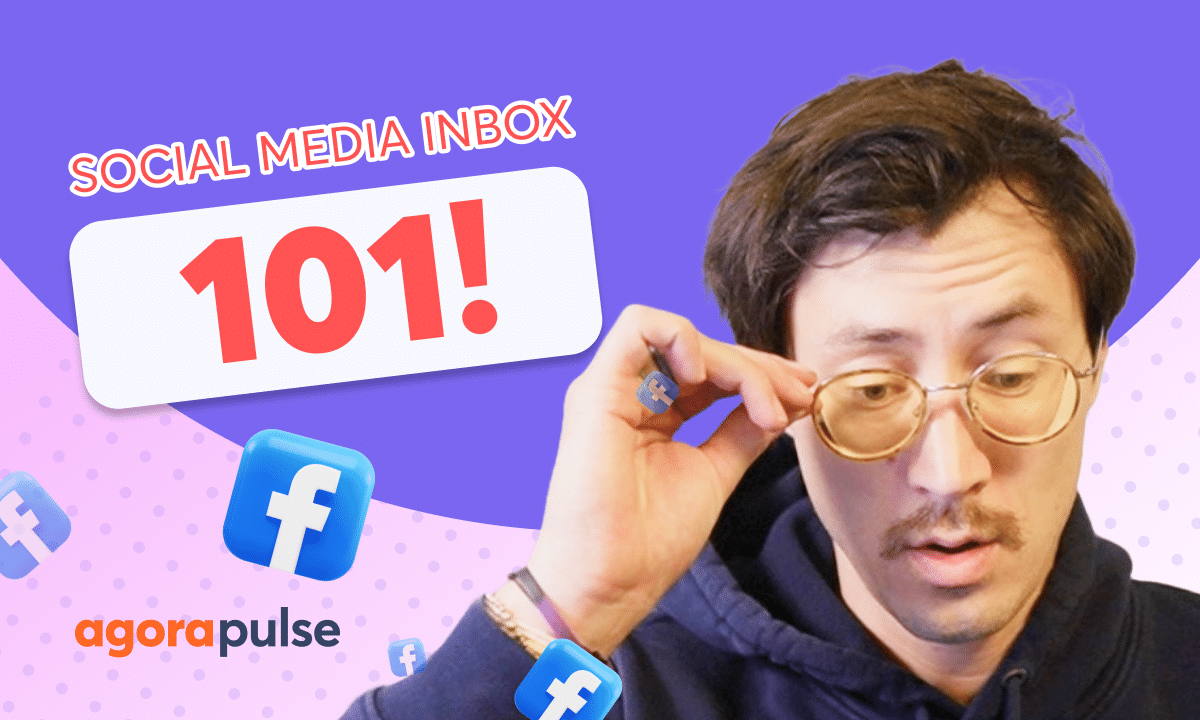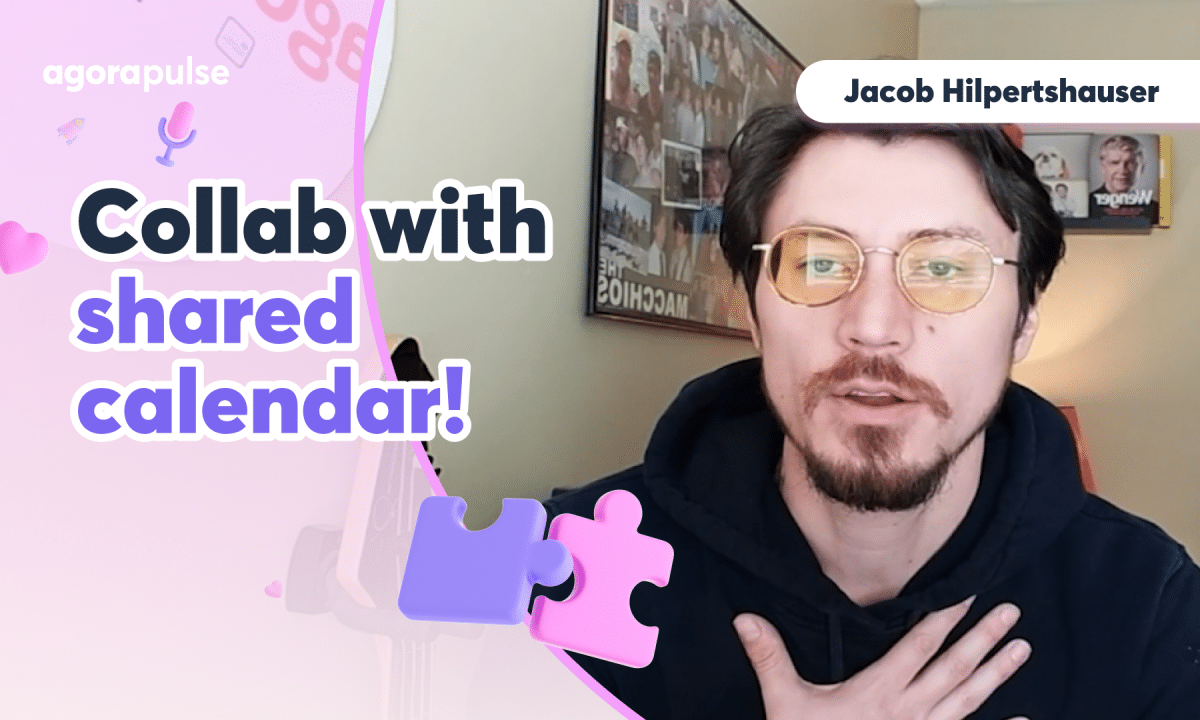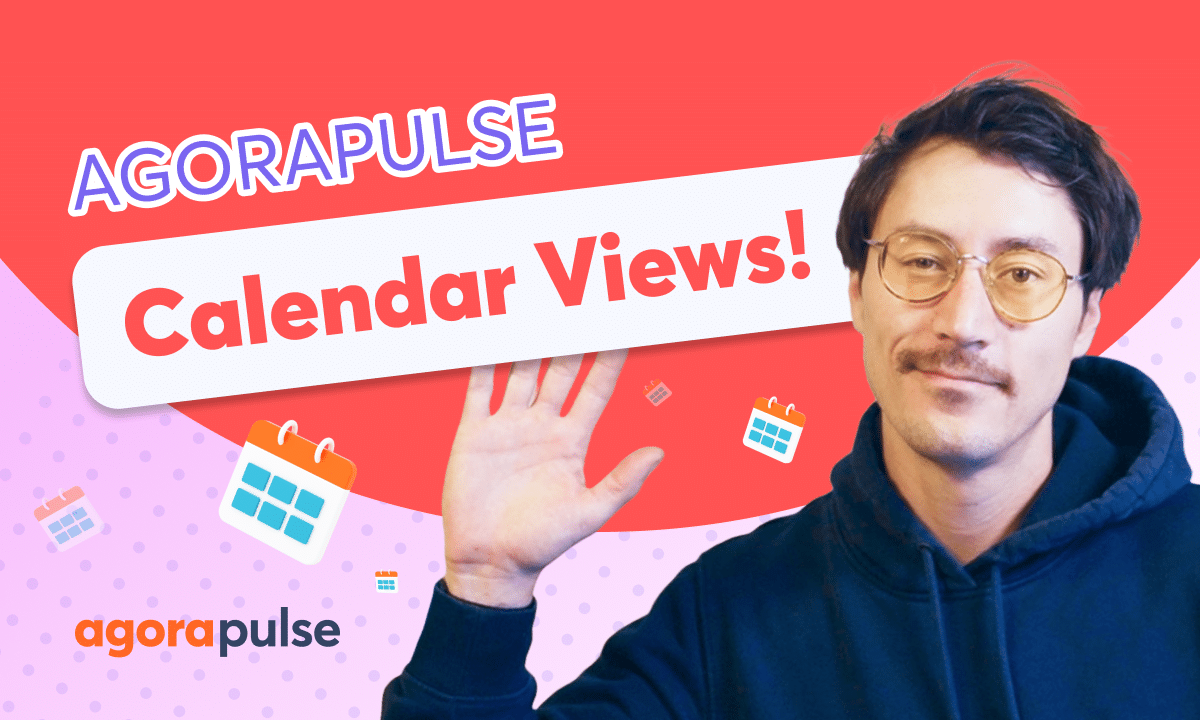In this tutorial, we take a look at all of the Facebook Boosting options in the Agorapulse Scheduler. Users can sync up with their META ad accounts while targeting their audience by age, interests and locations. Select budgets and schedule out the correct duration for your Facebook Boosted Content.
Hi, Jacob with Agorapulse and in this tutorial today, we’re going to be taking a look at all of your Facebook boosting options and your schedule. Now, Facebook boosting in Agorapulse, step one, we’ve got to have a Facebook profile added. So if you do not have your Facebook profile or profiles added in, come down to the plus button here or your backend settings and add in your social profile.
directly or make sure you have the right native permissions for your Facebook page. Now, once your Facebook page is connected and listed here on your profiles menu, you will need to now connect your ad account. And that’s going to happen on the back end in your settings. You do have three types of settings here.
You have your personal settings, your organization settings, and where you’re going to connect your ad accounts is in your profile settings. Now, keep in mind, if you have multiple Facebook pages, you will need to connect the appropriate ad account to each individual Facebook page. You do have the ability to select and add in multiple ad accounts if you need to draw and boost from different ad accounts for that one specific Facebook page.
Now, once we’ve added in our profile, we’ve connected the appropriate ad account to boost our post. When you open up the scheduling window, you are going to see those boosting options available right away. So let’s go ahead. We’re going to create a quick post and take a look at all those options. Okay, we’ve got our Facebook post created.
Now let’s go ahead and open up the boosting options. Now, when we open up our boosting options window, you’re going to see all of your options right here. You can do any of these at any time, but we’re going to start from the top to the bottom. Now, first one is selecting that ad account. Again, if we have multiple ad accounts, pick and choose between the right one and below selecting your ad account, we’re going to start.
our audience, location, and interest right here. Now for your audience, you can pick between gender and age and your age range right here for your location. You have four different location types. You can select by country, city, zip code, or region. And again, you can add as many different locations as you need.
Now this is going to work very similarly to the native. Options here when you’re selecting a location or when you’re selecting your interests, You’re going to be able to type in and pull from a list of options So if you want to add in some keywords to find what options those are on your locations or your interests You can do those directly here again add in as many different locations or interests and that will impact your potential reach For this boosted post, which we’ll look at here in a second.
Next up, you have your scheduling and your budget options. Now for your scheduling, you have two different options. We can schedule a specific date and time after post isn’t published. So if I want that post to publish today, but I want the post to be boosted, uh, throughout the weekend, I can come in and select that date range and select the exact time I want that boost.
Now, for those that want to boost automatically on the publishing time, you can come in here and add that in and you’ll be adding in the duration. So if I want to go for a specific date or time, maybe for a whole week or seven days, we can add that in directly here for that option. Next up, we’re going to add in our total budget for this boost duration.
And once we add all of our elements in, All of these here, we’re going to be able to see our potential and estimated reach. Now, this is a very cool element within Agorapulse. I can see this live and direct. And what’s really cool about this is I can start playing around with my options. Maybe I want a very wide reach.
Maybe I want to try and narrow that down by adding in more locations or more interest to narrow down that audience. Now adding in. More locations, changing your gender, age range, adding in more interest, again, is going to impact your potential reach. So definitely use this from a strategic perspective to see if you want to play in a bigger net for that extended reach, or you may want to reach a more narrow specific audience.
Now, once a post has been boosted, you will see all of those details in this quick glance of options. If you ever need to go in and edit or remove that, you can do that right here. Editing this is going to open up that boosting window so you can come in and change anything about those options. Now for users who may be scheduling and cross posting to multiple Facebook pages that will need and require a boost, keep this in mind.
You will not have the ability to boost as a whole right here on the main window. What you’re going to want to do is you have the customize option. In this customize option, this is where you can change everything about your individual posts. So if I want one Facebook post to say, one thing. Maybe I want to change the content or in this example, I want to update the boosting stats specifically here for this profile.
I can add these here and then I can move on and update my boosting requirements for this other post all within the publishing window when we’re cross posting. Now, once a post has been published and boosted successfully, you will see two success metrics. You will see the green Post has published indicator and then you also see this indicator here letting you know that your post is boosted.
If you want to view those details that you’ve set up to see what specifically was on that boost, you have all of those options right here. Now, for posts that you have already published that maybe did not get a scheduled boost option, if it’s a promotable post, you will have this option right here to come in and boost posts that have already been published.
You can boost these out with all of these options directly through your calendar. Now when it comes to reporting the performance of your boosted content, you are going to see this in your content performance report. For those Agorapulse users who have used these reports in the past, you may be familiar with the paid reach metric that you have, and that is your boosted reach metric.
You also have the organic metric alongside that. Now with Boosted Posts incorporated in Agorapulse, we’ve added in a couple paid metrics alongside your organic metrics. So you now alongside your organic and paid reach. Also have organic and paid impressions, along with organic and paid video views as well.
Thanks so much for watching. To learn more about our Facebook boosting options, please visit our Help Center or start a direct chat with us today. Bye.