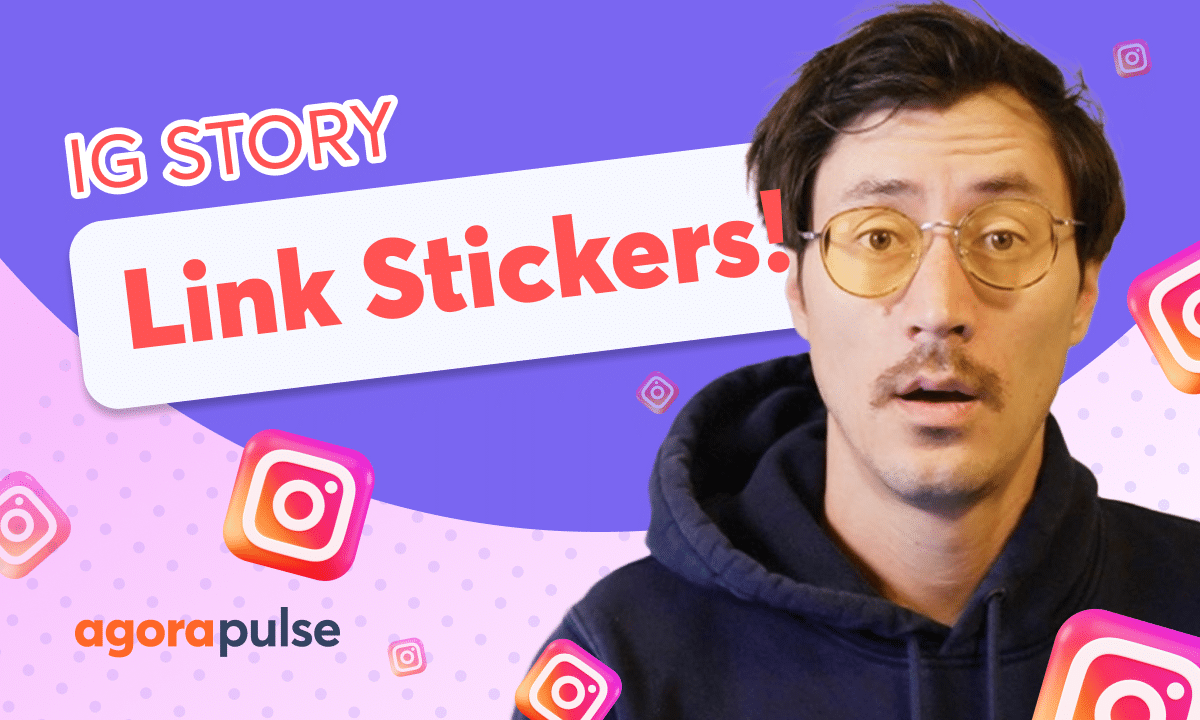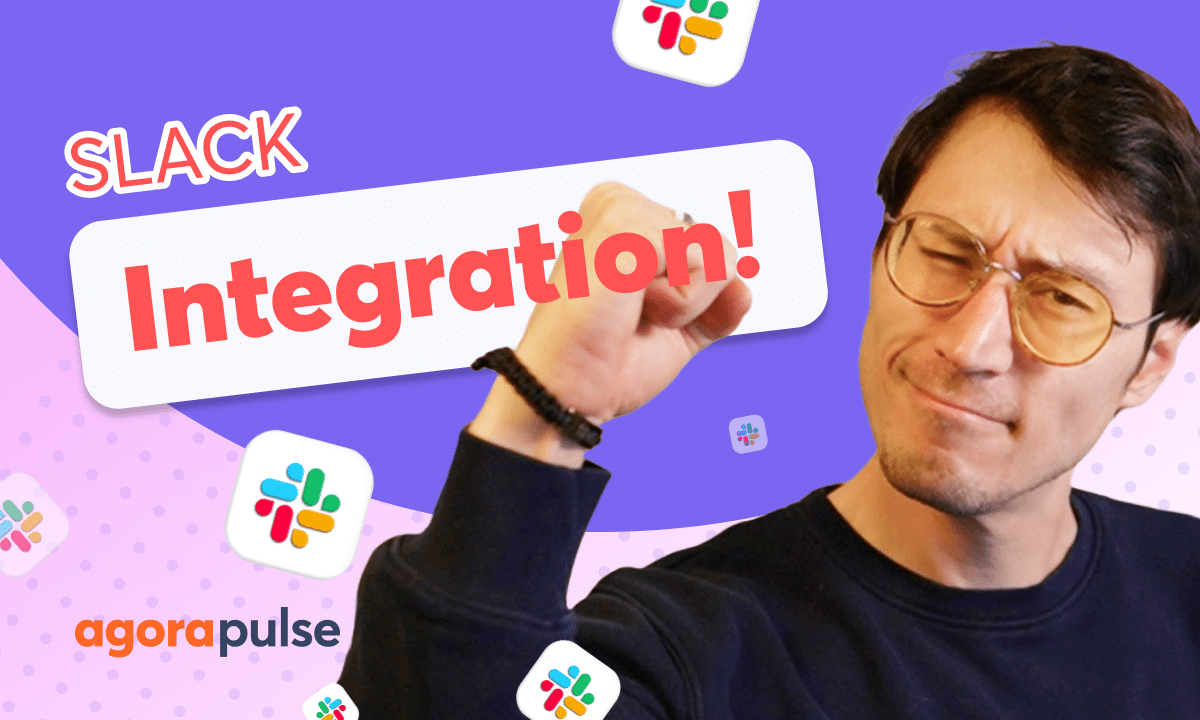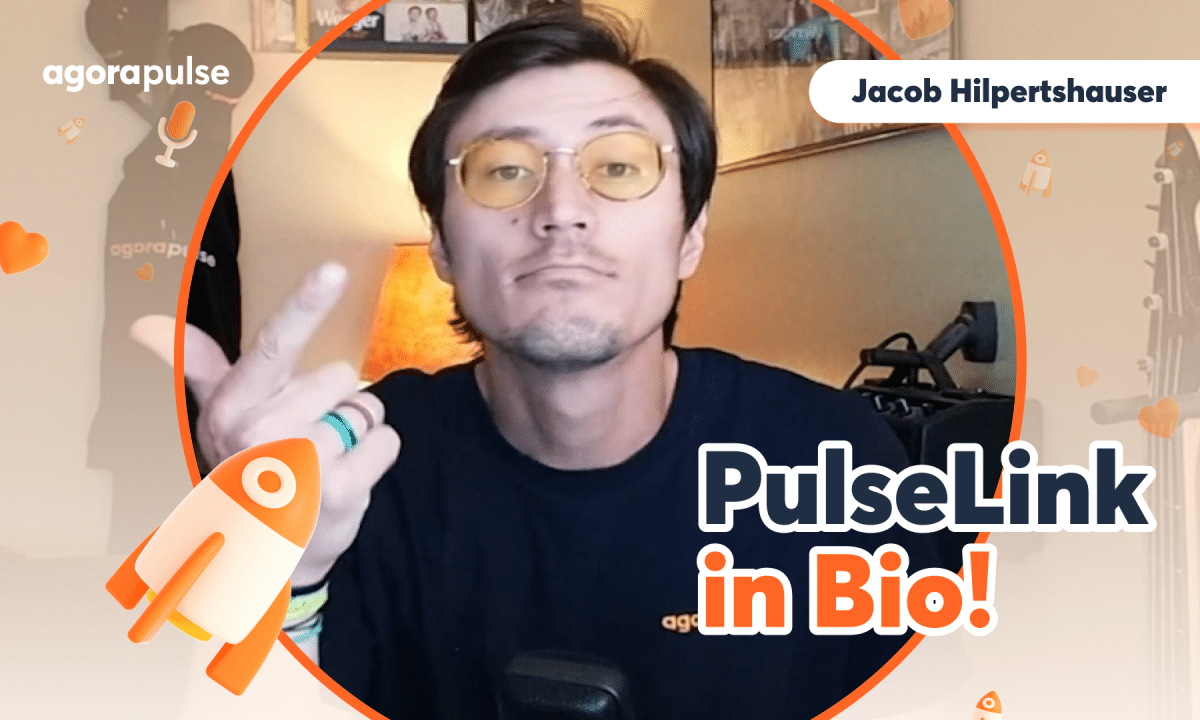When it comes to scheduling and approving content, who is involved? Within Agorapulse, you can work directly with both internal users and external collaborators via your Shared Calendar. In this tutorial, we’ll walk through all of your options when it comes to creating a post and sending it individually or in bulk to your list of required approvers. If you are an Agency looking to collaborate or build more trust with your clients explore some of our advanced workflow features like our Shared Calendar and Bulk Assignment/Approvals.
– Hi, Jacob with Agorapulse. And in this video today, we’re gonna take a look at the internal workflow when it comes to approving your content. When it comes to scheduling out content, if you are working with team members or you have other stakeholders who are involved that need to see or approve your posts, you have an amazingly easy workflow that we’re gonna go through today. Now, this is going to work with all of your internal team members.
So anyone that has a user license, this workflow is for them. Now for anyone that’s working with external stakeholders, maybe a client from an agency perspective, or someone who does not have a user seat of Agorapulse, but needs to be involved in the content approval or have some transparency in that process, we have an amazing feature for you, it’s called our shared calendar. Please check out our shared calendar tutorial and how to utilize that to your needs. Here we have a post that we’ve built out.
Now we have our main copy, we have our main content, but we’ve also made some custom tweaks. For example, on Instagram, we have a static image instead of the video, and we have a little bit of a different copy versus the copy we have on LinkedIn or Facebook for that example. But we are cross posting this post out to all these networks here, again, with these content and copy tweaks. We also have picked some unique scheduling times right here in the schedule.
We’ve looked at what options we have, what days we wanna schedule this out based on the content we’ve already got scheduled out. And we actually have some custom unique scheduling options here for Facebook, versus our other platforms and their scheduled times. Now if this post is ready to go live, I can schedule this out and it will publish on that date and time that we have selected for it. If I need to get another team member involved, I need to have some oversight or I need to have some direct approval on the copy or the content that I’ve created, that’s where the internal workflow is going to come in play.
Now to assign and to start that workflow, it’s very easy. We’re gonna focus right down here on the assigned to section, right now it’s assigned to no one. But when I click this button and I open up the assignment window, I’m gonna have a dropdown menu of all of my internal users. Now I can search for individual users if I want to, to select individuals here.
I can pick one individual person if that is the next person that needs to approve this content, but I can also assign multiple individuals as well. There is no limit there, you can assign as many people that need to be tied to this particular post. And if you do pick multiple users, you have the ability to toggle this button right here and this is gonna require that every single person approves it. So if Valentine comes in and approves this content and Amanda has not approved it, that post is still in the approval workflow, it’s not scheduled live until Amanda comes in and approves that from her side.
Now when it comes to collaborating with our team, if I want to give them a little more context on what I’m seeking in terms of their oversight or their approval. You have an internal communication system right here as well too, I’m gonna leave them a comment. Now you do have the internal, and you also will notice you have external. This external comment section is gonna come in handy for your external content approval through the shared calendar.
Again, check out our video tutorial if you’re curious to learn more about how that feature can help you with that external approval. Now all internal comments will be exactly that, they can only be seen by internal users. So when you are communicating with your team here, give them as much direction as you need. All of those comments will be saved in there, so that you have history and you can track what kind of conversation has been going on about this particular set of posts.
Once we’re ready, we have our users selected, we have our message to them written, we can now assign that conversation. Once I assigned it and click send for approval, that post is now paused in the approval workflow. Now what that means is that post is not scheduled live, that post will not accidentally go out unless that is approved. And on the shared calendar side, for that external user, they’ll have the ability to comment, request changes, or approve that, so it is scheduled out live.
My team members will get an email, they will also get an in-app notification that they can access right here. Clicking that email or clicking on that in-app notification from your notification center right here will take you directly to that post. Now if I need to find this post from the calendar, it’s also very easy as well. I have an assigned to me section that I can click, and it will show me everything assigned.
That’s your easiest view to finding your content. If I wanna find it on the calendar view that we’re looking at right now, I can also find it very easily here by clicking everything and finding everything that’s assigned to me through this filter right here. I can also narrow down by the content type or the label type to understand which category this is as well. Now everyone that you’ve assigned to that post is gonna get an email notification, but they’re also gonna get an in-app notification as well too.
Now they can click on that email or that in-app notification that will take them directly to that post that they need to work on. However, if you’ve been assigned a post and you need to find that post very quickly, you can do it in a couple ways. First off, you have this assigned to me section. Click that, that’ll show you every single post that’s assigned.
You can look it up by network as well too. So if I want to just see everything that’s assigned to me in a list view, I can sort out by the networks that it’s assigned on, or I can look at everything here in chronological order. Now if we are looking at everything from this monthly view, we have a very easy way to do that as well too. And it’s simply by filtering out the content that you need to see.
So if I have been assigned something, I simply click all the content that I’m assigned to, and I can see it very clearly on a monthly level. Now when it comes to approving content, I can simply click on this post. And if I see this content, I’m ready to approve it, I don’t need any changes on it, I can simply come in here, click approve, and save. Now if I’m the only one that’s assigned to that, that post will not be scheduled live.
If everyone else has approved it, I’m the last one, same concept. That post will be scheduled live, and it will publish on that specific date and time that we’ve scheduled it for. Now when we open up a post, if this post is ready, it’s all good, I’ve looked through every version of this, we can approve and save this. If I’m the only one that’s tied to that post, that post will go out and be scheduled live to be published at that date and time that we’ve picked for this post.
If I am part of multiple people assigning this, if they’ve already approved it and I’m the last one, obviously it will be scheduled live. If I am the first one to approve it, that post will still be paused in the workflow, as we’ve mentioned, waiting on those other individuals to approve that content. Now if there’s any messages that I need to be aware of, or I wanna communicate back with my team internally, I can simply move up to the conversation tab here, read and conversate back with my team. All of these comments and these notes will be tied to this post.
So you’ll have this from a context perspective if for any reason you need to go back in time and look at an old post, how it was created, and what that conversation was around that content. So if I want to communicate back, I can simply do that right here and send that communication internally directly to my team. Everyone that’s tied to this post will get email notifications when someone approves content, or when someone is making any type of internal communication as well too. Thanks so much for watching.
To learn more or to watch more about our advanced publishing features, learn more about that workflow, or to learn more about the external workflow through our shared calendar, please visit our help center. Or start a direct chat with us today, bye. (pleasant music)