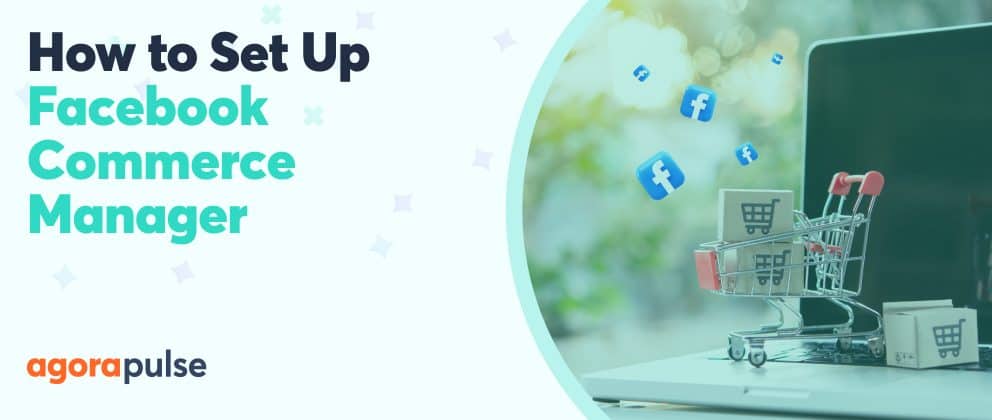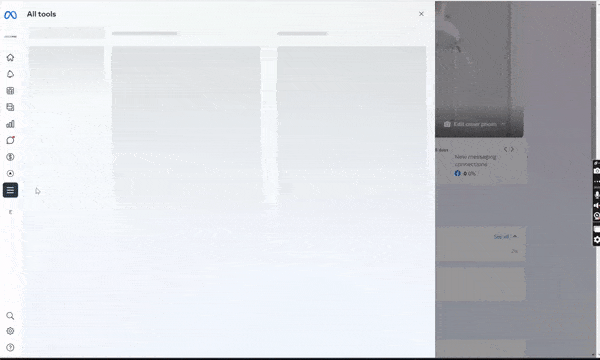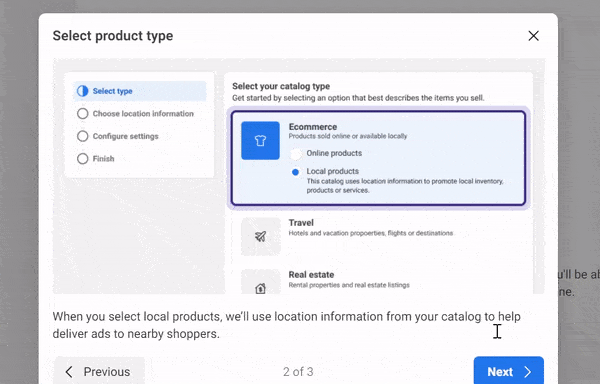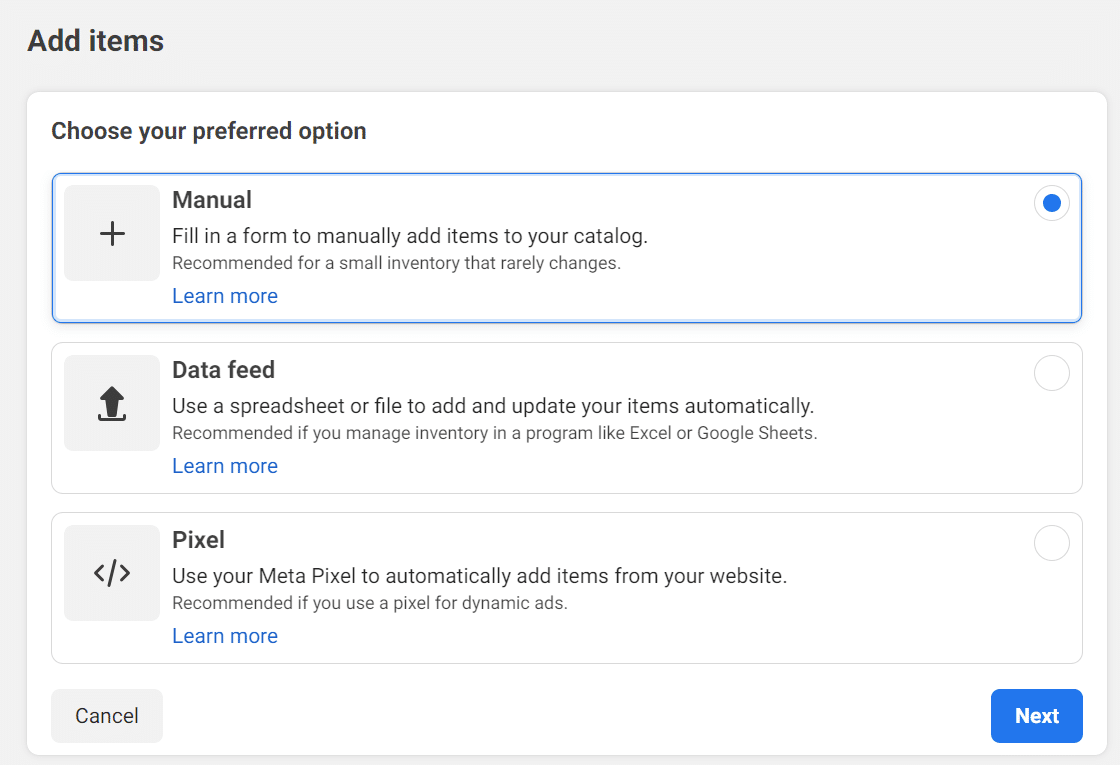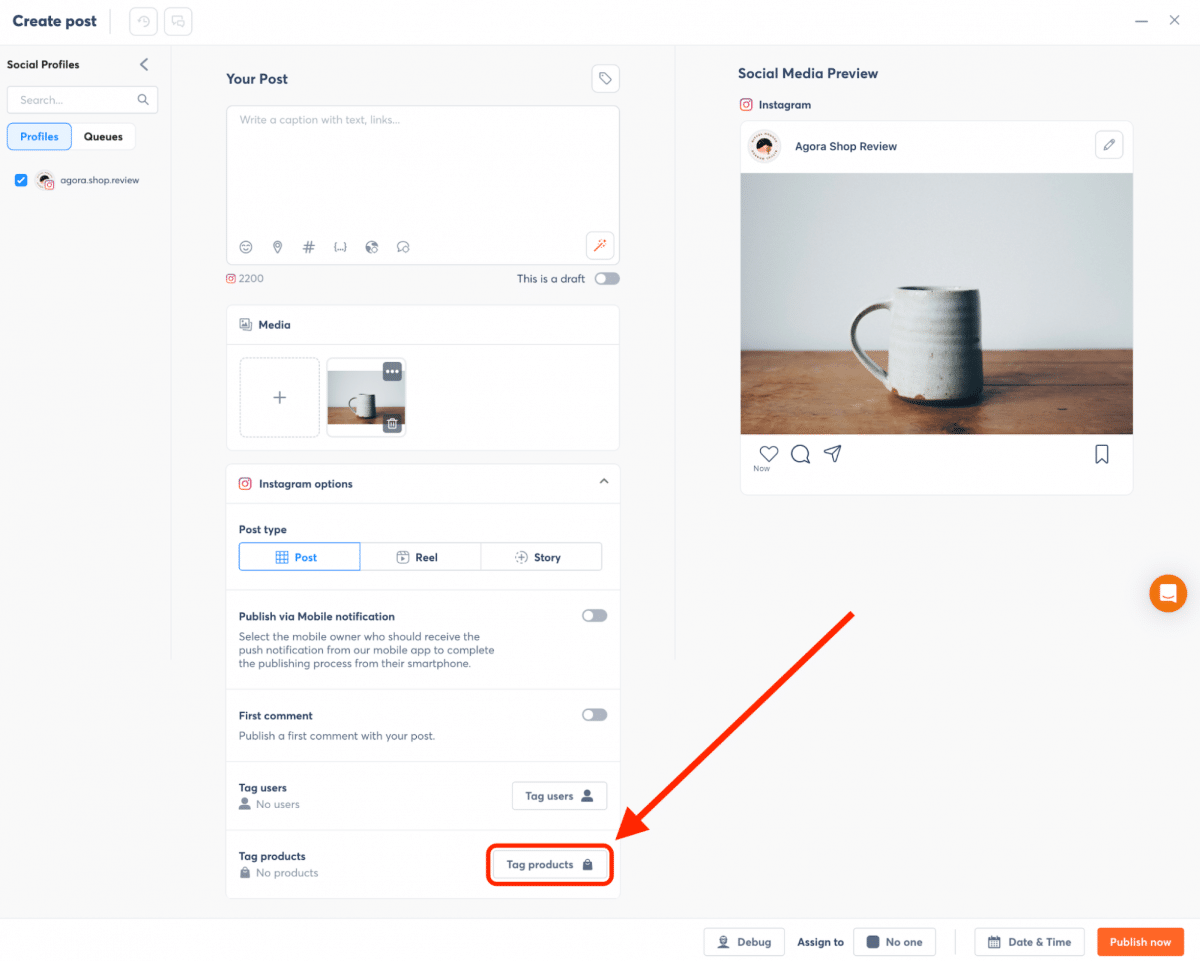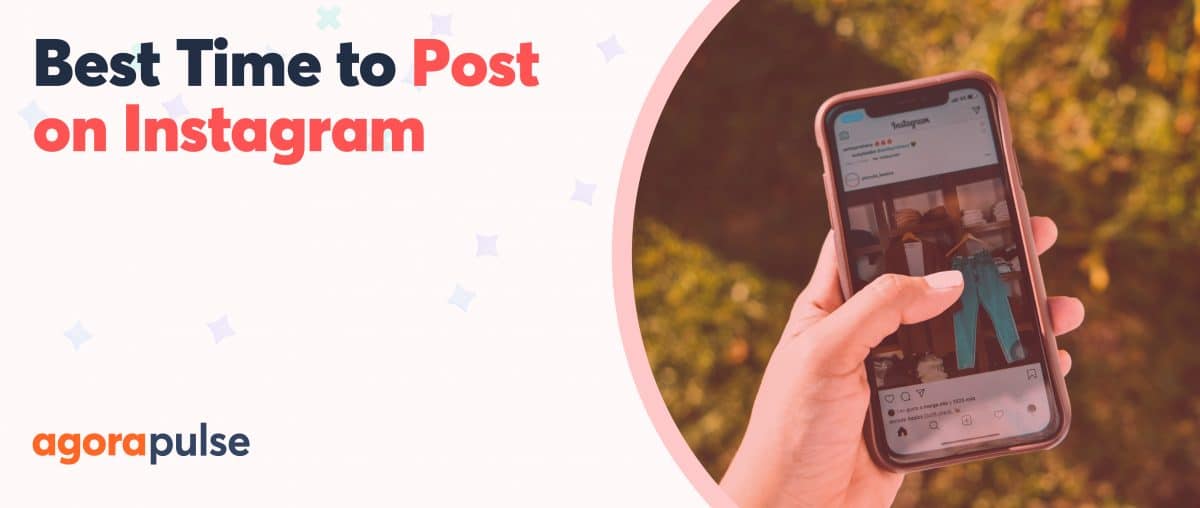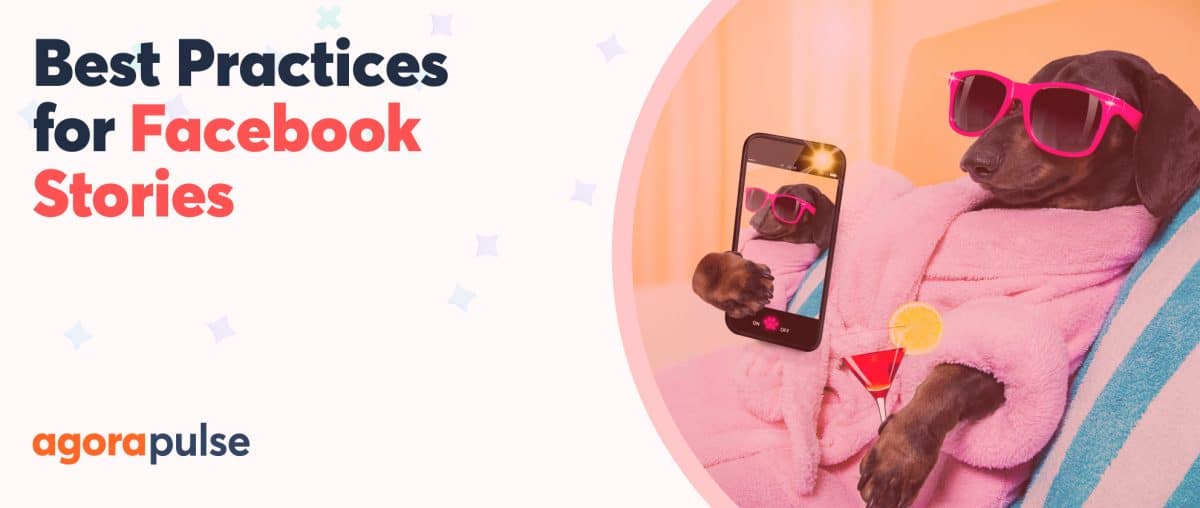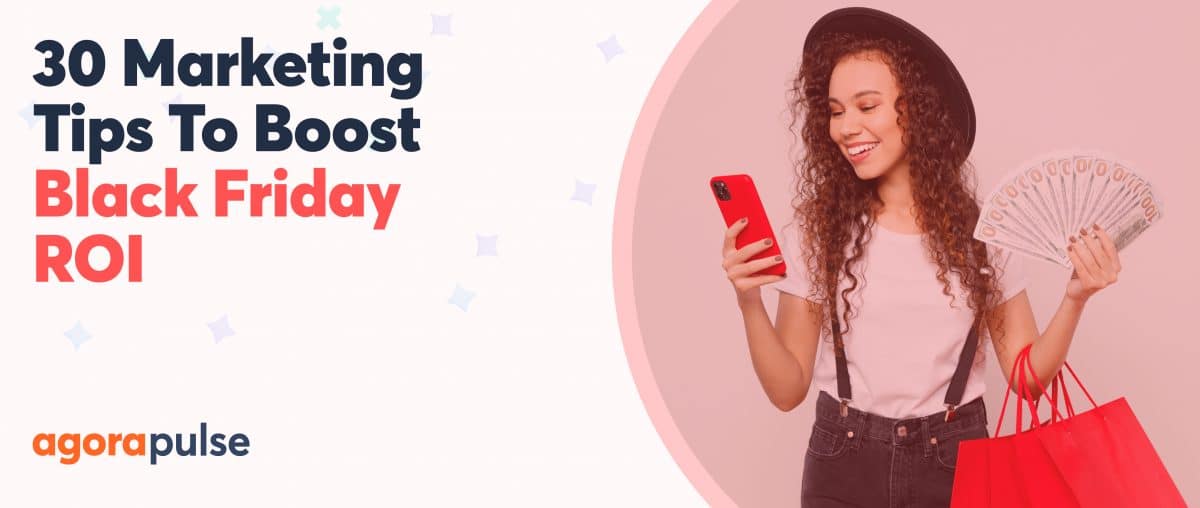What Is Facebook Commerce Manager?
Facebook Commerce Manager is a powerful tool that streamlines your online selling activities on Facebook and Instagram. It offers a centralized platform to manage product catalogs, set up shops, monitor sales activity, and enable checkout.
Whether you run a small shop or work with an e-commerce partner to manage your inventory, Commerce Manager can help you streamline your e-commerce processes and improve your ability to reach and engage with customers on Instagram and Facebook.
In this article, we will explore the benefits of Commerce Manager, address common FAQs, and highlight what to avoid for a smooth and successful experience selling on Instagram.
Why Use Commerce Manager for Instagram?
Instagram, being a visually driven platform, presents a unique opportunity for businesses to showcase and sell their products by transforming your Instagram posts and stories into shoppable content. By tagging products within your organic posts, you can turn them into interactive shopping experiences, making it easier for users to explore and purchase your products.
Here are some of the other advantages of using Commerce Manager for Instagram:
Customization and branding
Commerce Manager allows you to customize the appearance and branding of your storefront on Facebook and Instagram. You can create a visually appealing and consistent shopping experience that aligns with your brand identity. Customization options include choosing cover images, selecting featured products, and arranging product categories.
Collaboration and team management
If you have a team responsible for managing your commerce activities, Commerce Manager allows you to assign different roles and permissions to team members. You can collaborate effectively, delegate tasks, and maintain control over access to sensitive information.
Explore shopping
Commerce Manager also allows your products to be featured in the Explore tab on Instagram. This gives your products additional visibility to a wider audience, increasing the chances of discovery and engagement.
Instagram Ads integration
Commerce Manager is of course integrated with Instagram Ads, which allows you to create and manage targeted advertising campaigns that showcase your products to relevant audiences. You can use the audience target options and creative ad formats to drive awareness, engagement, and sales.
Insights into customer journey
When selling on Instagram, Commerce Manager provides insights into the customer journey from discovery to purchase. You can track how customers interact with your products, identify which touchpoints drive conversions, and optimize your marketing strategies accordingly. Understanding the customer journey helps you refine your targeting, messaging, and product offerings for better results
Using Commerce Manager for Instagram provides businesses with a comprehensive suite of tools and features to leverage the platform’s visual nature and engaged user base. By utilizing these capabilities, you can enhance your brand’s presence, increase sales, and connect with a highly active audience on Instagram.
But here’s the best part: Once you have Commerce Manager set up, you can take advantage of tagging products in your reels, posts, and carousels, directly from Agorapulse.
Before Setting Up Commerce Manager
You need to do a couple of things before starting the setup of Commerce Manager. Completing these tasks will help to ensure you don’t run into any issues when you are creating your Commerce Manager account.
Here’s what you need to do first:
Check your eligibility
The first and most important thing to check is if your business is eligible for Instagram Shopping. Meta has specific requirements that must be met for you to use the shopping feature.
Some of the requirements include:
- You must operate in a supported market. You can view the supported markets on the Meta website.
- Your Facebook Page or Instagram professional account must contain product listings that are available for direct purchase from your website.
- You must sell physical products (not digital content or subscriptions).
- Your Facebook account and Page or Instagram professional account must have demonstrated trustworthiness, including through an authentic, established presence. This may also include maintaining a sufficient follower base. (Unfortunately they don’t actually tell you what a “sufficient” follower base means.
- You must comply with the Instagram community guidelines. These guidelines include things like, follow the law, don’t post photos or content you don’t have the rights to, and be respectful of other users.
These are just some of the requirements for using Instagram Shopping, you can read the full policy on the Meta Business Support website.
Link your Instagram account to your Facebook page
Once you meet the requirements to sell on Instagram, you need to link your Instagram account to a Facebook page that you manage. This connection is necessary to access the Commerce Manager.
Please note that if you are using a personal Instagram account, you will need to convert it to a Business account before you will be able to connect to your Facebook page. In your Instagram profile settings, select “Business” and follow the prompts to connect to your Facebook Page.
Create a Facebook Business Manager Account
Finally, if you haven’t done so already, you will need to create a Facebook Business Manager account. You can create a Facebook Business Manager account at business.facebook.com. This will serve as the central hub for managing your business assets, including Commerce Manager. Once you are done that, you are ready to start setting up your Commerce Manager.
How to Set Up Commerce Manager
Now that you’ve completed the prerequisites, let’s walk through the step-by-step setup process for Commerce Manager.
1. Navigate to Commerce Manager
Visit business.facebook.com and locate the Commerce Manager section. If you don’t see it immediately, click on the “More Tools” dropdown menu on the left side to find it. This will lead you to the main interface where you can begin setting up Commerce Manager.
2. Create your first catalog
Within Commerce Manager, navigate to the “Catalogs” tab and select “Create Catalog.” Follow the prompts to set up your product catalog, which will serve as the central repository for all the items you wish to sell on Instagram. You can organize your products into different categories, add descriptions, images, and other relevant details.
3. Add products to your catalog
Once your catalog is created, you can start adding products to it. Click on your catalog in Commerce Manager, then select the “Add Items” button. From here, you have the option to manually enter the product details or import them from an existing data source such as a spreadsheet or a data feed. Take care to provide accurate and appealing information to attract potential customers.
4. Configure commerce settings
In Commerce Manager, click on the “Settings” tab and configure your business details. This includes setting up shipping options, defining accepted payment methods, and establishing clear return policies. It’s important to ensure that your business complies with Instagram’s commerce policies to maintain a smooth selling experience and positive customer satisfaction.
5. Submit your account for review
Once you have configured your settings, head to the “Account” tab in Commerce Manager and click on “Submit Account for Review.” This step is crucial to enable Instagram Shopping on your account. During the review process, Instagram will assess your eligibility and compliance with their guidelines. You may be required to provide additional information about your business and ensure that you meet all the necessary criteria.
6. Review and launch
After submitting your account for review, the process may take several days to complete. You’ll receive a notification regarding the status of your application. If your account is approved, you’ll be able to enable shopping features on your Instagram posts and stories, making it easier for your followers to discover and purchase your products directly from the app.
It’s important to note that throughout the setup process and when managing your shopping features, it is essential to carefully review Instagram’s commerce policies and guidelines to ensure ongoing compliance.
Tips for Using Facebook Commerce Manager
Optimize product descriptions and images
Craft compelling and accurate descriptions for your products, highlighting their unique features and benefits. Use high-quality images that showcase your products in the best possible light to attract potential customers.
Keep your inventory updated
This prevents customers from purchasing items that are out of stock and you from having to cancel orders. Canceled orders may result in bad customer reviews. Learn more about inventory management.
Respond to customer inquiries
Actively respond to comments, direct messages, and inquiries from your customers – ideally within 2 business days. Promptly addressing their concerns and providing helpful information will foster positive customer relationships.
Analyze performance
Regularly review the analytics provided by Commerce Manager to gain insights into your sales performance, popular products, and customer behavior. This data can help you make informed decisions to optimize your selling strategy.
What to Avoid When Using Facebook Commerce Manager
Neglecting customer engagement
Ignoring or neglecting customer engagement can lead to a negative impression of your brand and a loss of potential sales. It can also result in your Account Health decreasing, and this may cause you to lose access to certain selling features until it improves.
Inaccurate product information
Ensure that your product descriptions, prices, and availability are accurate and up to date. Misleading or incorrect information can result in customer dissatisfaction and damage your brand reputation.
Violating Instagram’s commerce policies
Familiarize yourself with Instagram’s commerce policies and guidelines and ensure compliance throughout the setup process and when managing your shopping features. Failure to comply may result in penalties or the suspension of your Instagram shop.
Unlock Instagram Shop Success With Agorapulse
With Commerce Manager, you have a powerful tool at your disposal to streamline your online selling activities on Facebook and Instagram. By following the setup process, implementing the provided tips for success, and avoiding common mistakes, you’ll unlock the potential of Instagram Shopping.
And now that you’re equipped with Commerce Manager, take advantage of the new product tagging feature in Agorapulse to enhance your online selling experience, boost conversions, and drive business growth.
Sounds pretty good right? If you want to learn more about how to get started tagging products in Agorapulse, we’ve got a handy step-by-step guide available to help you through the process.
And if you don’t have Agorapulse yet, well, you’re missing out. Get in on the product-tagging action by checking out a free demo with our team today.