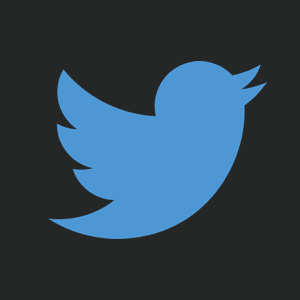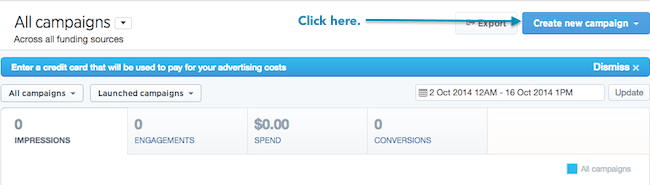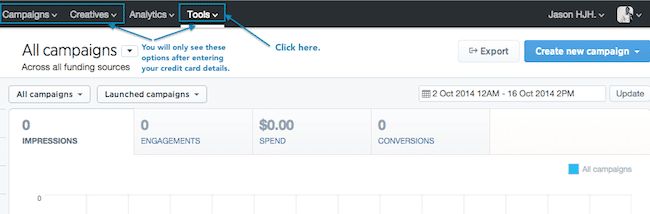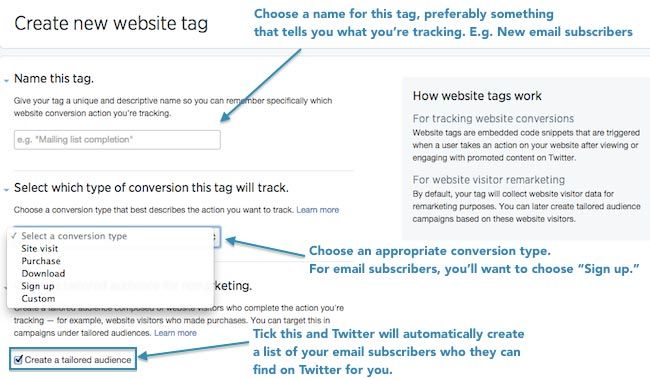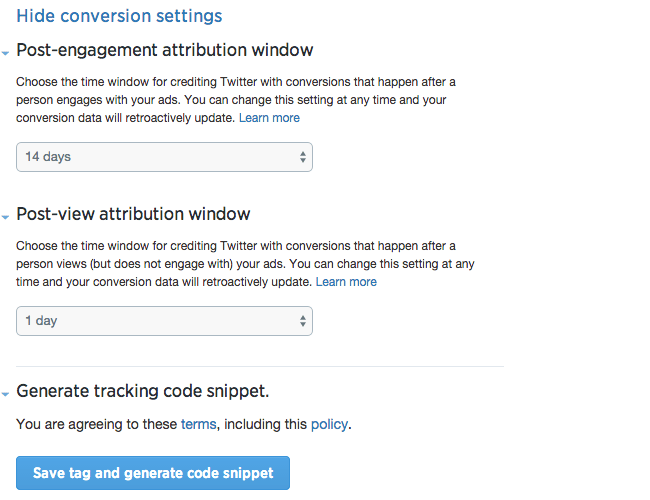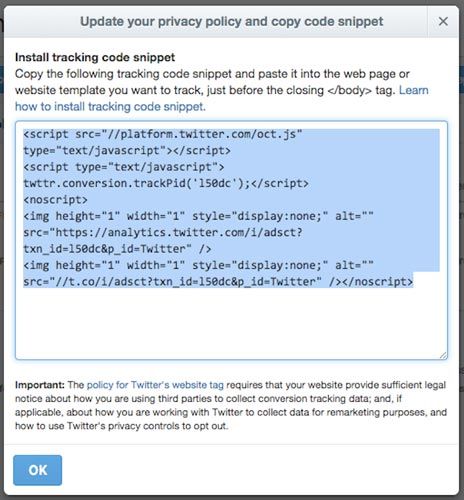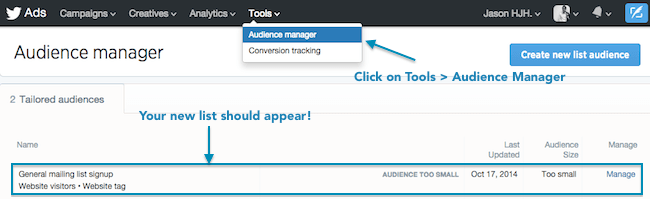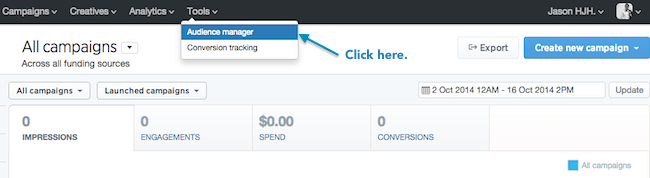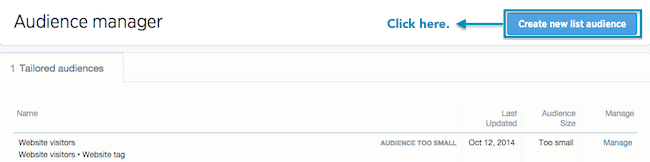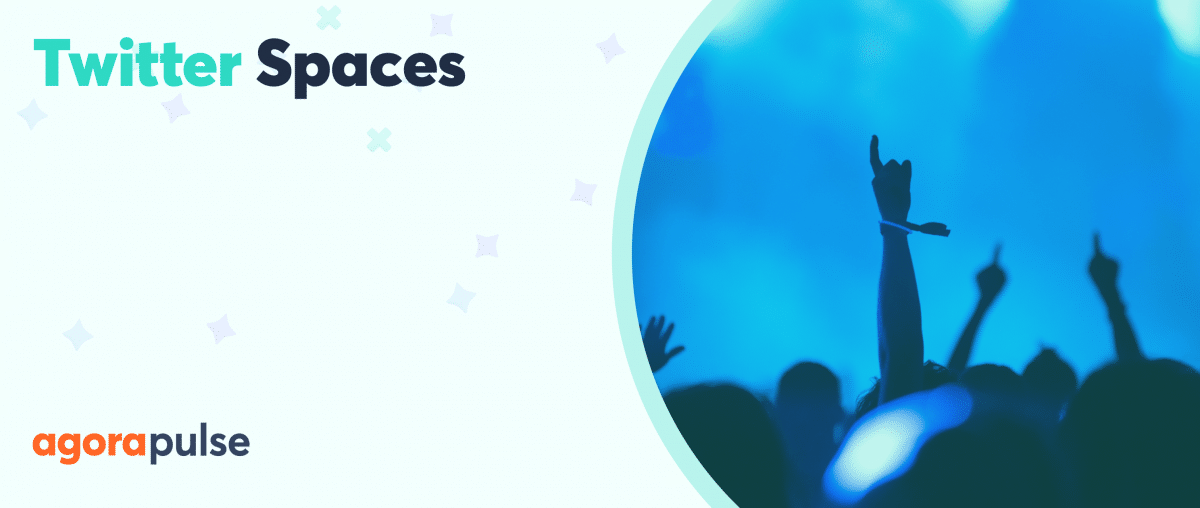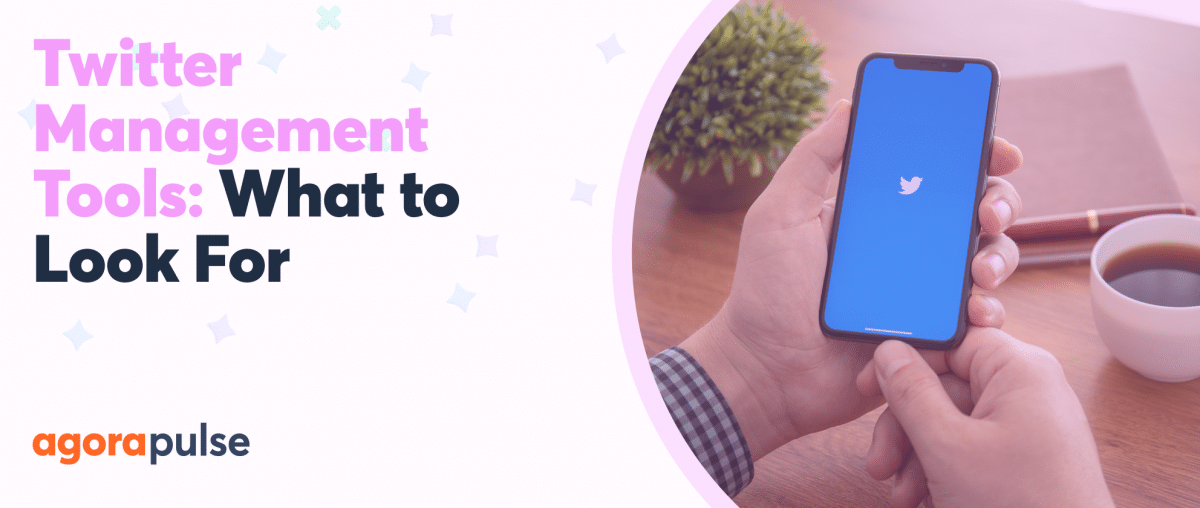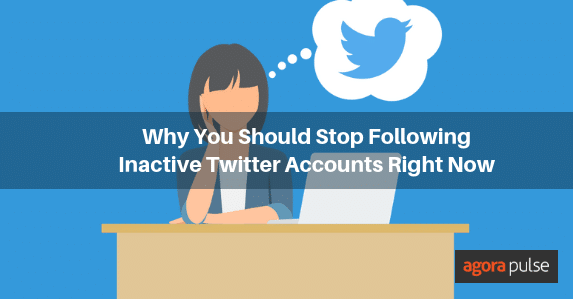Facebook custom audiences are no longer unique. Twitter launched its own version of custom audiences, called Tailored Audiences, and has been adding features to it over the past year.
Due to its effectiveness as a targeting option in ad campaigns, we’ve to prepared this guide to help more small business owners and social media consultants take advantage of it.
We’ll take you through three important pieces of information you need to know:
-
- o
- What Tailored Audiences are
o
-
- What kind of Tailored Audiences you can create
o
- How to create tailored audiences
We’ll be sharing more advanced guides on Tailored Audiences in the near future.
What are Tailored Audiences?
Tailored Audiences is a type of targeting option for Twitter Ads, enabling advertisers to make use of their own data to reach audiences.
[Tweet “With Tailored Audiences, advertisers can make use of their own data to reach Twitter users.”]
For example, Ben & Jerry’s may create a Tailored Audience that consists of their website’s visitors. Twitter tracks their users who visit Ben & Jerry’s website and adds them to Ben & Jerry’s Tailored Audience. Sound familiar?
As much as Twitter didn’t want to be seen as a copycat, savvy advertisers knew that Tailored Audiences was Twitter’s response to Facebook’s Custom Audiences as they competed for a piece of the advertisers’ online ad budget pie. They were careful not to use many of the terms that were acquainted with Facebook Custom Audiences, such as UIDs, email addresses, and website custom audiences, but the concept is as similar as it seems.
What kind of Tailored Audiences can you create?
Twitter has been adding functionalities to Tailored Audiences over time.
As of today, these are the types of Tailored Audiences you can create:
-
- o
- Cookie IDs
o
-
- CRM audiences
o
-
- Twitter ID audiences
o
- Look-alike-only audiences
Cookie IDs and CRM audiences
In essence, cookie IDs refer to website visitors, while CRM audiences refer to your database of email addresses.
Twitter ID audiences
Twitter ID audiences are more complex. According to Twitter,
The retailer can use public information on Twitter like a user’s bio, follower count, verified status, or past Tweets – from Twitter or by using Twitter’s API or Certified Products – to identify the specific accounts on Twitter which are the most appropriate potential customers.
Look-alike-only audience
The look-alike-only audience works like Facebook’s lookalike audience. It’s a way to reach people who have similar interests as your Tailored Audiences.
Audience exclusion
Apart from the above options, Twitter also allows you to exclude Tailored Audiences in your ad targeting, which is similar to Facebook’s excluded audiences.
This means that you can avoid showing ads to users who have already visited a certain page on your website, such as the “thank you” page after registration, or users who are already customers in your CRM database. Needless to say, it helps you save money so you can spend your ad budget on the potential customers who have yet to convert.
[Tweet “With audience exclusion, you can avoid showing ads to users who have already converted.”]
How to set it up
Note that with the objective-based ad framework, you may make use of Tailored Audiences for all objectives:
-
- o
- Followers
o
-
- Leads on Twitter
o
-
- Clicks and conversions
o
-
- App installs
o
- Tweet engagement
Choosing to target Tailored Audiences is simple.
First, log in to your ad account at ads.twitter.com.
You will need to enter a valid credit card in order to see and make use of most of the features.
Click on the tools tab as shown and a dropdown menu should appear.
The instructions below are separate for Website Visitors and for the rest – CRM email database, Twitter UIDs, etc.
Targeting Website Visitors
Click on Conversion Tracking. Setting up conversion tracking is a necessary process for Twitter to track your website visitors.
Once you’re on the Conversion Tracking page, click on “Create new website tag”.
Then, fill in the form as shown.
First, choose a name for your website tag. Note: you can create more than one website tag, tags for specific pages or for the entire website. Hence, I recommend you name your website tags based on your intention – for example – tracking the number of new email subscribers.
Next, select a conversion type that aligns with your intentions. To track email subscribers, I’d select “Sign up”.
Finally, make sure to tick the checkbox beside “Create a tailored audience”. Twitter will automatically create a Tailored Audience using this website tag.
When you scroll down further, you should see this part that talks about conversion settings.
This is an interesting feature that I’ve been waiting to see in Facebook ads but it hasn’t yet been offered yet.
This basically does two things:
-
- o
- Post-engagement attribution window: It tracks whether users who took action on the ad convert on your website. For example, whether a user who clicked on a promoted Website Card signed up for your email updates
o
- Post-view attribution window: It tracks users who were shown your ad, did not take action on it, but converted on your website. For example, a user was shown a Website Card but did not take action. However, somehow he landed on your website and signed up for your email updates. This is what the post-view attribution window is about.
With this feature, you can decide the maximum duration you’d credit Twitter for a certain conversion on your website.
Finally, once you’re done, click on “Save tag and generate code snippet”.
A pop up containing a code snippet should appear. Copy this code and insert into your website, between <body></body> tags and you are done!
To confirm that your list has been set up, simply click on Tools > Audience Manager and you should find the new list there.
Creating a Tailored Audience based on your own data
Click on Audience Manager.
Audience Manager is a neat tool that Twitter recently introduced. It is similar to Facebook’s Saved Audiences. Once you create an audience list using this tool, you can re-use the same targeting option each time you create ads, saving a lot of your time in ad setup.
Once you’re there, click on “Create new list audience”.
Setting up other Tailored Audiences that make use of your data is a lot easier than creating one containing your Website Visitors.
First, you need to choose an intuitive name that tells you about the audience you create.
Second, choose an appropriate data type, depending on the kind of data you have. The most common data type is a list of email addresses you’ve collected and stored in your CRM database.
Next, upload your data file.
And most importantly, DO NOT tick the checkbox below it, so Twitter will rehash the data after you upload it and this will increase the security of the data that you’re uploading onto Twitter.
You’re finally done! Go ahead and click on “Create list audience” to complete the setup.
Your Turn
Now that you’ve created Tailored Audiences, you can make use of them easily in any of your Twitter campaigns.
Have you tried it? If you’re seeing better results from Tailored Audiences than the other targeting options, share your success stories below!