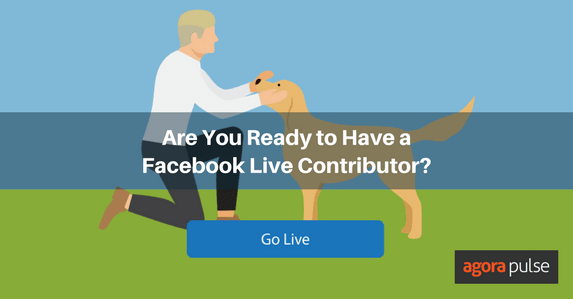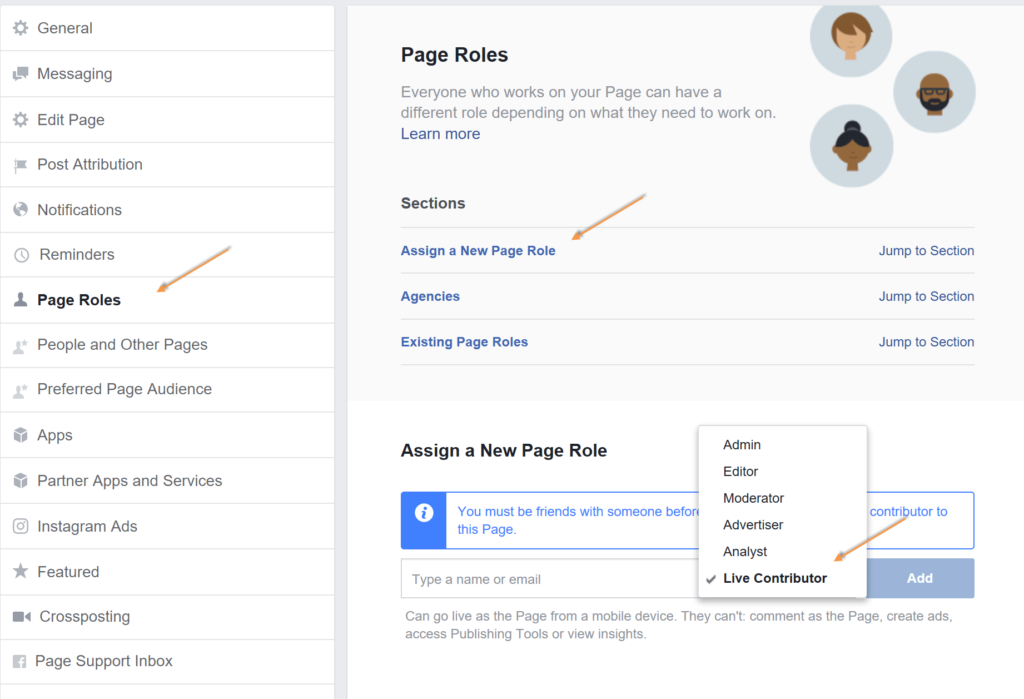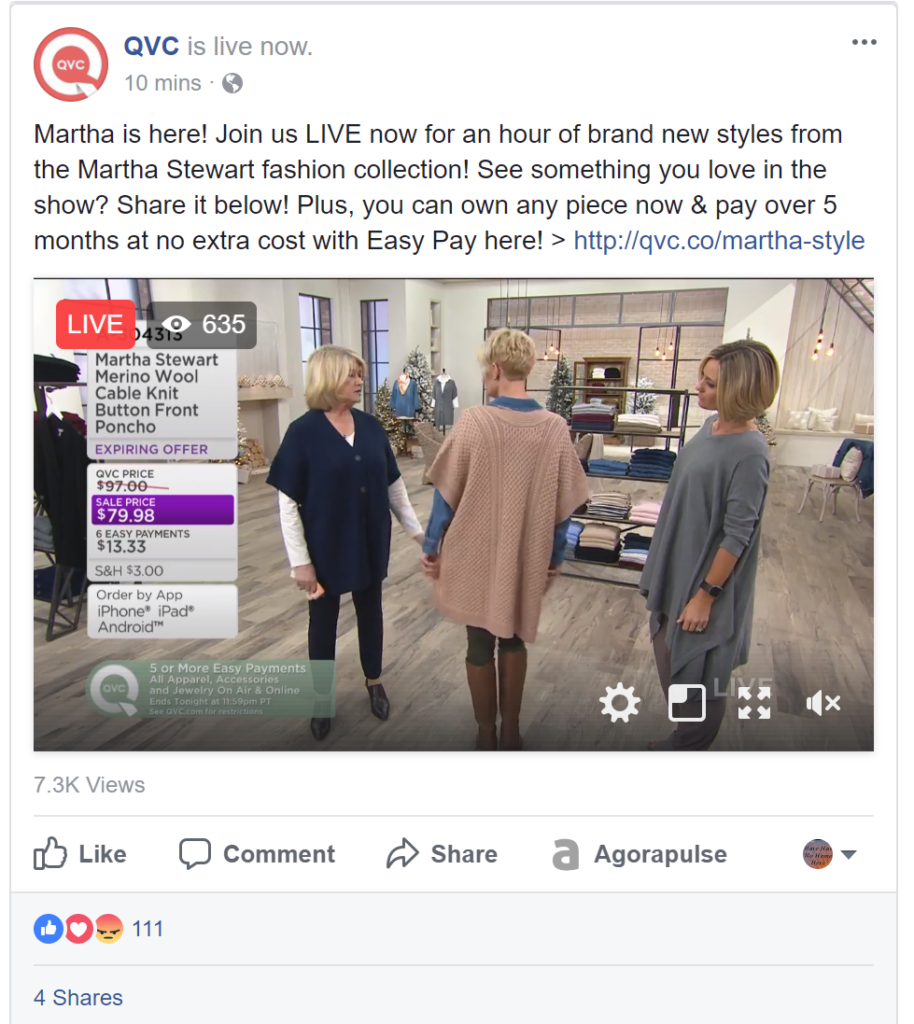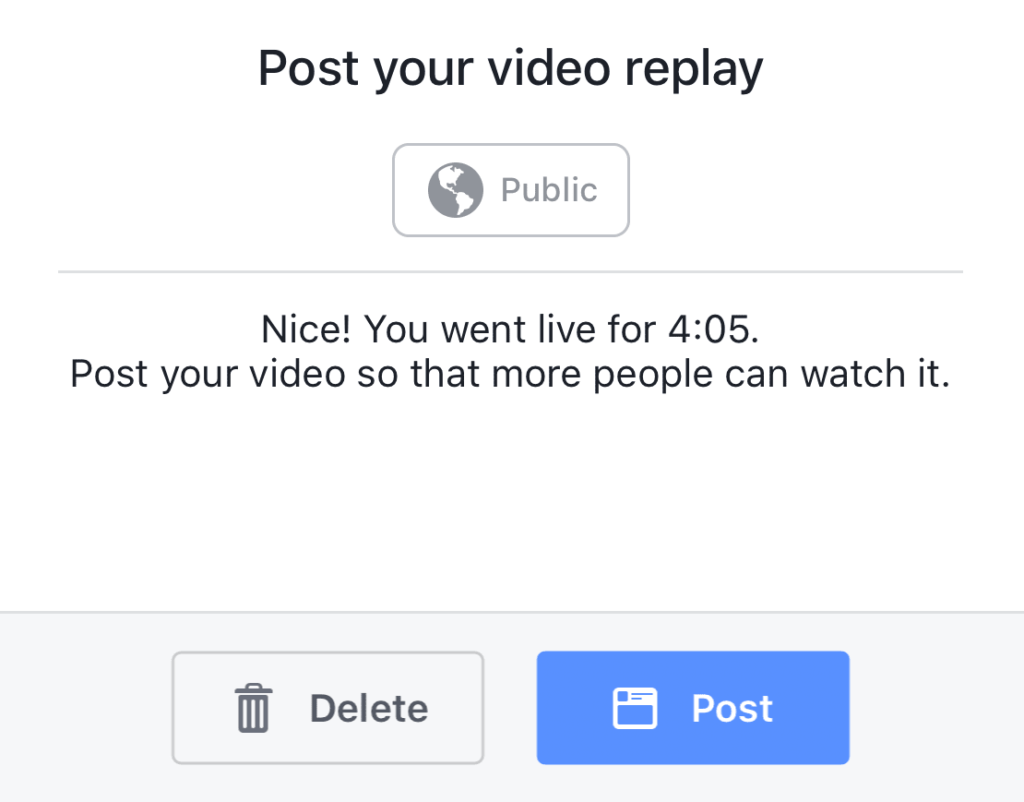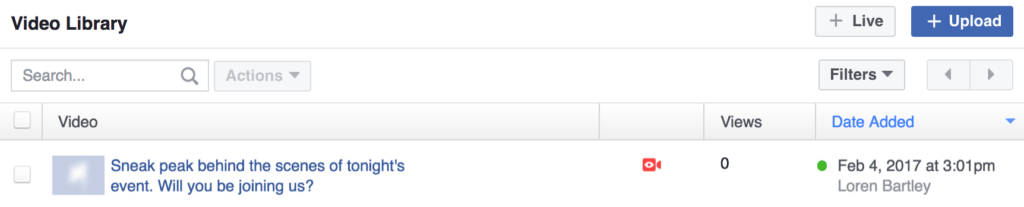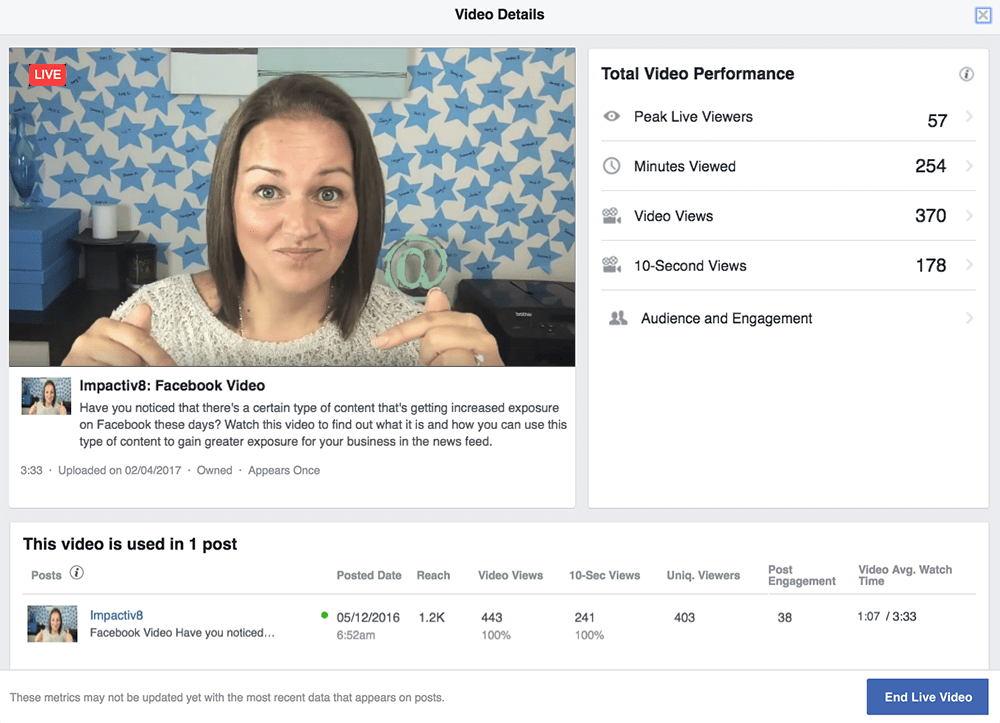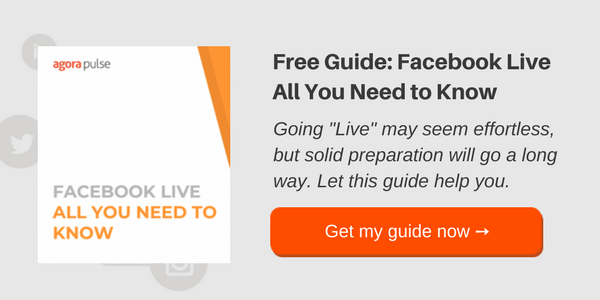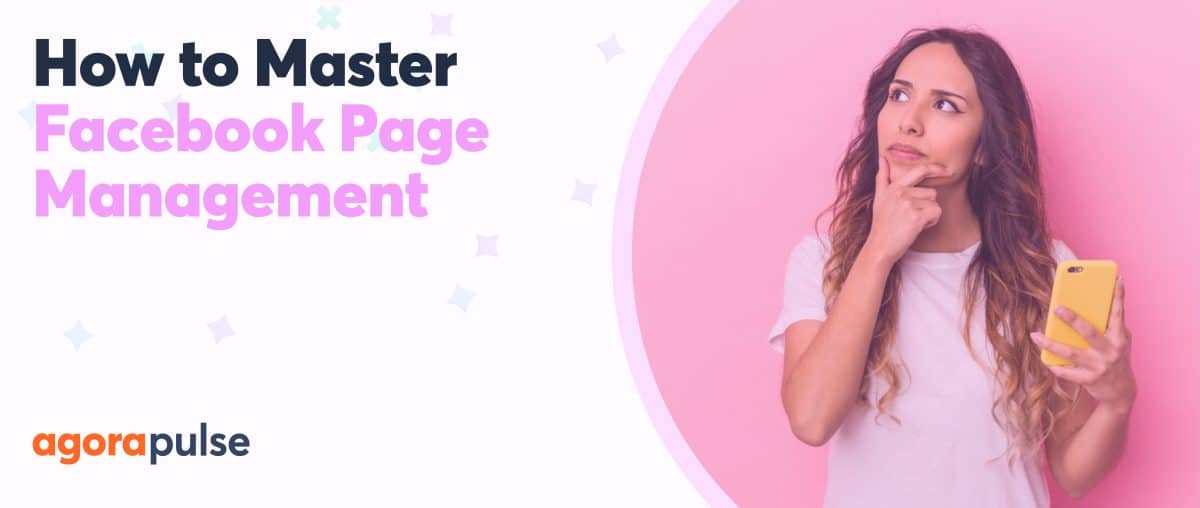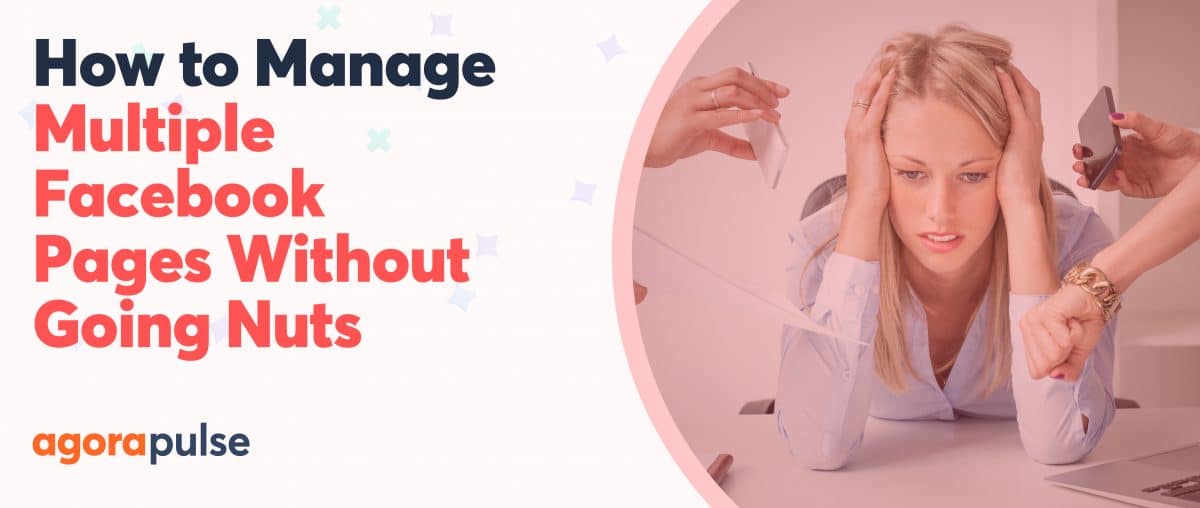[[[updated November 20, 2017]]
Thanks to the new Facebook Live Contributor Page Role, Pages now have the flexibility to allow individuals to contribute great live content on behalf of their Page, while keeping the Page secure, as well as maintaining control over the rest of their content.
Until recently, if you wanted to let someone go live on your Facebook Page, then you would have to give them Admin access to your Page. This was problematic for most Pages, as the Page Admin role would give them access to all of the features on your Facebook Page.
Facebook Live Contributor Role
The new Facebook Live Contributor role allows you to grant access to people to go live on your Page from a mobile device. They are restricted from most of the other Page functions. For example, they can’t comment as the Page, create ads, access Publishing Tools or view Insights.
As with all Facebook Page roles, Page Admins can assign, adjust or revoke access to a Facebook Live Contributor at anytime. This means that you can grant access for someone to do a Facebook Live “Page Takeover” just prior to their scheduled broadcast and then remove access immediately after. This reduces the chances of people “accidentally” going Live on your Facebook Page at an unscheduled time.
Revoking someone’s Page role status does not have any impact on the content they produced. The Facebook Live content will remain on your Page Timeline even after you remove that person’s access as a Live Contributor – unless you choose to delete it.
At present, you are required to be friends with someone before you can add them as a live contributor to your Page.
Like all things with Facebook, this may change.
Who Should You Allow as a Facebook Live Contributor on Your Page?
First and foremost, you should assign the Live Contributor role only to trusted individuals who have value to add to your audience.
Who you choose will largely depend on what your goals are for each of the Live Broadcasts that you plan.
Some options to consider (as well as spark fresh ideas for your potential Facebook Live Contributors) are:
- Influencers who have aligned audiences, in an attempt to strategically grow and further engage your audience
- Product development staff to explain their latest design plans
- Speakers for your next event providing a sneak peek of what your audience can expect from their presentation
- Kids demonstrating how easy it is to put together your products
- Roadies giving a behind-the-scenes tour of a stage setup prior to a concert
- Catwalk models taking your audience Live down the runway
- Junior staff members livestreaming your events
- Avid fans unboxing your product
- One of your coaches outlining your team’s strategy immediately before a match
- Customers telling their story about how your business has helped them
The options are only limited by your imagination (and ability to find the right person). Get creative and experiment to see what resonates best with your audience – then do more of that!
How to Assign a Facebook Live Contributor
- Visit the Page you wish to designate individuals as Live Contributors.
- Click on “Settings.”
- Select “Page Roles” from the lefthand menu.
- Scroll down to “Assign a New Page Role.”
- Type in the name or email address of the person you wish designate as a Facebook Live Contributor – it must be a Profile, Pages cannot become Live Contributors on another Page.
- Select “Live Contributor” from the various Page roles in the dropdown.
- Select “Add” to have the Page role assigned.
Once you have completed this process the person will receive a notification advising them that they can now “Go Live” on your Page.
That Page role will then move to the “Existing Page Roles” section further down that page, and this is where you will need to go if you wish to change or revoke the Page role access at a later date.
Briefing your Facebook Live Contributor
You need to feel confident that the person you are handing over the reigns of your live broadcast to will act responsibly, as it will be your brand reputation on the line if they don’t. They will also need the appropriate technology, skills and knowledge to be able to “Go Live” without a hitch.
Your Facebook Live Contributor should have:
- Quality audio. The contributor should use a lapel microphone plugged into their device in an space without too much background noise.
- Fast Internet connection. Often it is better to connect over Wi-Fi. (It will also reduce the impact on their data plan.)
- Good lighting. The light source should come from behind the camera and light up their face.
- A well framed picture. Wherever possible, the background should be free from too many distractions.
- A stable camera. Use a tripod or some other form of camera stabilizer for best results.
- Proper branding. You may have to provide this or give guidelines around what is and isn’t appropriate.
- Appropriate terminology. Make sure they are talking in a voice and tone consistent with your brand, using terminology that will be clearly understood by your audience. In this Facebook Live, QVC knew it could count on domestic goddess Martha Stewart to stay to true to its brand voice.
How to “Go Live” on a Facebook Page as a Live Contributor
It’s important that your Live Contributor is aware of how to “Go Live” on your Page so that they can commence their broadcast Live on your Page without incident.
Follow these steps to “Go Live” on behalf of a Page:
- Make sure you have the latest version of the Facebook app installed on your mobile device.
- Navigate to the Page for which you’re a Live Contributor and want to go Live on.
- Select the “Go Live” button at the top of the Page.
- Allow Pages permission to access your camera and microphone (if asked).
- Write a short engaging description that would entice people to watch your live video (you may choose to instruct your Live Contributor what to write here).
- Adjust the geo controls if necessary.
- Choose which camera to use and apply any filters you may wish to use.
- Push the “Go Live” button and then await the countdown before you commence your Facebook Page Takeover.
- Push the “Finish” button when you have finished your broadcast.
Once the Live broadcast is complete you will then have the option to “Post” the video or “Delete” it. This should be determined in advance and the Live Contributor should then select the appropriate option. They will also have the ability to save the video to their camera roll if they want. Selecting this option allows the video to be more easily repurposed in future.
How To Control A Live Stream
Page Admins can monitor and control broadcasts by their Live Contributors via the Page’s Video Library from a desktop.
A video icon will appear in red alongside a thumbnail of the video while live. By clicking on the red video icon you can then edit the video while live. This includes the option to embed (or prevent embedding) of the video. Embedding the video on a previously promoted URL at a specific time can be a great way to generate a larger audience for your Facebook Live. You can edit the video once the broadcast has ended as well.
If a Page Admin wishes to remotely terminate the video, they can do so in this section also, by selecting the red video icon to access the video details and then selecting the “End Live Video” button (the blue button seen in the image below).
This feature should give Page Administrators greater peace of mind as they can prematurely cease a broadcast in an attempt to minimize the damage, should the Live Contributor starts to go rogue.
Leveraging your Facebook Live Contributors
Getting your Facebook Live Contributors to assist in promoting your Live broadcasts in advance, as well as sharing them afterwards, can be a great way to gain further reach via their audiences. If done well, incorporating Facebook Live Contributors as part of your content strategy can be a win-win-win-win for your business, your contributors, your audience and their audiences.