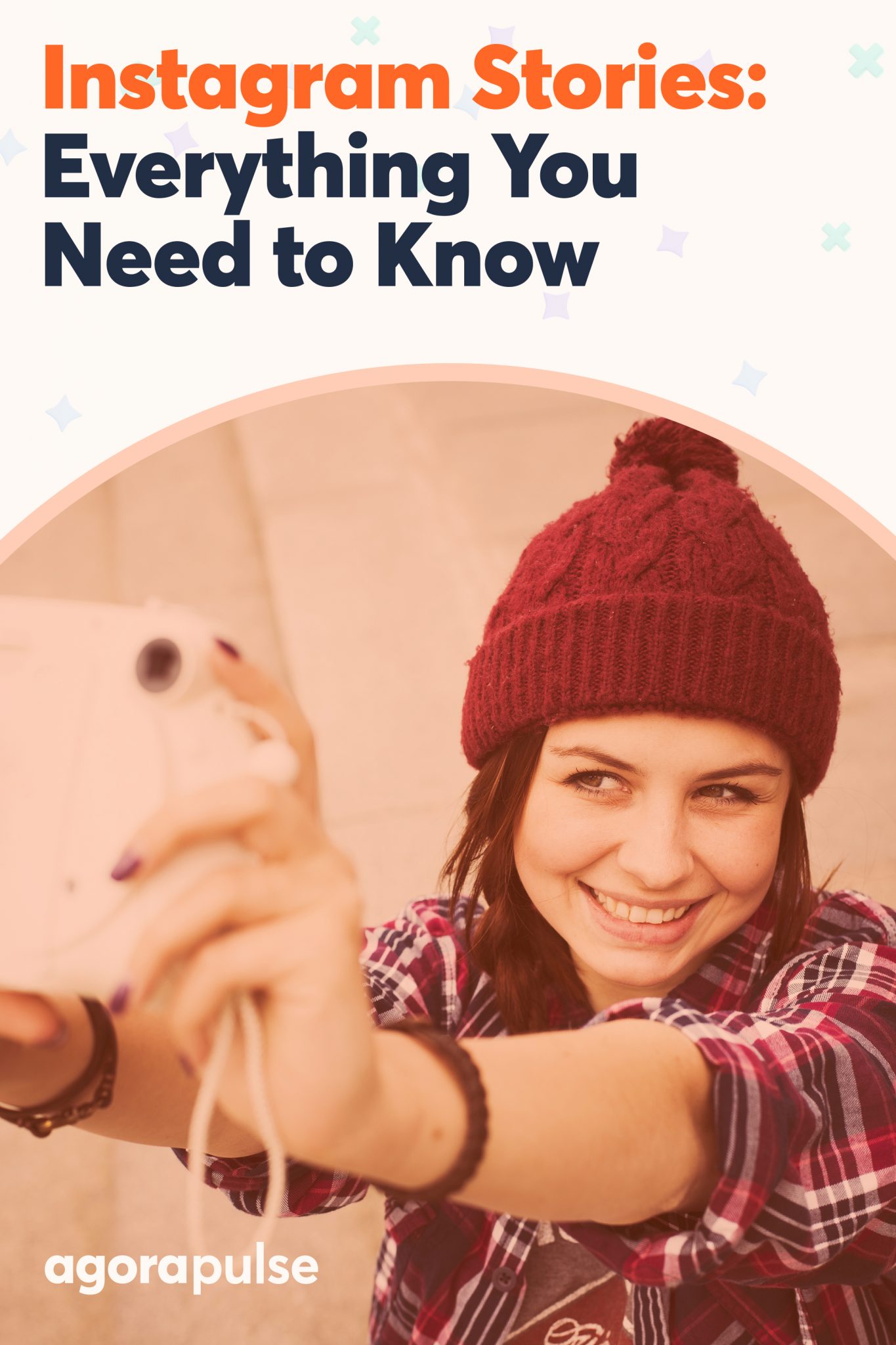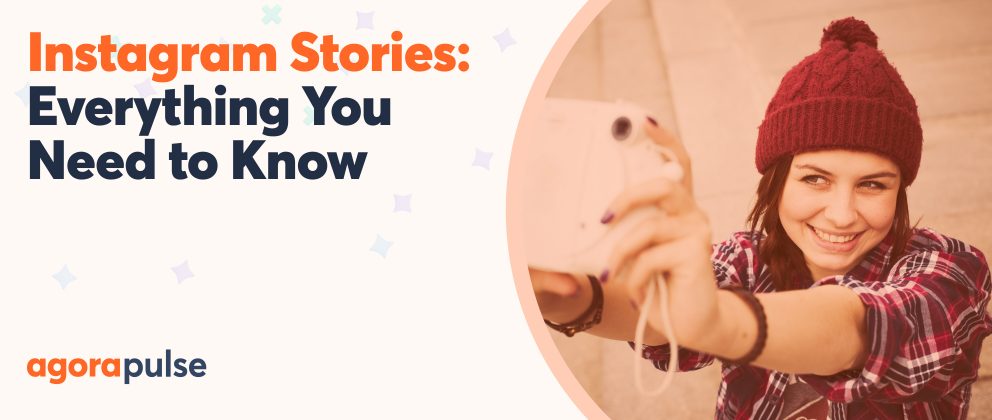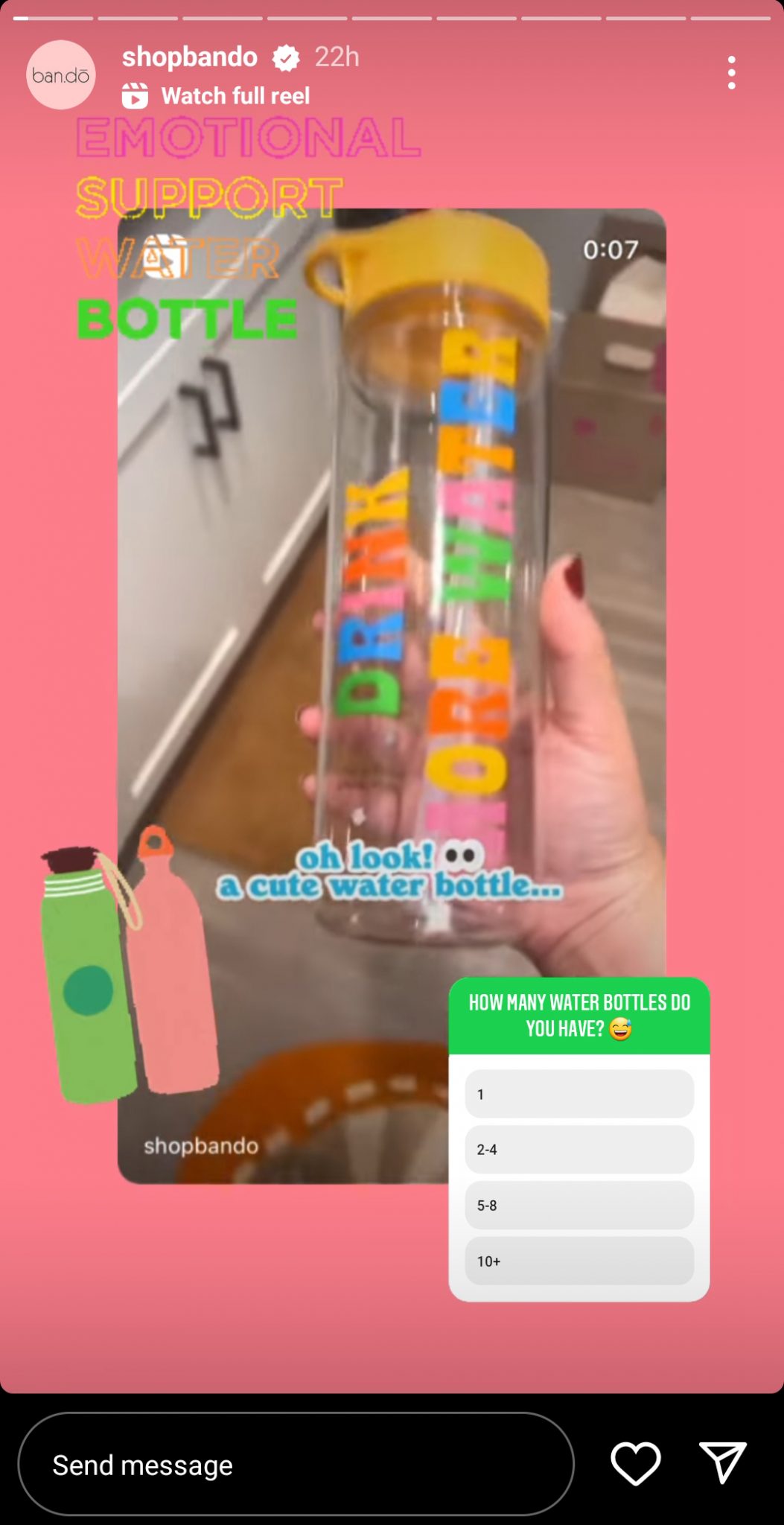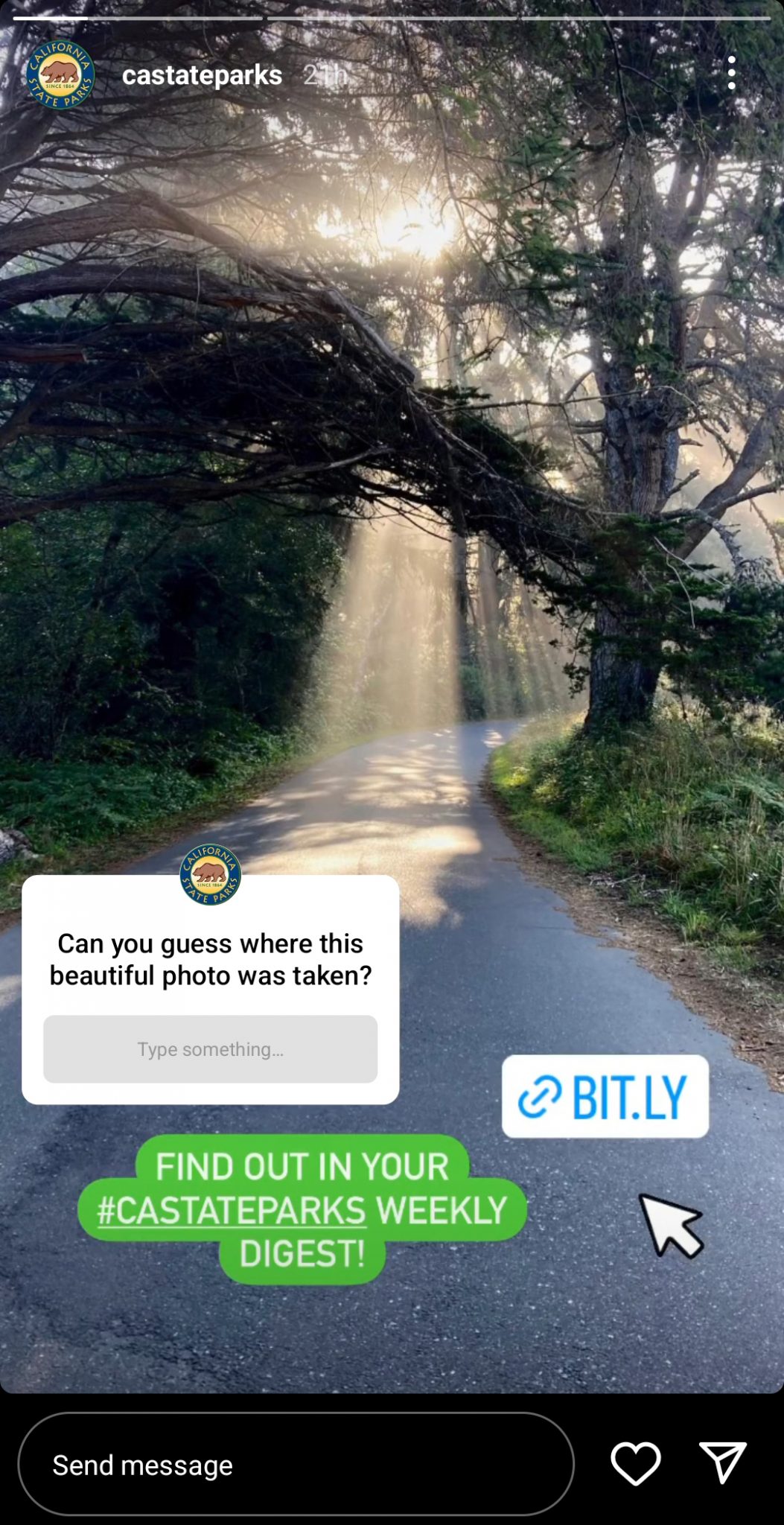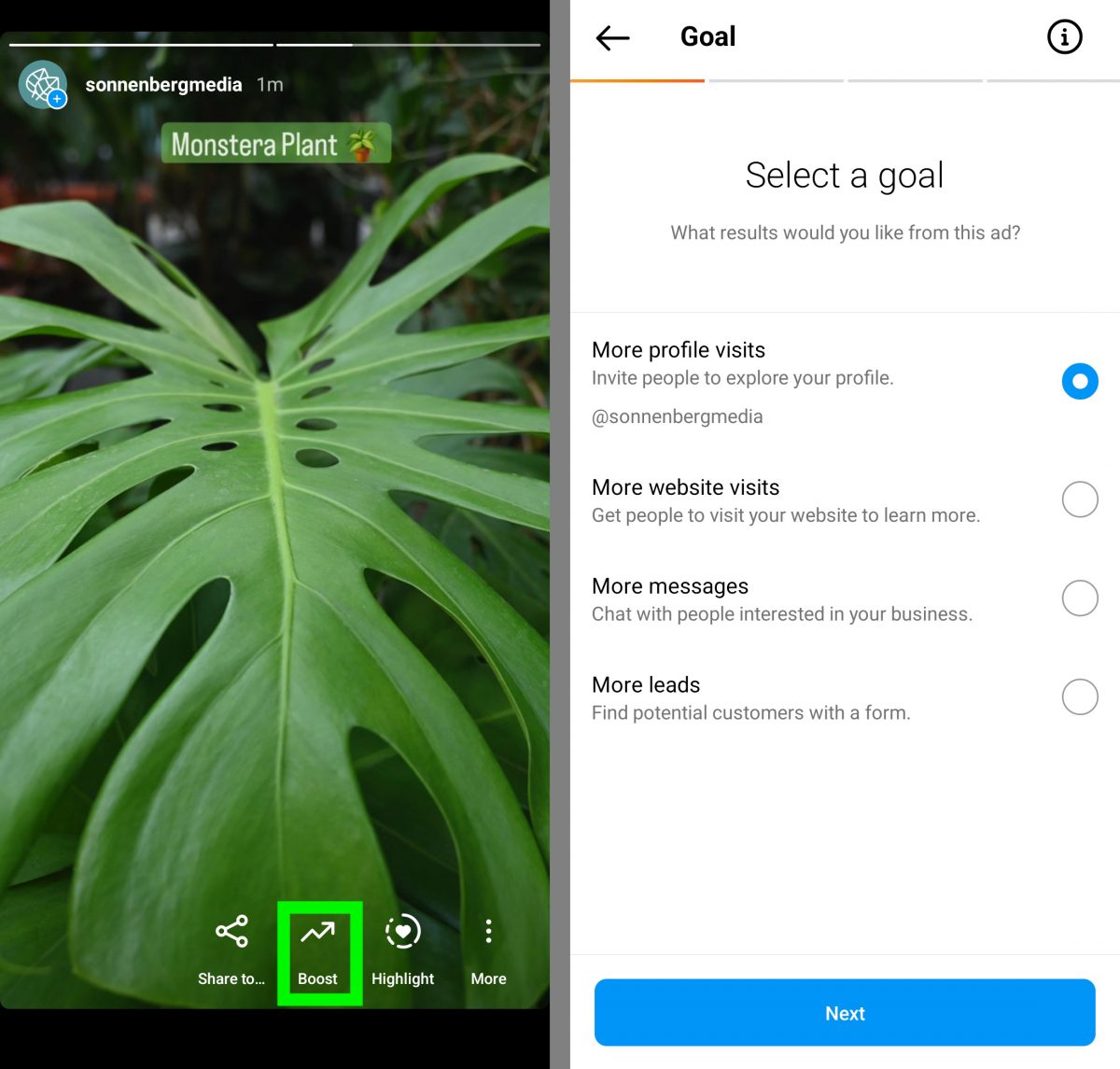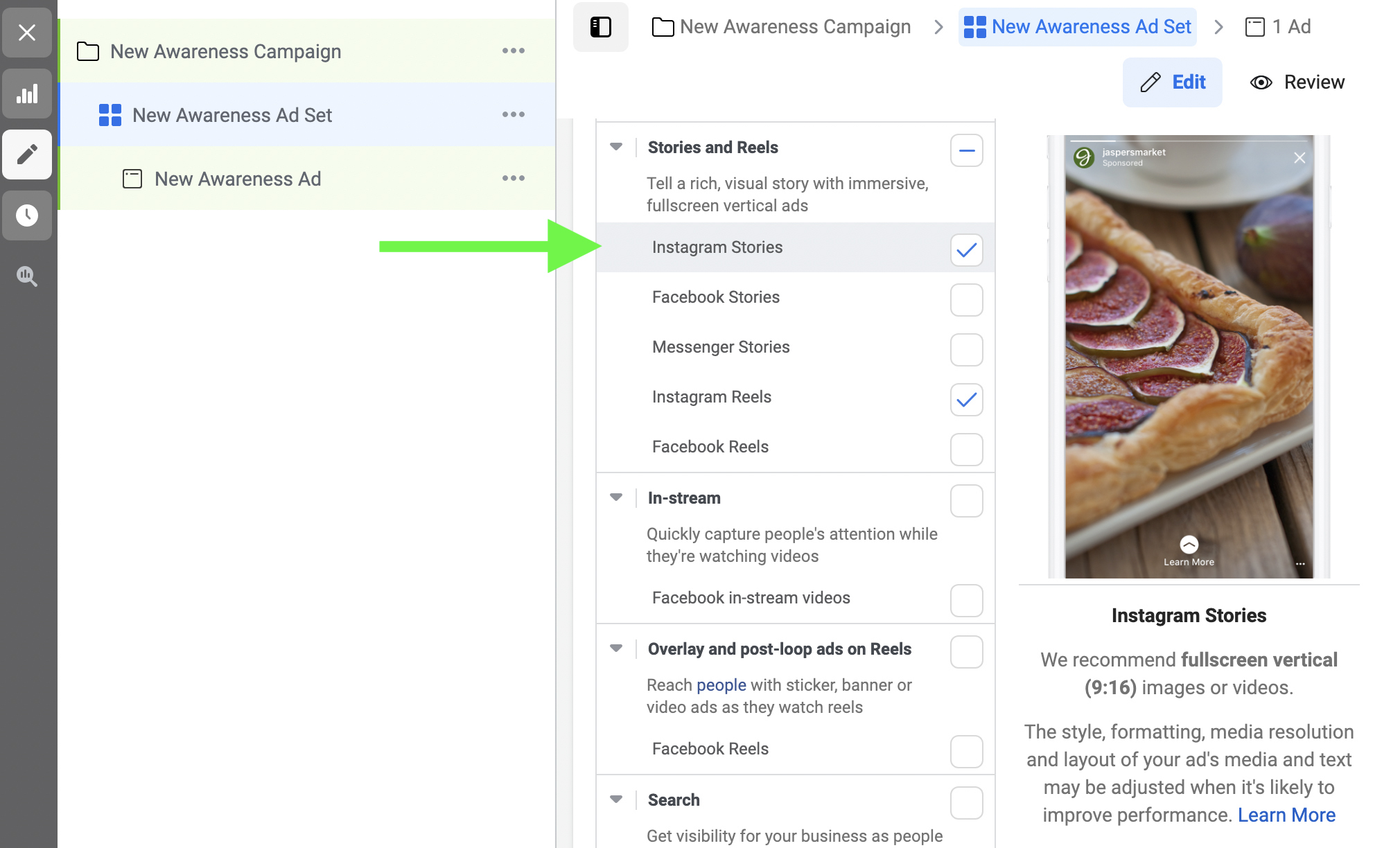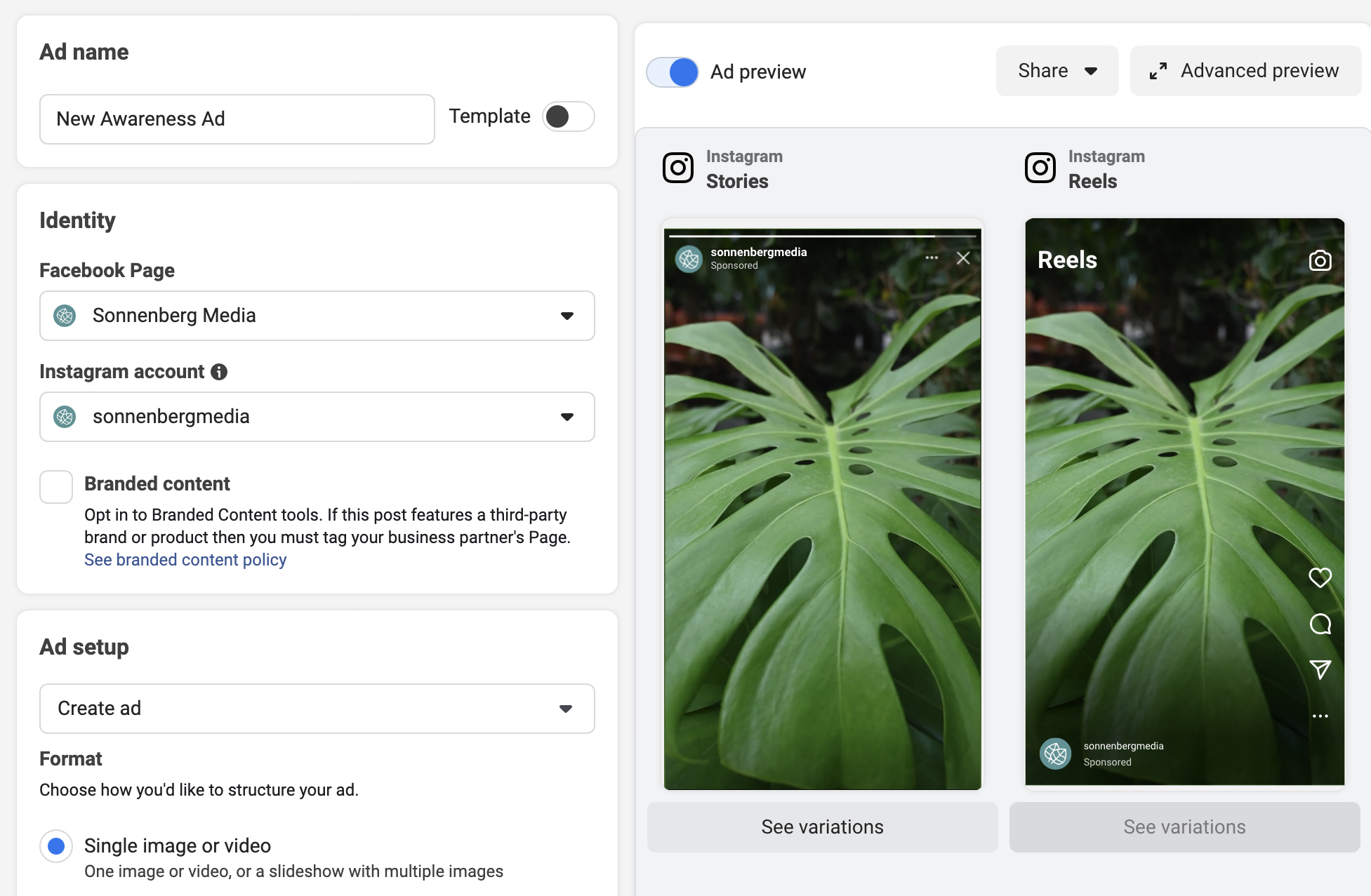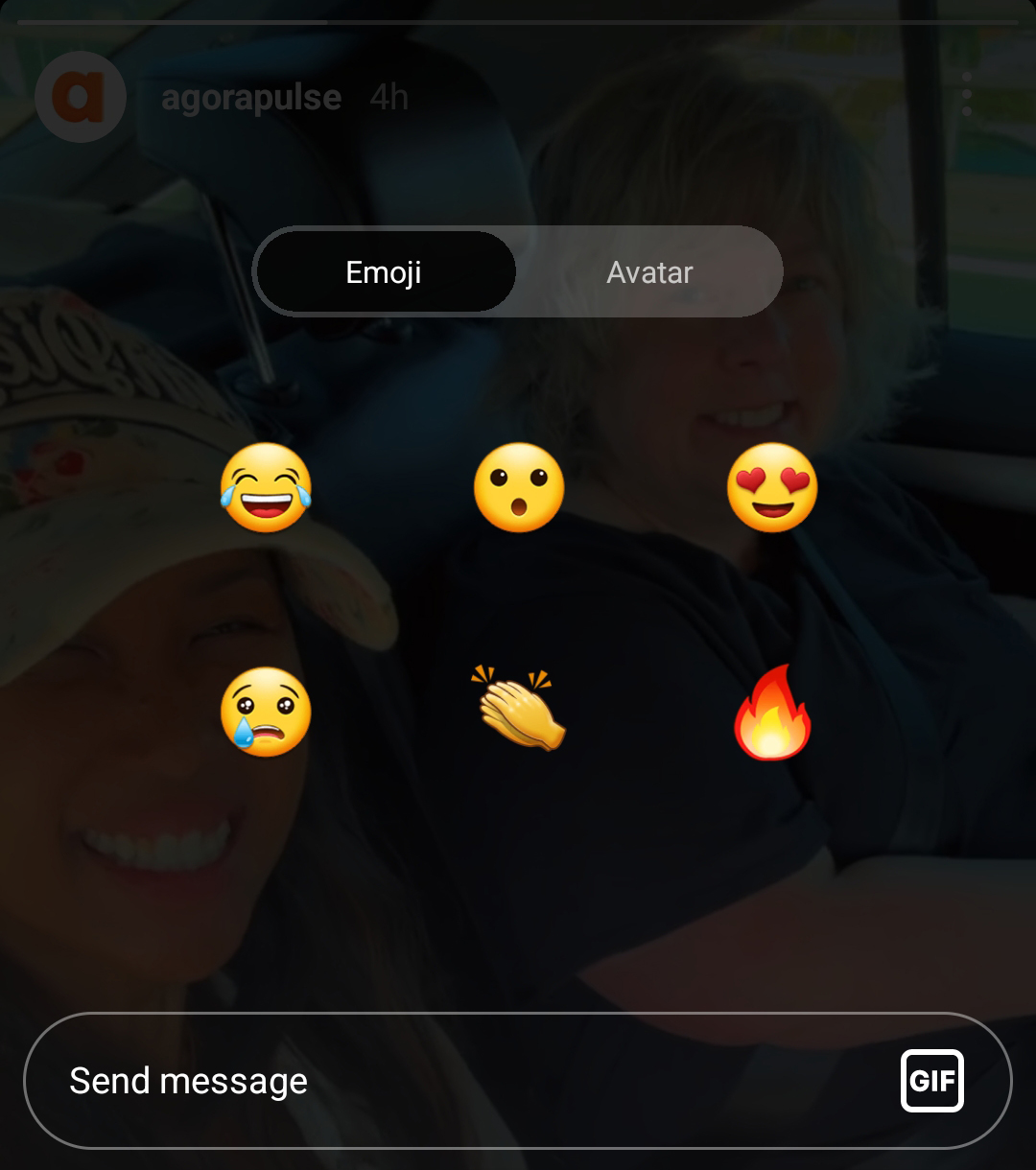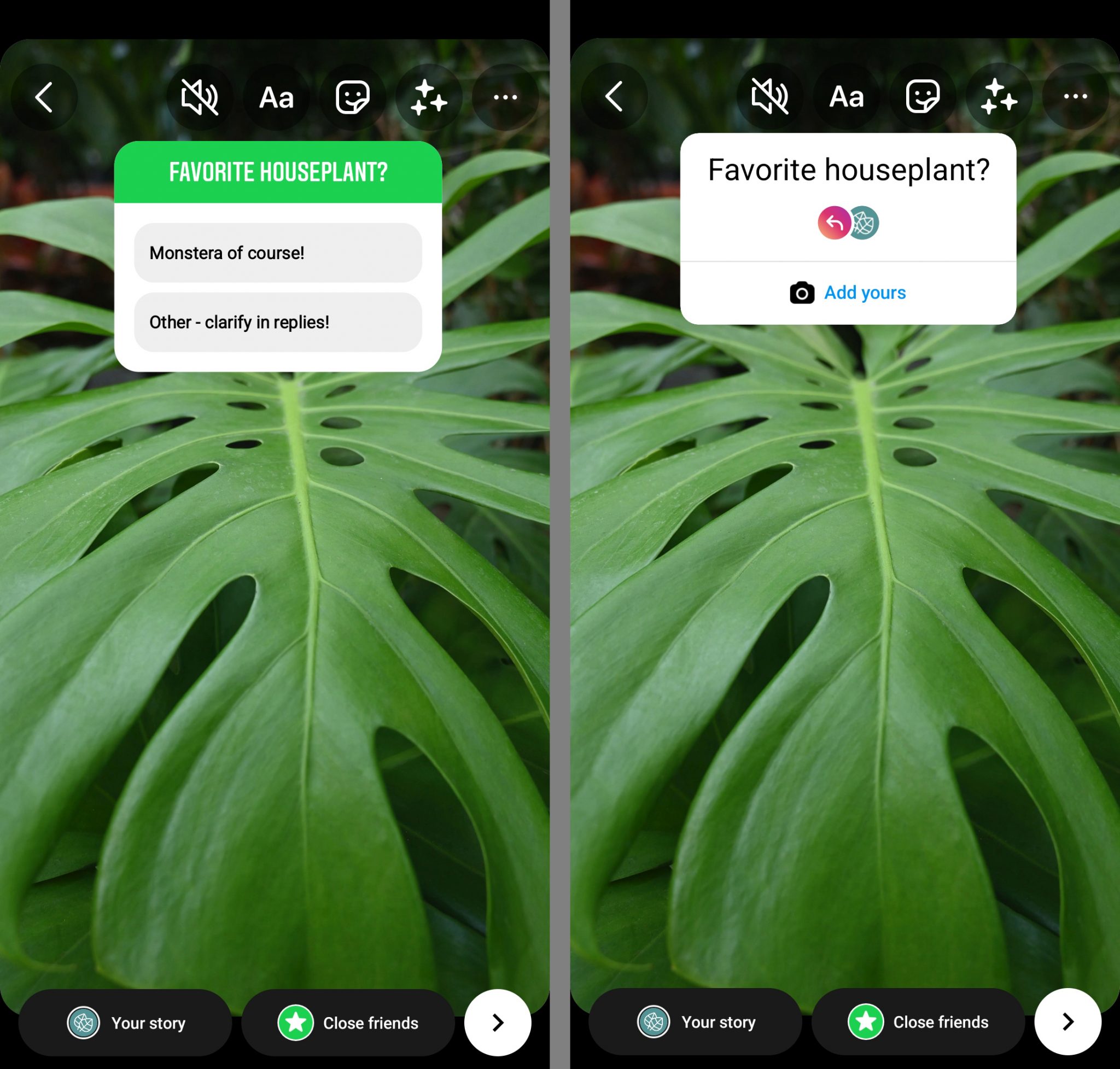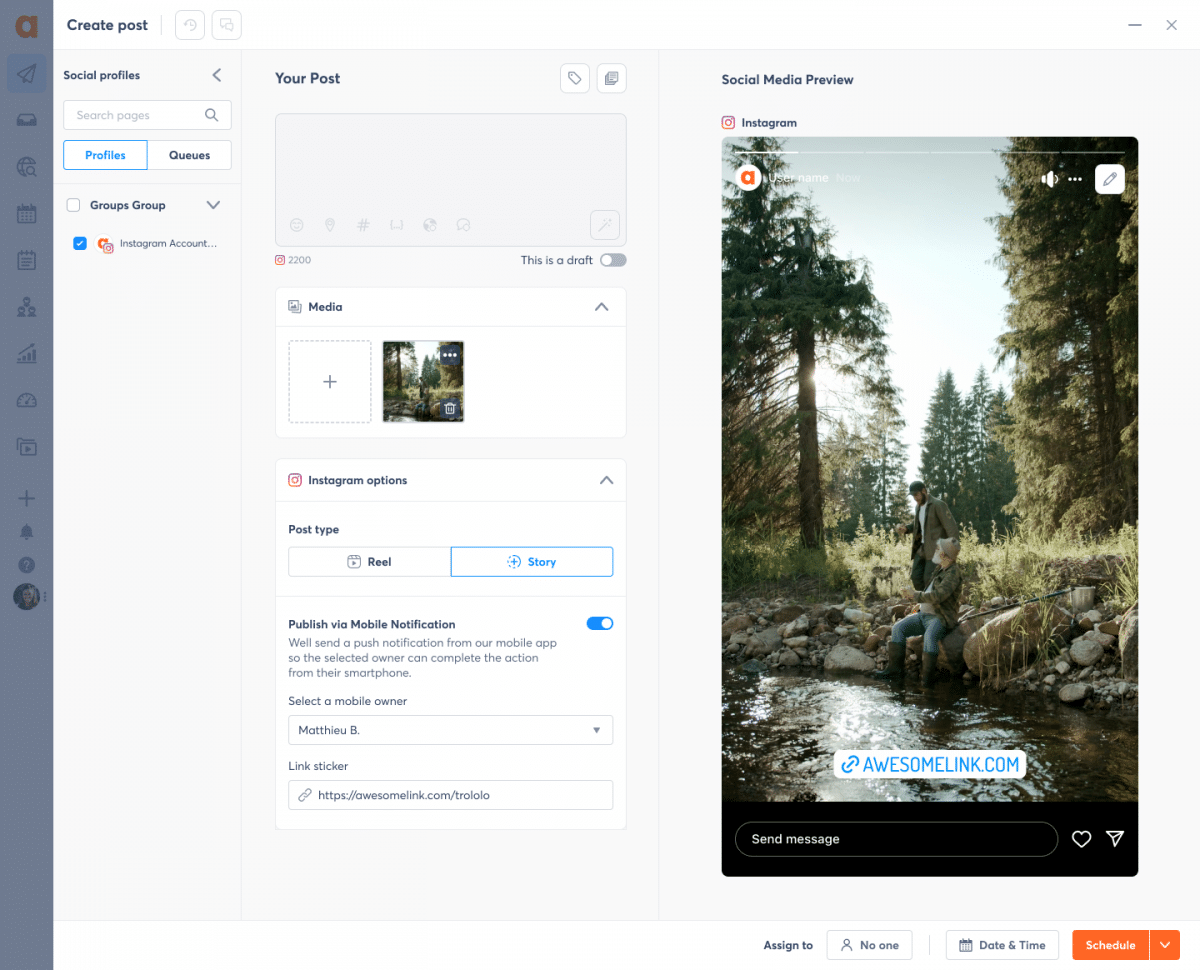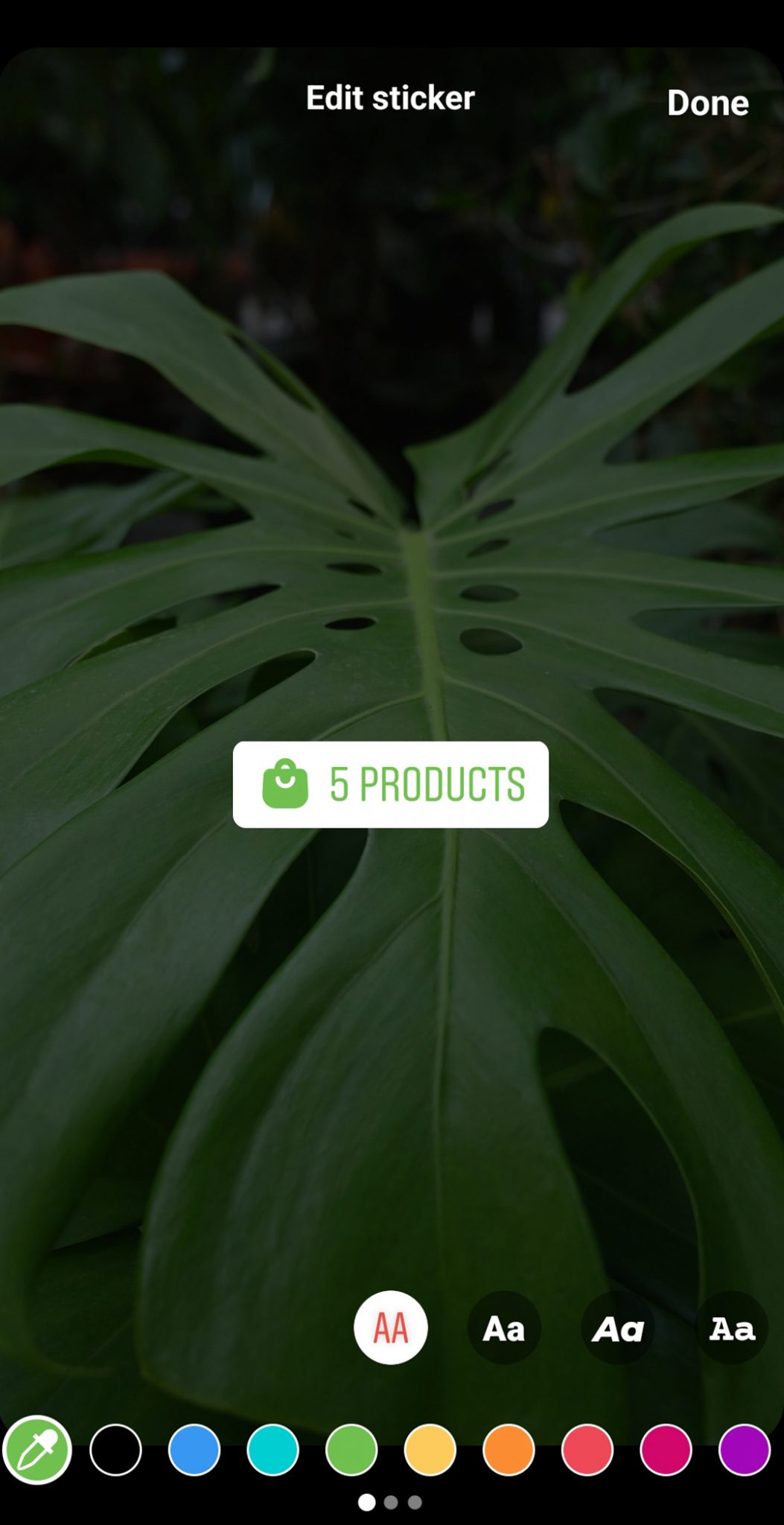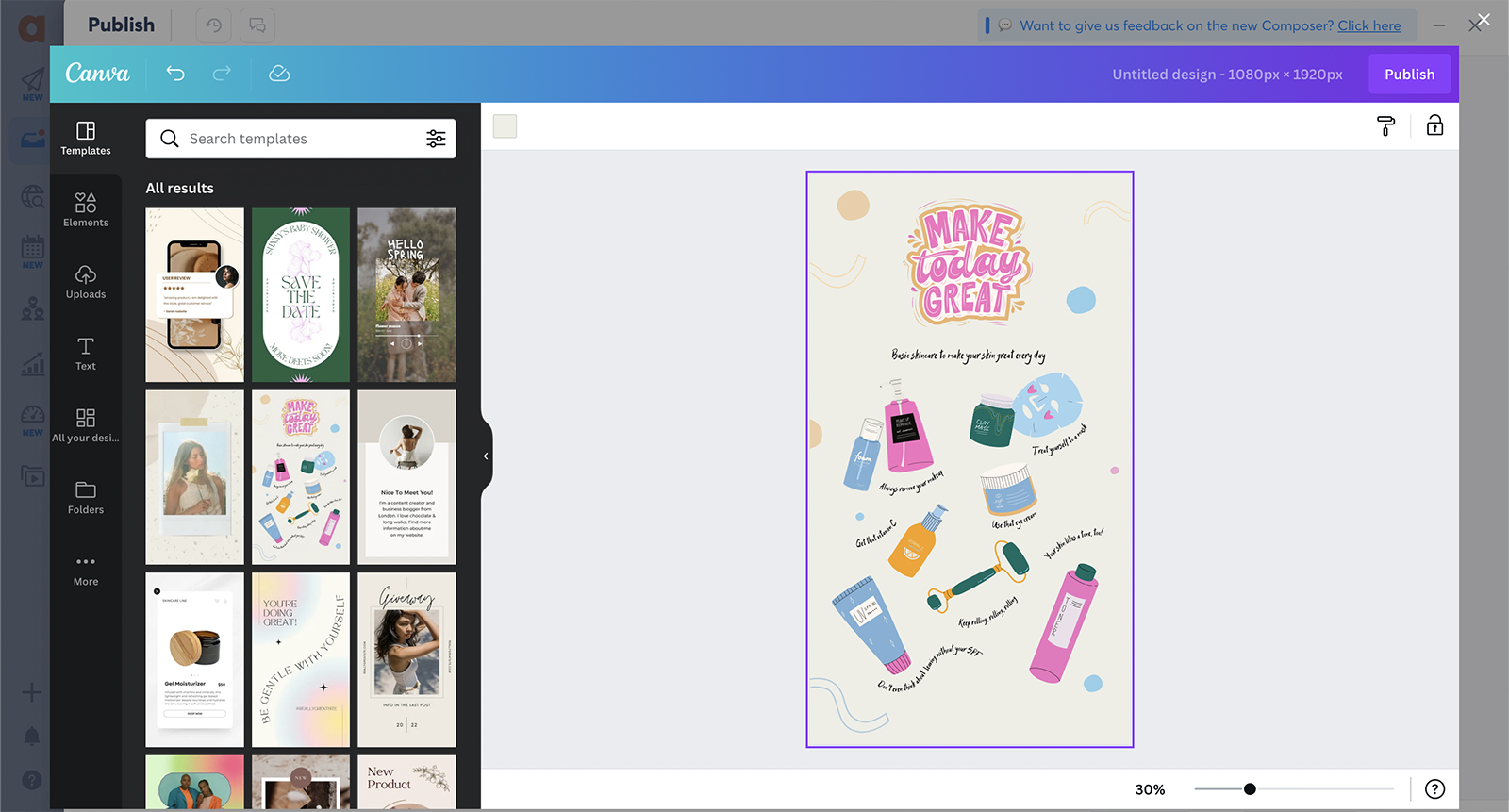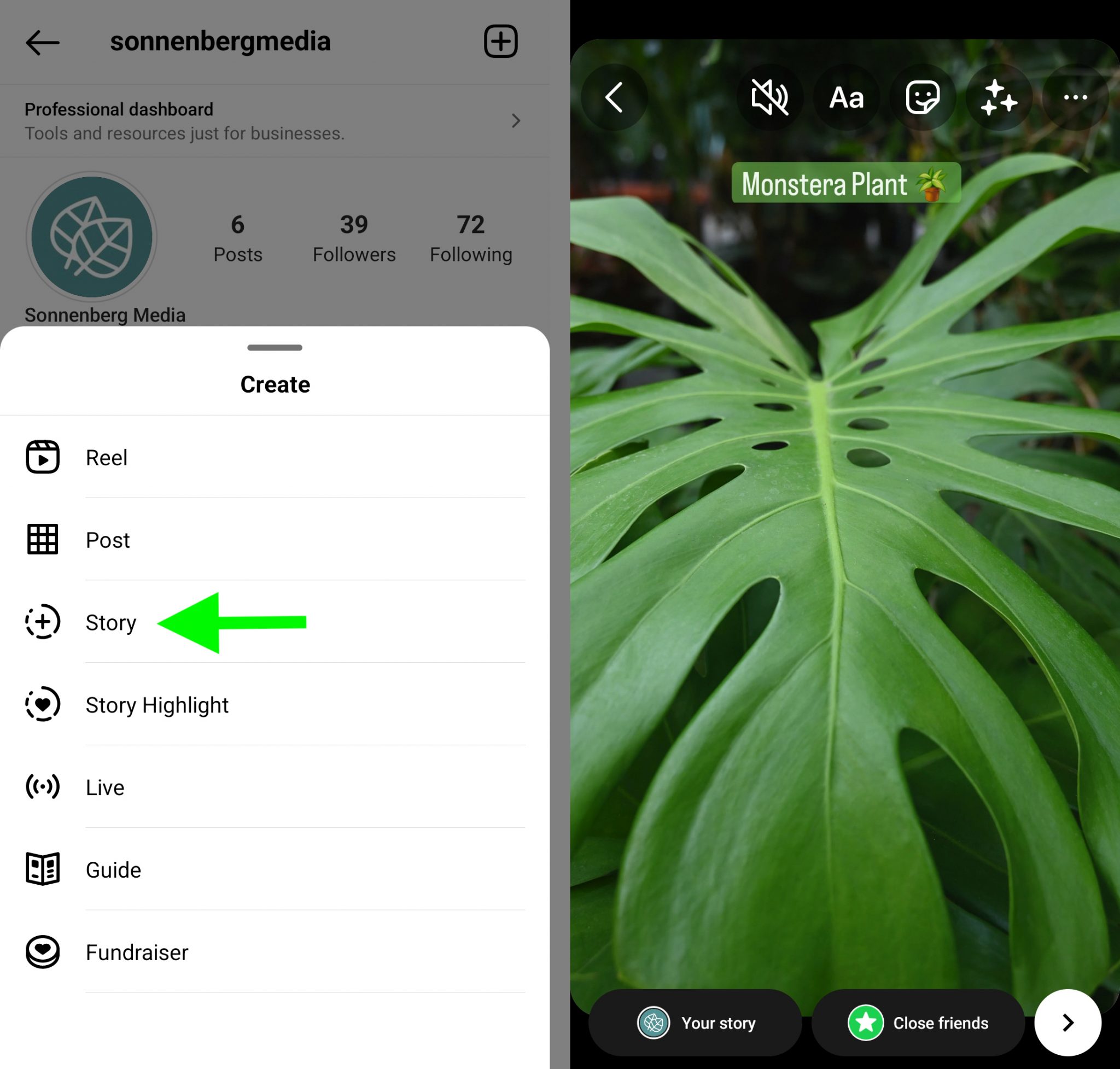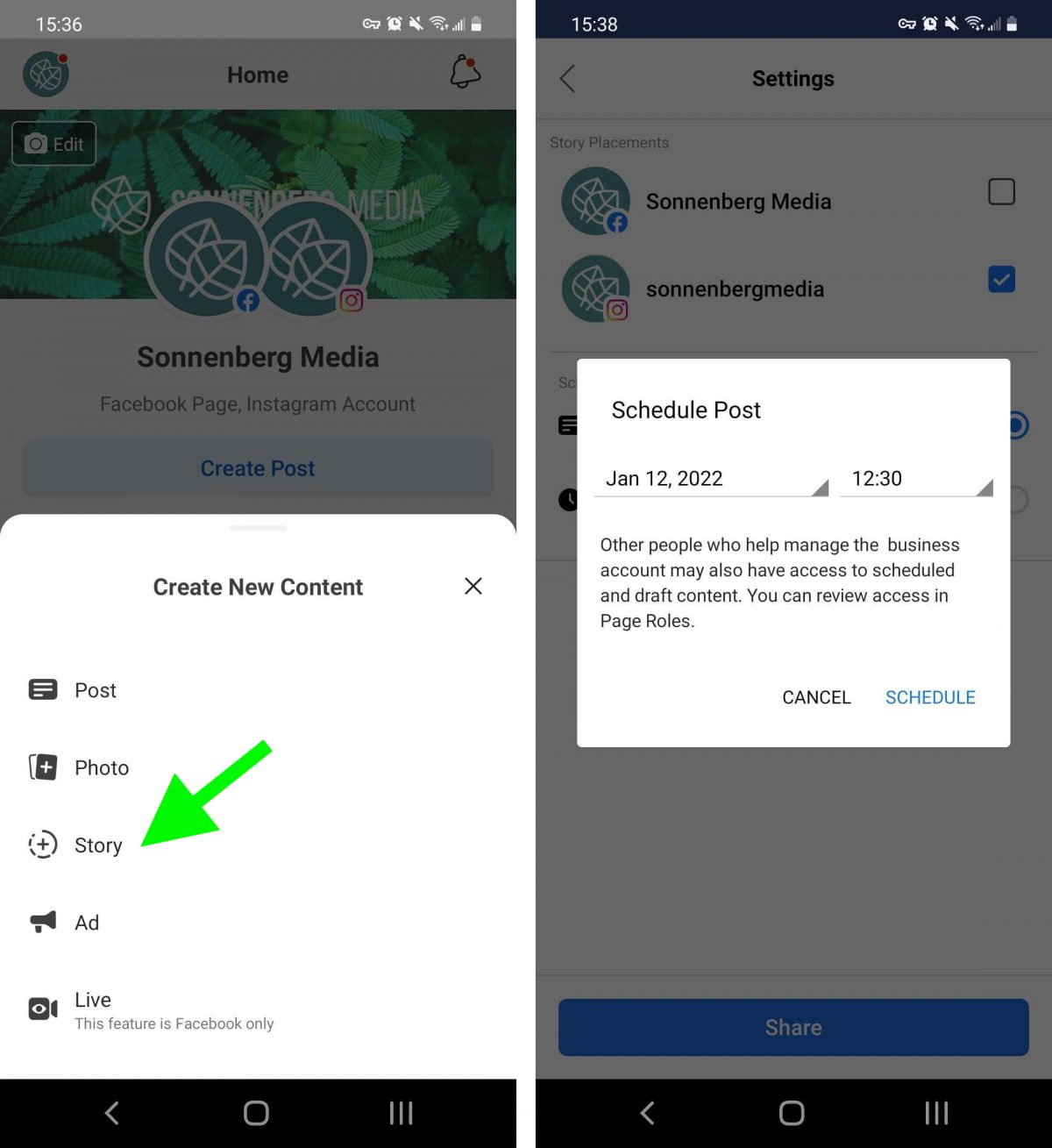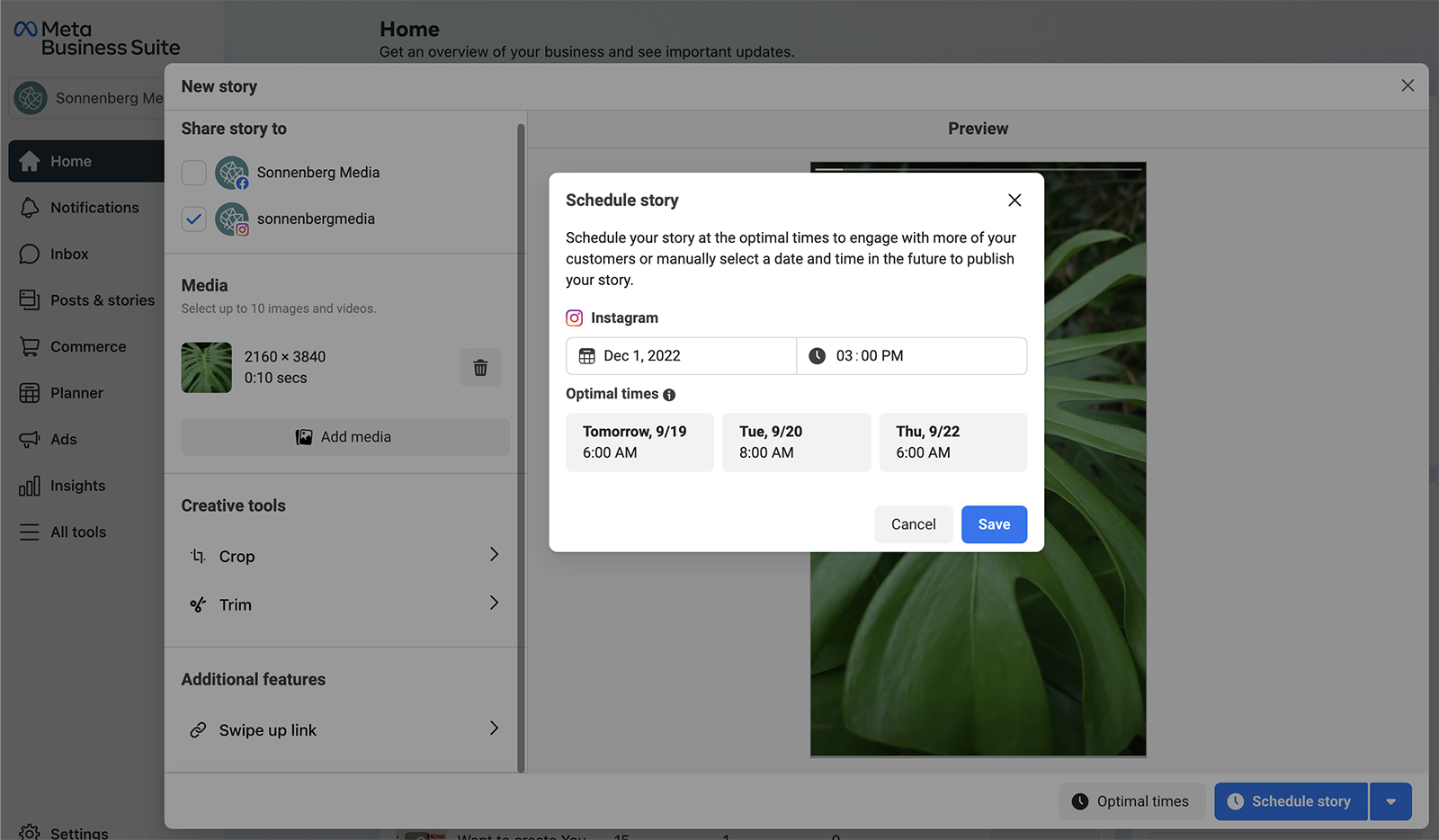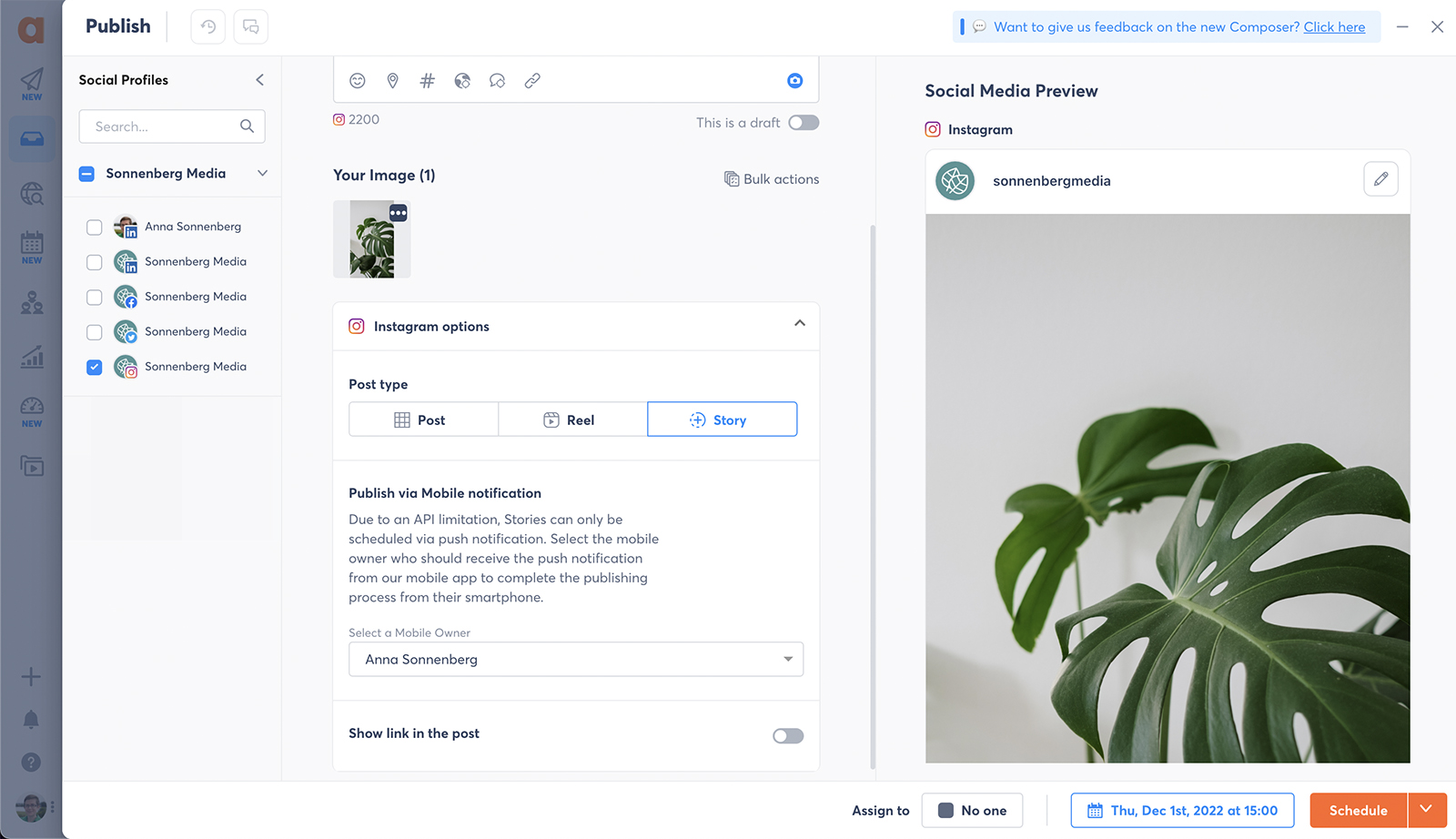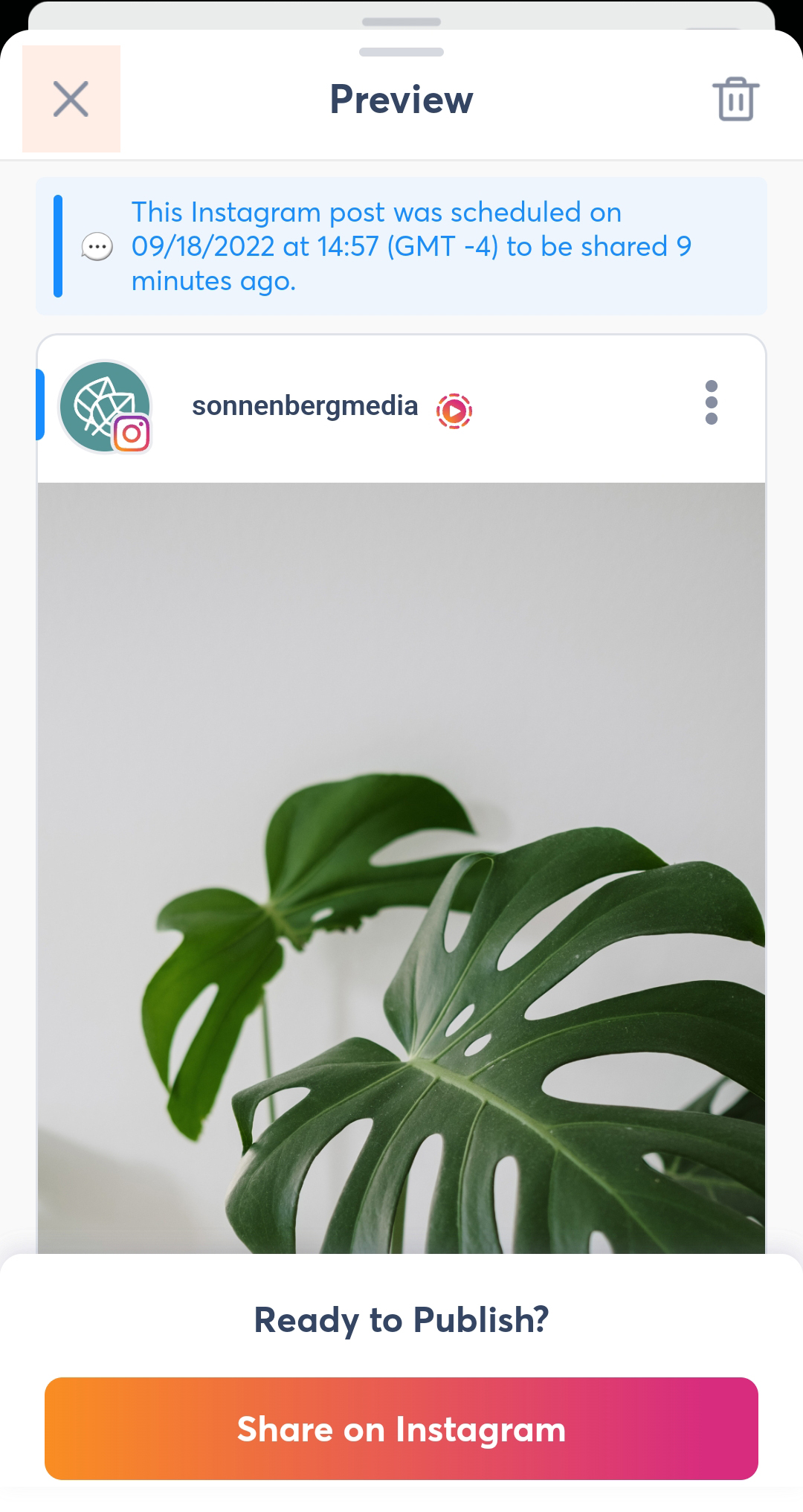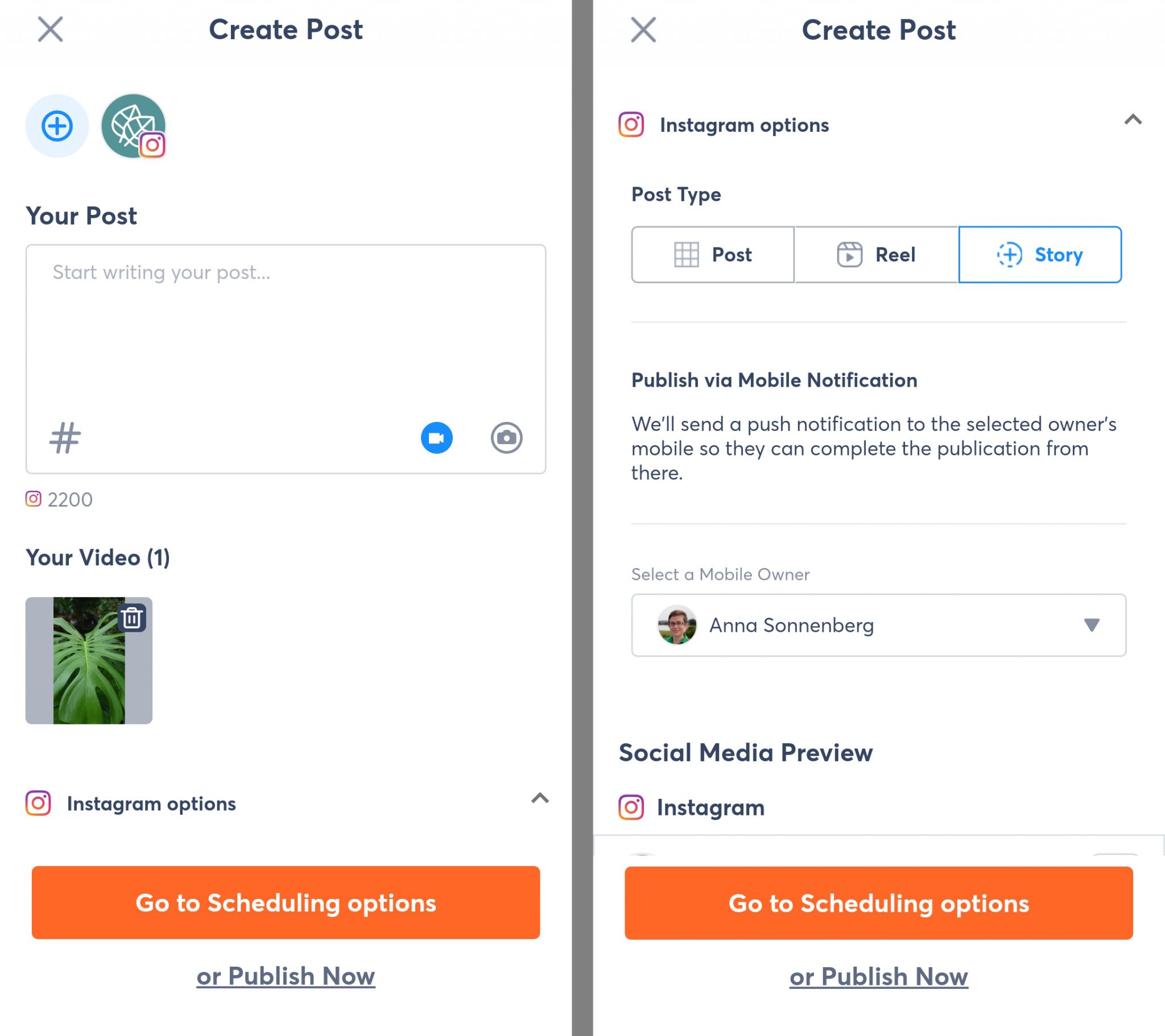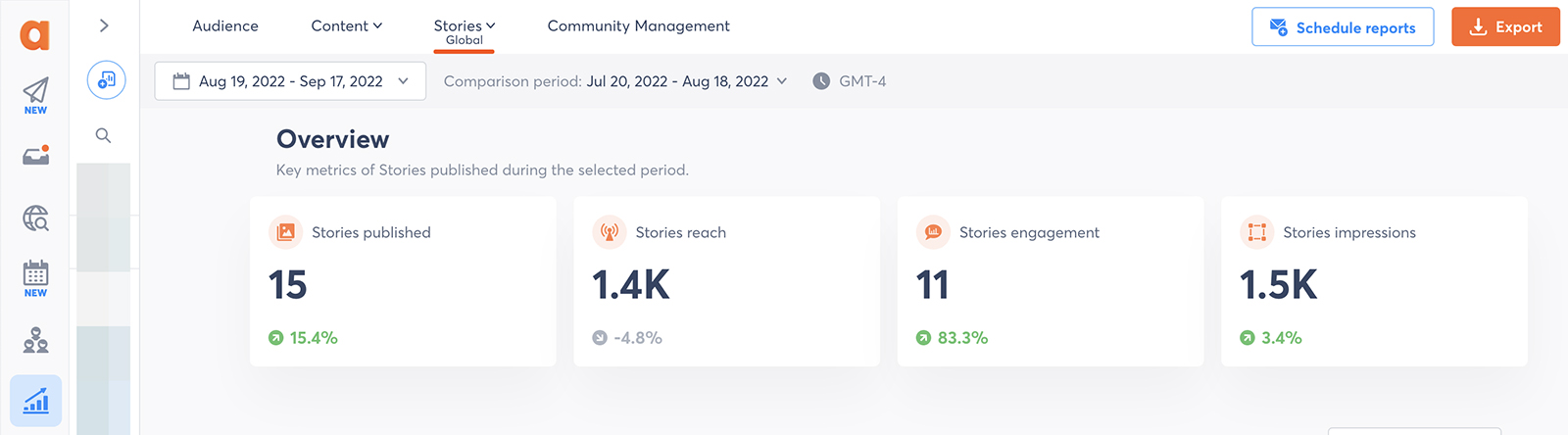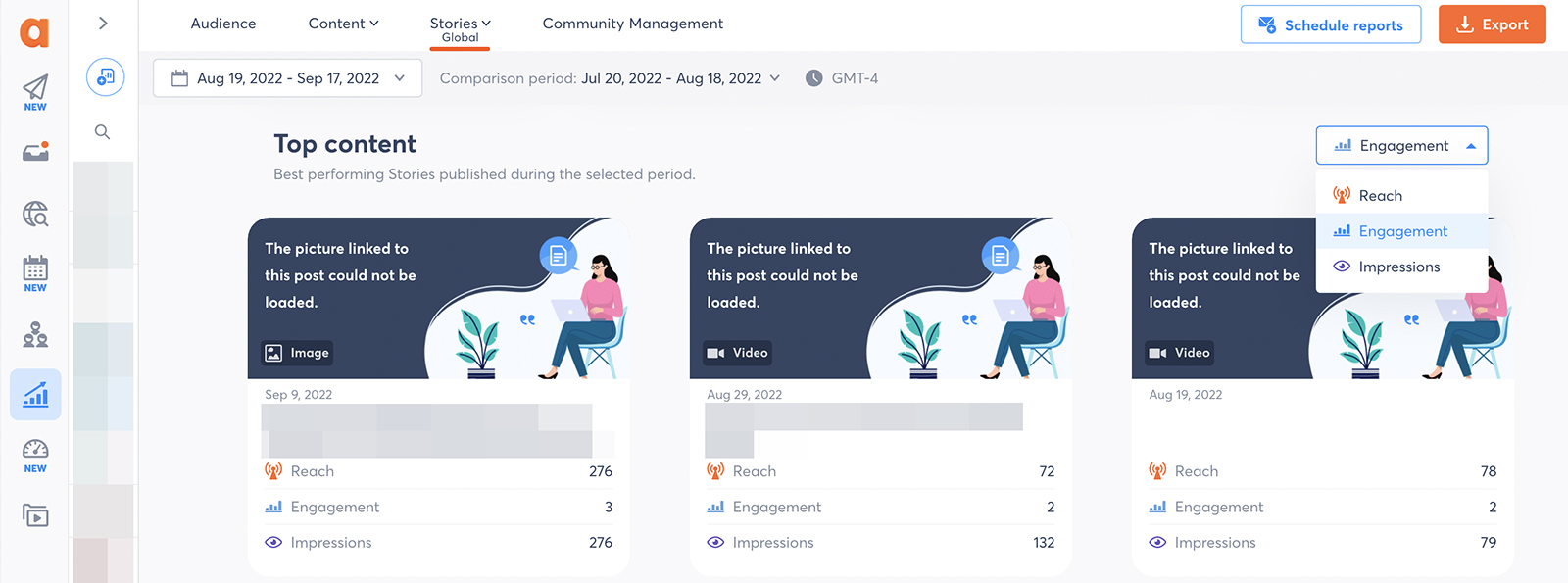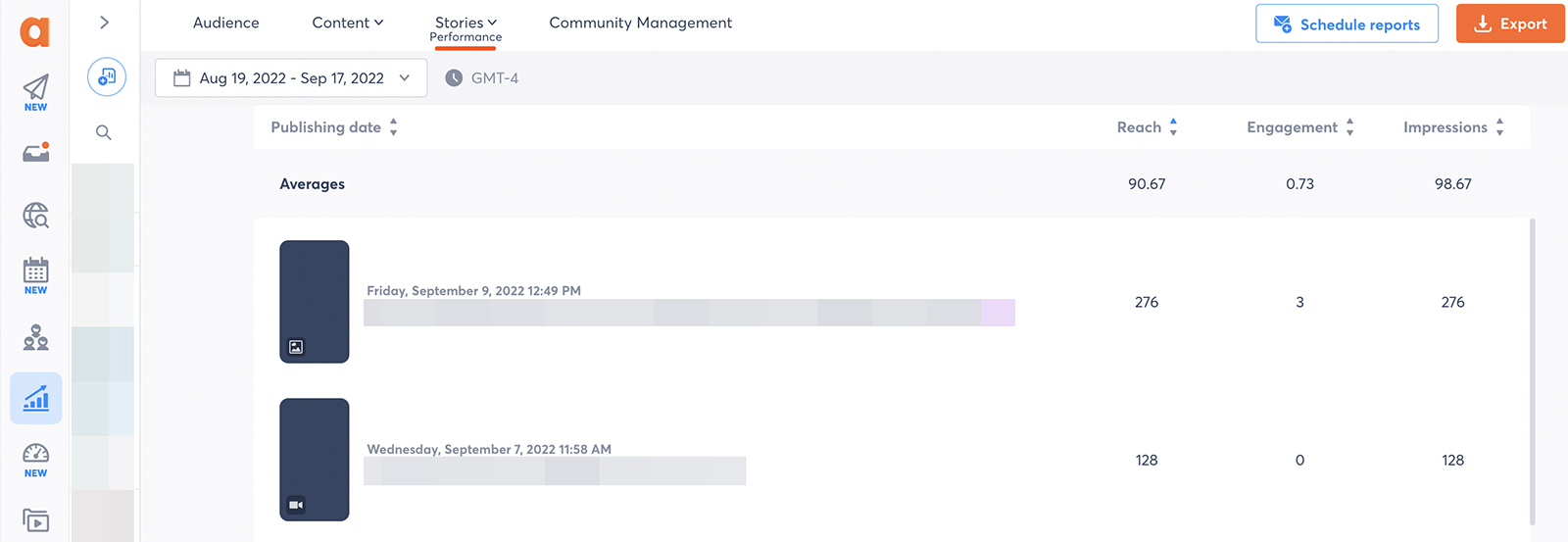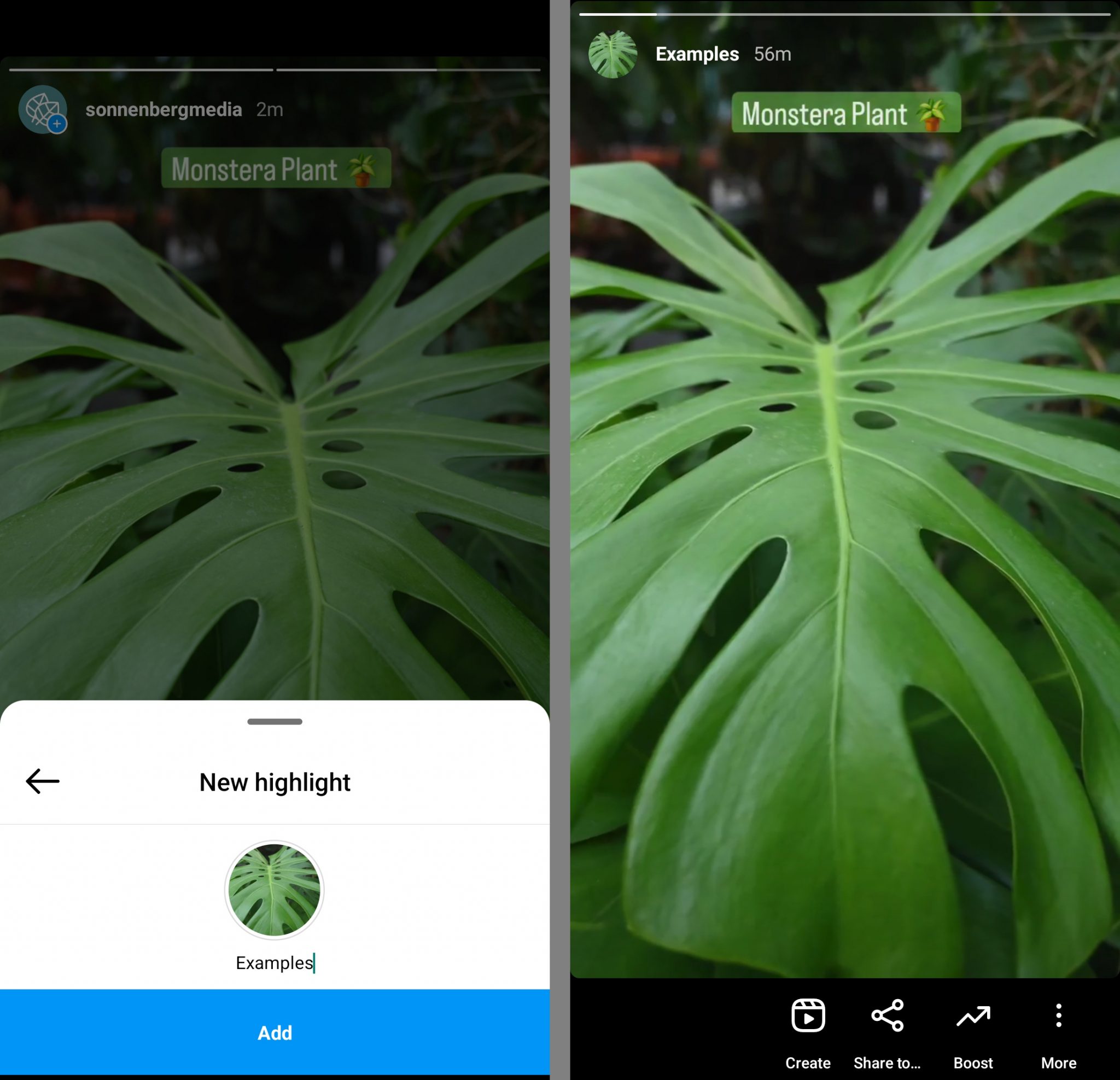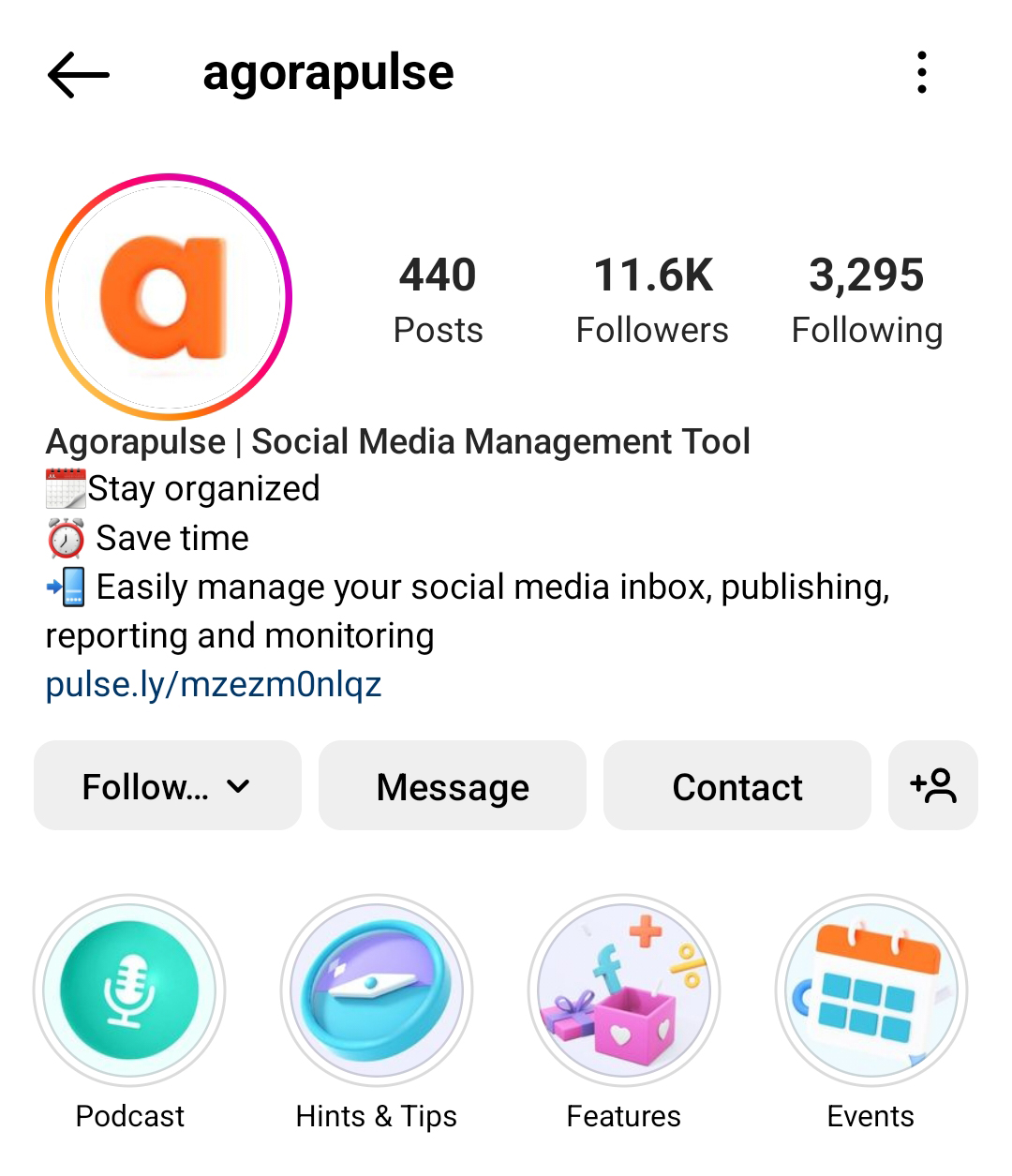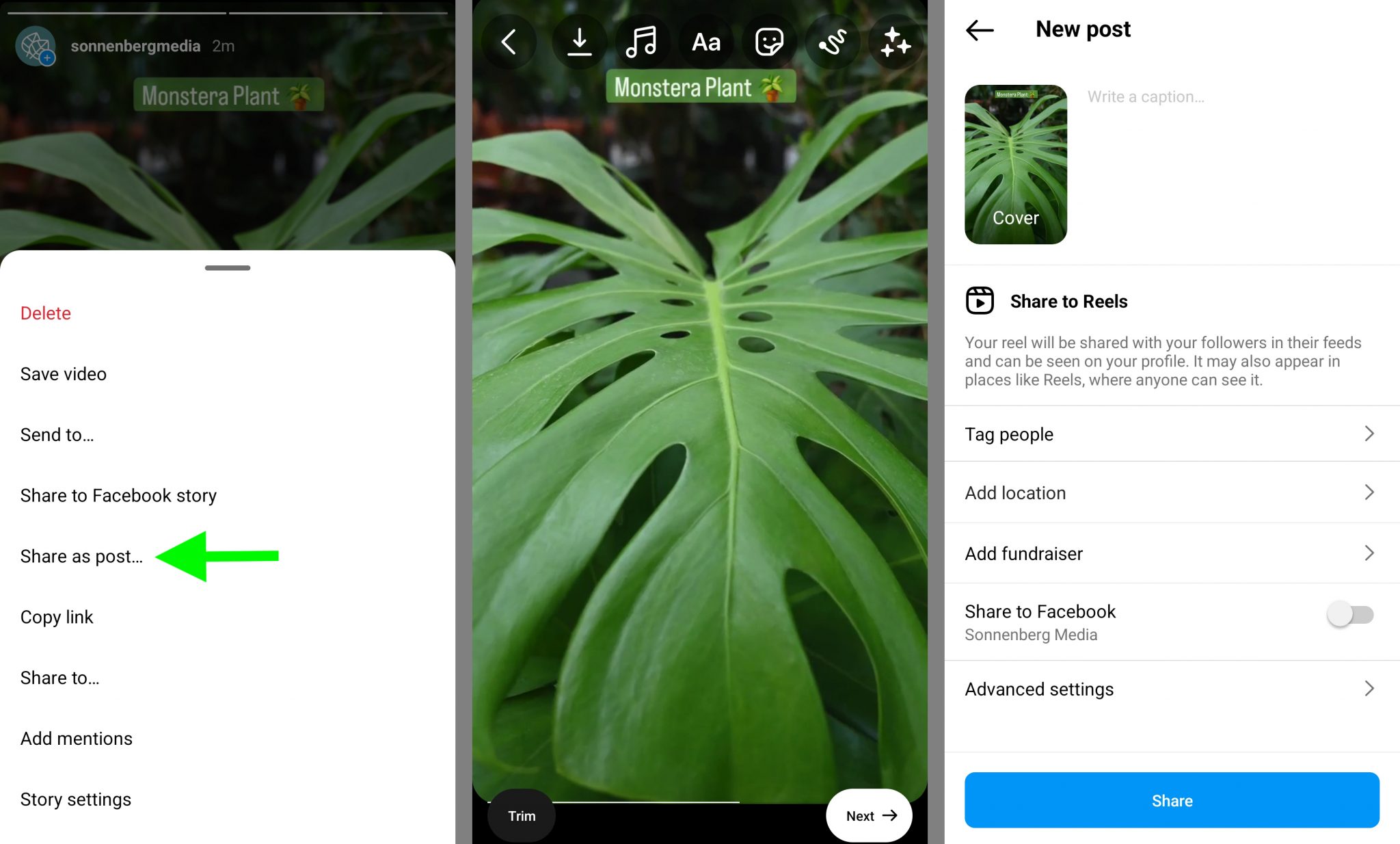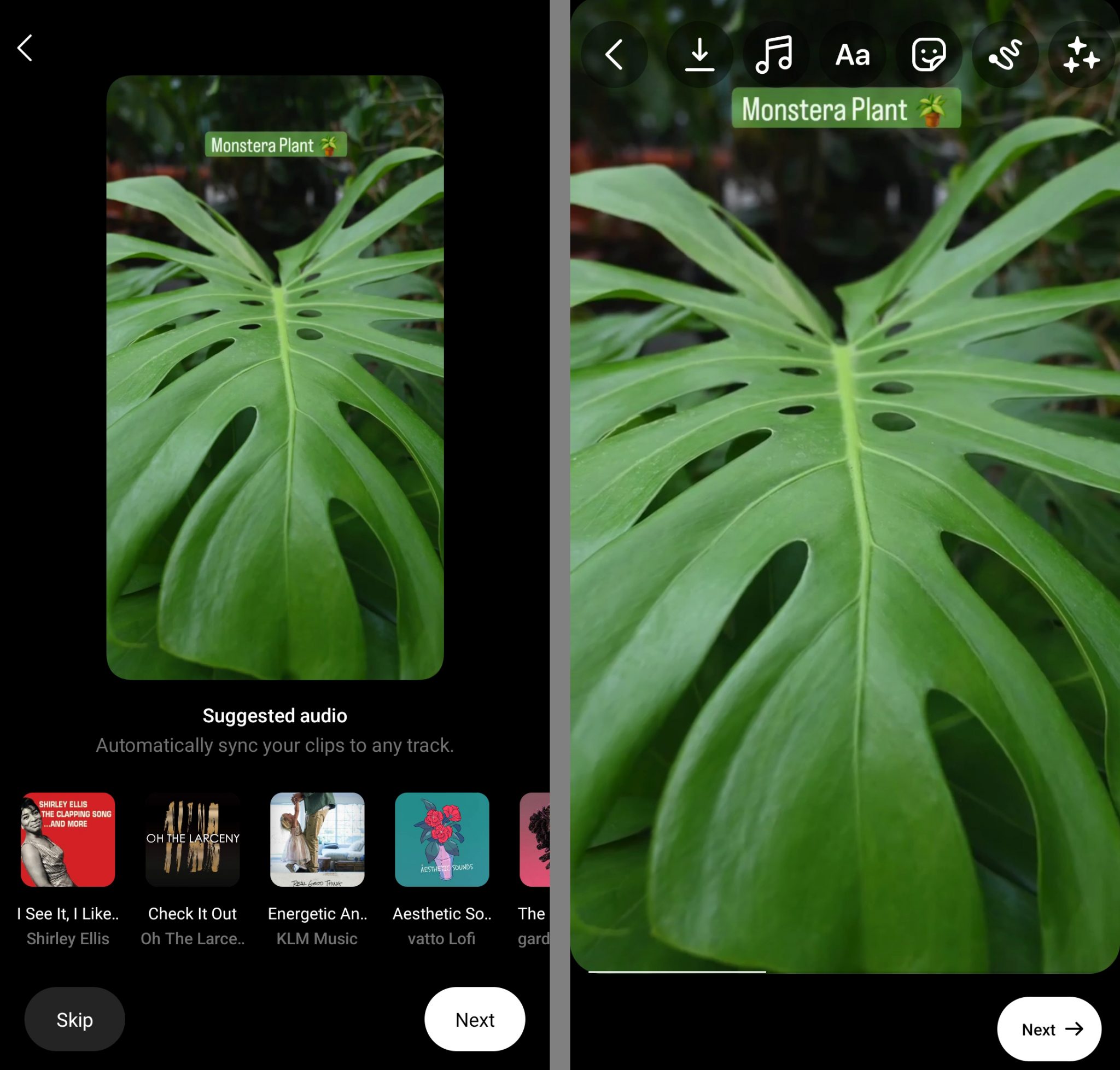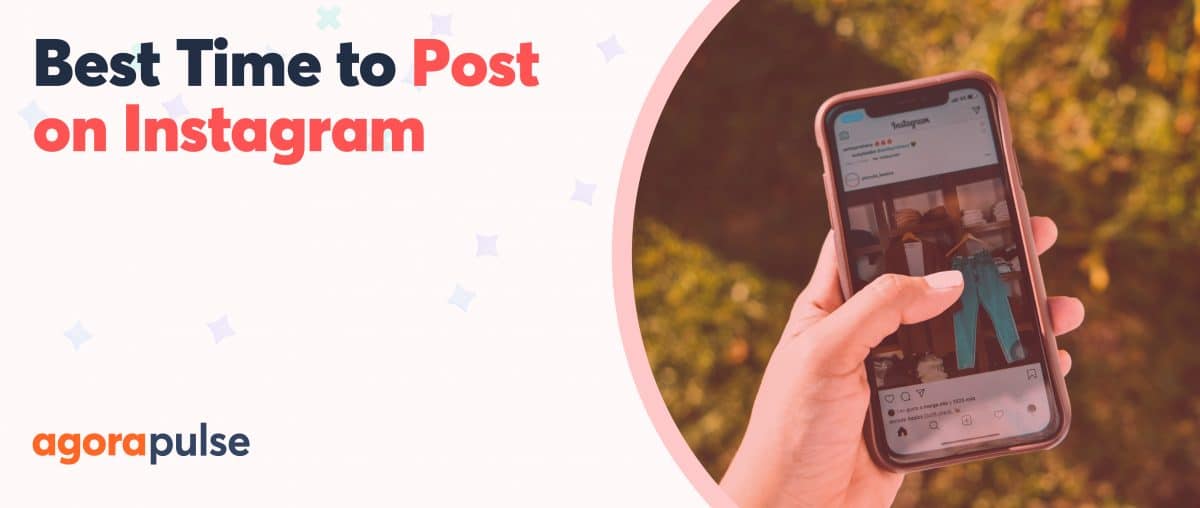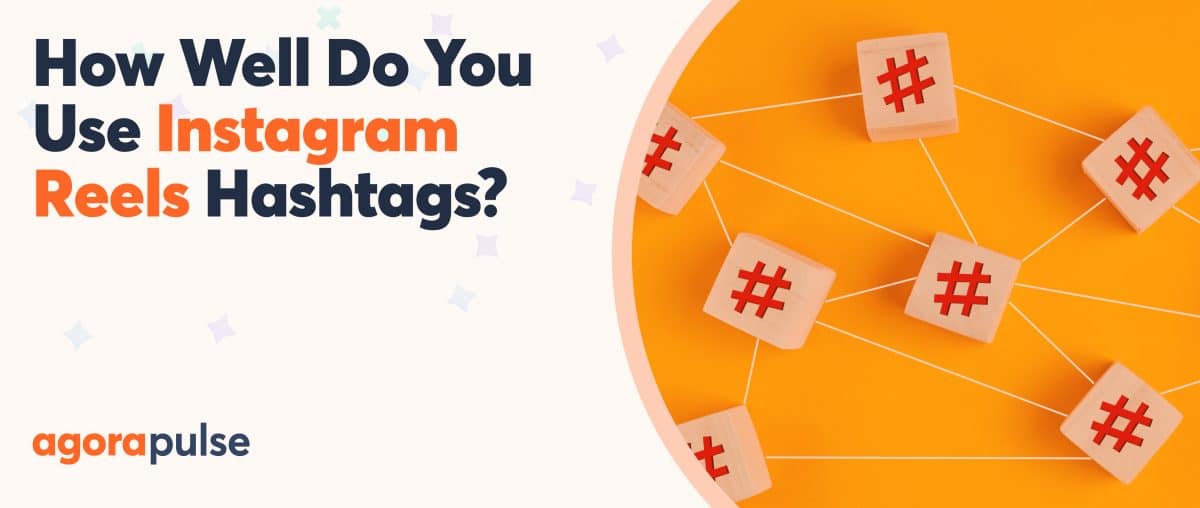Are you wondering how to use Instagram Stories effectively? Maybe you’re ready to level up your brand’s Stories. Or perhaps you think a new social media client should prioritize Stories. Whatever your reason, you need to know how to create engaging Stories, so you can use this type of content to your advantage.
That’s why we compiled everything you need to know about Instagram Stories into one complete guide.
Learn the basics of Instagram Stories, find out how to make them, and discover best practices that could improve your workflow and your social media metrics. You can also sign up now for a free trial of Agorapulse to manage your Instagram right away.
How Do Instagram Stories Work?
Instagram Stories are ephemeral content, meaning they exist for a limited period of time only. How long does an Instagram Story last exactly? Stories disappear from public view after 24 hours, but you can always find the ones you’ve published in your private Story Archive.
An Instagram Story can include anywhere from one to 100 clips. Instagram automatically shows every frame in chronological order a bit like a slideshow, displaying them for up to 10 seconds each. Users can also navigate manually by tapping to move on to the next clip or by swiping to advance to the next account’s Stories.
Unlike photo and video posts, Stories don’t appear in your account’s grid or on your followers’ timelines. Instead, Stories get their own feed at the top of the app. You can tap any of the profiles in this feed to view and engage with their Stories.
Users can also access your Story directly by tapping your account’s icon—either from your profile or from the feed. A pink and orange ring around an account’s icon indicates that it has an active Story to view.
5 Types of Instagram Stories
Because Instagram Stories support so many different types of content, they allow for a ton of creativity. You can enhance each of these Story types with stickers and GIFs to make them more eye-catching and interactive.
1. Text
Do you want to share big news or a special message? You can use the text tool (also known as Instagram’s create mode) to announce it in your Story. Just make sure your text is short enough for people to read quickly or compelling enough for them to pause, as Instagram automatically flips to the next frame or Story after five seconds. (Pssst, these writing tips can help you create more captivating social captions.)
2. Photo
Would you rather show than tell? You can upload photos to create image-based Stories. If you use Instagram’s built-in layout tool, you can add up to six images to a single Story frame—allowing you to add a grid format to your content.
3. Video
If still images aren’t dynamic enough, consider making a video-based Story instead. You can upload prerecorded content or film a new video in the moment. Each Story frame can include up to 15 seconds of video. If yours is longer, the app automatically breaks it down into multiple clips of up to 15 seconds each.
When you create video Stories, you have the option to add closed captions automatically. Even if you expect viewers to watch video Stories with the sound on, adding captions can make your content more accessible and help everyone enjoy it to the fullest.
4. Shared content
You don’t always have to create original content for a Story. Instead, you can easily share content from your own feed or from other accounts’ feeds.
To share Instagram content to Stories, open a post or Reel and click the paper airplane icon. Then tap the Add to Your Story link. To make your Story more engaging, you can add any of the in-app creative elements, such as stickers or GIFs.
Sharing content from other accounts’ Stories is a little trickier, but it’s still possible. If another Instagram account tags you in their Story, you’ll see a white Add to your story button at the bottom, allowing you to share.
5. Sponsored
To reach a larger audience and connect with your target audience at scale, you can create a sponsored Story that appears between organic Stories. Professional acounts have a couple of different options for creating paid Stories.
First, you can boost an existing Story or one that you’ve pinned to Story highlights. Open the Story and tap the Boost button at the bottom. Then select a goal, choose an audience, and set a budget and time frame.
Alternatively, you can create paid Stories from Ads Manager. In Ads Manager, create a new campaign and enable the Instagram Stories placement. Then add a relevant creative at the ad level to reach your target audience.
Why You Should Use Instagram Stories
Now you know what Instagram Stories are and how they can look. But why are they so important and how can they benefit your business? Here are just a few of the reasons to use Instagram Stories.
Create authentic content
Authenticity is increasingly important to every brand’s social media followers. In fact, 90% of consumers consider authenticity critical when choosing which brands to support—which means it matters to your target audience.
Consumers overwhelmingly believe that branded content—like the sleek photoshoots you share in your Instagram feed—doesn’t look particularly genuine. But Stories have the opposite effect.
Because of Instagram Stories’ temporary nature and unfiltered look, they appear more authentic.
Studies have shown that about 40% of users became more interested in a brand or product after learning about it in a Story.
Generate FOMO
The temporary nature of Instagram Stories can be a good thing for many brands. Users know that they have a limited amount of time to view Stories. That can lead to fear of missing out (FOMO), which can encourage followers to view Stories before they’re gone.
Although you don’t have to leverage the temporary nature of Stories, you certainly can. Consider publishing content you know your followers will want to see—such as an exclusive sale—in Stories to amplify the sense of urgency.
Increase engagement
When you post photos, videos, or Reels on Instagram, you can expect to get likes and comments. If you’re lucky, you might entice people to save your post or tap your bio to visit a link outside of Instagram. But there aren’t really any other options for engagement.
Stories give followers a wider range of engagement options. In addition to likes and custom replies (which display as DMs), Stories allow emoji reactions. In other words, viewers can use a limited set of emojis—like applause, fire, or heart eyes—to send responses with more nuance.
To invite even more creativity, Instagram also allows users to send avatars and animated GIFs as Story replies. Want to find out what followers really think about something? Ask them to reply with an emoji, avatar, or GIF.
Get interactive
Replies aren’t your only option for interacting with Story viewers. You can also use Instagram’s interactive stickers to generate completely different types of engagement.
For example, you can ask questions, host quizzes, run polls, or use emoji sliders. Using these interactive stickers, you can do informal market research, gauge followers’ opinions, or assess customer sentiment for your brand or on behalf of clients.
With the Add Yours sticker, you can even prompt viewers to contribute their own Stories. In other words, you can essentially have a conversation with followers—broadcasting less and socializing more.
Drive traffic
Instagram is known for the limited opportunities it offers for adding links to external sites. Although it’s possible to get creative with bio links, getting followers to navigate to find and use those links can still be challenging.
Since Instagram allows accounts of all sizes to link out from Story stickers, however, this temporary content is ideal for driving traffic to external sites. With link stickers, brands can include links to special offer landing pages, blogs, e-commerce stores, and much more.
Users can directly add link stickers to their scheduled Instagram Stories in Agorapulse when publishing via a mobile notification.
Boost sales
Like Instagram posts and reels, Stories support product tags. Open the Stories sticker tray to add a product sticker. Then choose the product(s) you want to tag. For each photo or video, you can add one sticker with up to five product tags.
If you don’t have an Instagram shop with taggable products, you still have options. For example, you can tag products from clients or business partners’ shops. Just tap to add a product tag, search for a relevant shop, and find the products you want to tag.
Improve visibility
By appearing in the Stories feed, this type of content gets a prominent placement in every follower’s Instagram feed. That means Stories give your business or your clients an added opportunity to keep their brand on followers’ radar.
But the benefits extend far beyond visibility alone. When brands use Stories to encourage interaction, they can affect the Instagram algorithm. Accounts that users interact with are more likely to appear in their Stories and post feeds—which can continue to increase visibility and engagement.
How Do I Use Instagram Stories?
Looking for some practical examples that you can incorporate into a content plan for your brand or clients? Let’s take a look at some ways to use Instagram Stories.
1. Product launches
If you’re planning to launch a new product or introduce an update to a service, Stories can be great for teasing these events ahead of time. When you create a Story as part of a product launch campaign, add a countdown sticker from the Stories sticker tray. Then prompt viewers to opt in to get a reminder when the launch happens.
2. Event coverage
Are you hosting or attending an event for your brand, client, or industry? Because Stories are temporary, they can be ideal for capturing events and getting engagement before they end. When creating Stories for events, use relevant location tags and hashtags so viewers know where you are—and so they can easily join you.
3. Seasonal promotions
Is your team planning a seasonal promotion that won’t be relevant a few weeks or months later? Stories are ideal for ephemeral content, and they won’t clog up your Instagram feed with irrelevant posts. To drive traffic to specific products or services, be sure to add product tags or link stickers.
4. Limited-time sales and specials
Do you want to promote a sale or special that won’t last for much longer? Since Stories automatically disappear after 24 hours, they’re great for time-sensitive content. You can use countdown stickers to get users to opt in to end-of-sale reminders and add product tags and link stickers to point shoppers in the right direction.
5. Behind-the-scenes glimpses
The authentic nature of Instagram Stories makes them especially great for behind-the-scenes content. Whether you plan to do a shop tour, an employee interview, or a making-of video, you can post them to Stories without having to worry about making them look overly polished.
6. Newsletter signups
Do you want Instagram followers to opt into your brand’s or client’s other marketing channels? Instagram’s limited linking options make it tricky to send users outside of the app. But with Story link stickers, you can easily encourage users to sign up for an email list. For best results, offer something in exchange—like a discount code.
7. Lead generation
Are you wondering how to use Instagram Stories for middle-of-funnel marketing? Since Stories allow external links, they can work for lead generation. For best results, offer a valuable lead magnet—like a downloadable guide or an exclusive webinar—in exchange for users’ email addresses.
8. Influencer partnerships
Have you invested in influencer marketing for your brand or clients? Sharing influencer content can help solidify your relationship and engage followers. To share any influencer post or reel, tap the paper plane icon and choose the option to share it to your Story. Instagram automatically credits the creator and adds a link back to the original post or reel.
What, Where, and How to Invest in Influencer Marketing [Free Ebook]
9. User-generated content
Do happy customers create Instagram posts featuring your brand or clients? You can follow the workflow above to highlight their posts in your Stories. To add social proof to your Instagram profile, you can also add Stories with user-generated content (UGC) to your highlights—making them a permanent part of your bio.
10. Customer reviews and testimonials
Reviews and testimonials—especially examples with visual elements—can also translate to Stories. Like UGC, customer testimonials can make convincing social proof. Consider creating a separate Story highlight featuring testimonials so prospects can hear what real customers think—in their own words.
How to Storyboard Instagram Stories Efficiently
Instagram Stories offer tons of options, from the variety of content types to the multiple frame capabilities. That means deciding how to create Stories and choosing all the elements to add can take what seems like forever.
So how can you save time on storyboarding yet still create engaging Stories? Use these tips to plan and create Stories more efficiently.
1. Plan ahead
No matter how many social media accounts you manage, planning ahead allows you to batch tasks and execute more smoothly. So for Stories, plan in advance just as you would with static content like photos, videos, and links.
Look ahead to your brand’s marketing calendar for the next month or quarter and identify opportunities to create engaging Stories. For example, you may want to produce Stories to highlight holidays, events, sales, or launches.
Consider creating Stories that complement other social media content you’ve already share. For example, you may want to plan a Story that feature some great user-generated content (UGC) that you intend to share.
Create a winning Instagram strategy
2. Divide the narrative into parts
Next, think about how to get your message across effectively. Is one frame enough, or do you need a series of frames to convey your message? Remember that if you plan to share more than 15 seconds of video, you’ll need multiple Stories.
To create multi-frame Instagram Stories, identify the natural break points. For a Q&A, you might create a separate frame for each question and answer pair. To highlight your product line, you might design a different frame for every product.
For each frame, think about how you can maximize engagement. For example, you may want to add a different interactive sticker to every frame so you can ask questions, gauge opinions, and encourage users to keep tapping through your Stories.
3. Use a design app
Some types of Instagram Stories require you to create content in the moment. For example, if you plan to film video footage of an event and share it to Stories right away, you’ll have to wait for the event to happen before you can create.
But you can create other Story content in advance. Whether or not you have a dedicated design team, you can use apps like Canva to ensure your Stories look great. With Canva, you can create reusable templates, multi-frame Stories, and one-off designs.
All you need to access these layout tools is a free Canva account. If you also have an Agorapulse account, you can link the two to streamline Story design and planning. From Agorapulse, you can click to access preexisting Canva designs or create new ones.
Here’s how:
Create a new Instagram Story using your Agorapulse dashboard (instructions below). Click the camera icon and choose Design with Canva from the dropdown menu. Choose Story from the format options and design your Story.
When you click Publish, Canva automatically exports the design to Agorapulse. Then you can pick up where you left off with publishing or scheduling your content.
Do you prefer to create content in batches to save time? Open your Canva dashboard in a new tab or window, and design all the Stories for the upcoming week or month.
Then go back to your Agorapulse dashboard and open your content library. Navigate to the folder where you want to save your Stories. Click the Create new button and select Design with Canva. Select relevant designs and add them to your content library. Then when you’re ready to create Stories with Agorapulse, you can pull them directly from your content library.
How to Make an Instagram Story
To create a Story, you can use the Instagram app, Facebook Business Suite, Creator Studio, or Agorapulse.
Let’s look at the workflow and advantages of all three options.
Publish a Story with the Instagram app
If you want to publish a Story in the moment, the Instagram app works just fine.
Here’s how:
- Open the Instagram app, click the plus icon in the upper right, and select Story.
- Create new content or upload a photo or video that’s already in your gallery.
- Add stickers, GIFs, or text to your Story.
- Share the content to your Story to publish it immediately.
- Repeat the steps above to add more clips to your Story.
Schedule a Story with the Meta Business Suite
If you’d prefer to schedule content in advance, use the Business Suite app instead. You can use either the desktop version or the mobile app.
Here’s how to create a Story with the mobile app:
- Open the Business Suite app and select the right account.
- Click the blue plus icon at the bottom of the screen, and tap Story.
- Choose photos and videos to add or tap the camera icon in the upper right to film something new. Note that you can’t create text-only Stories with this app.
- Add your choice of decorative and interactive elements to your Story. Note that sticker options are much more limited in Business Suite, but polls and mentions are available.
- Publish right away or choose a time to schedule your Story. Note that you have the option to publish your Story on Facebook simultaneously. If you opt to schedule, you can choose a time up to 75 days out.
If you prefer creating social media content with a desktop device, you can also publish and schedule Stories using the desktop version of Meta Business Suite.
Here’s how:
- Open your Business Suite dashboard and navigate to the right account.
- Click the Create Story button in the composer, and select either your Instagram account only or your Instagram and Facebook account.
- Add up to 10 images and videos and use the creative tools to fine-tune the design. Note that on desktop, the Business Suite dashboard doesn’t include stickers or text tools.
- Then publish or schedule your Story. You can use one of the options that Business Suite automatically recommends to publish at the optimal time for your audience.
Create a Story with Agorapulse
Do you want to plan Stories with a desktop app that makes both design and publishing a breeze? Although Agorapulse doesn’t support direct Story scheduling due to an Instagram API limitation, it’s ideal for designing content in advance while still getting full access to Instagram’s interactie feartures.
Here’s how:
- Create the image or video you want to share to Stories, following the recommended dimensions for Instagram Stories (1920 x 1080 pixels).
- Go to the Agorapulse desktop app and open the post copmoser. Select the Instagram account where you want to publish the Story.
- Upload the content you created or find it in your Agorapulse library. Alternatively, you can design with Canva directly, thanks to its integration with Agorapulse.
- Open the Instagram options panel and choose Story. Use the dropdown menu to select the person who should receive a mobile notification to publish the Story. Then click Publish now or schedule a time that’s days, weeks, or months out.
At the designated time, you’ll receive an Agorapulse notification on your mobile device. Tap it to finish publishing the Story. Here’s how:
- Tap the Share to Instagram button to download the image or video content to your device. Your Instagram app will automatically open after the content downloads.
- Open your device’s gallery and select the downloaded content for your Story.
- Add text, effects, GIFs, and stickers to the Story.
- Choose sharing options. You can upload to your public story, share with close friends, or cross-post to Instagram and Facebook. Tap Share to finish publishing.
As an Agorapulse user, you also have the option to schedule Stories content directly in the Agorapulse mobile app. If you film clips with your smartphone or manage content on your mobile device, using the Agorapulse app may be a little more efficient.
Here’s how to do it.
- Open the Agorapulse app and navigate to your Instagram account. Open the publishing composer and create a new post.
- Upload a photo or video and select Story from the Instagram options dropdown menu.
- Choose a mobile owner to receive the Story publishing notification. Then publish instantly or schedule for a later time. Follow the workflow above to finish publishing.
How to Check Instagram Story Analytics
If you rely on native Meta tools, finding usable Story analytics isn’t exactly easy. Business Suite only stores Story analytics for 48 hours—so you have to check and record results constantly. Although the Instagram app keeps them for up to 90 days, it requires you to look up each individual Story—and there’s no way to export or save to desktop.
Fortunately, Agorapulse makes it easy to review Story analytics.
Open the Reports portal and select your Instagram profile. Then click on the Stories tab to see an overview of key social metrics as well as stats for top content during the time period you selected.
At the top of the report, you can see an overview of reach, impressions, and engagement. Agorapulse automatically compares your current stats to the previous period, so you can quickly see whether you’re improving or declining.
Agorapulse also highlights your top Stories for the time period so you can easily see what worked best for your audience. Use the dropdown menu to sort top Stories by reach, impressions, or engagement so you can review what matters most to your team.
To review performance for all the Stories you’ve published, go to the Performance tab and sort by any available metric. You can click on any Story to see more in-depth metrics, including taps forward and taps back.
Best Practices for Instagram Stories
Are your Instagram Stories failing to meet the goals you set? Use these Instagram Stories tips to improve your results and increase your return on investment (ROI).
Use interactive stickers
Stories have interactive capabilities that standard posts don’t—and you’ll find most of this functionality in the sticker tray.
Here are a few options that you can add to your Stories, either on their own or alongside other stickers:
- Hashtag stickers add up to 10 hashtags to improve discovery.
- Mention stickers tag other accounts, such as the creator of the UGC you feature.
- Location stickers tag a location so your audience can follow along.
- Link stickers add a clickable URL that your audience can visit—even if your account never qualified for swipe-up links.
- Poll and quiz stickers request your followers’ opinions.
- Add Yours stickers encourage followers to contribute content.
When you use poll, quiz, and other stickers that prompt viewers to respond, be sure to check Story insights within 48 hours. These sticker metrics are available for a limited period of time only, so record them before they disappear.
Create Story highlights
You don’t necessarily have to let your Stories disappear from view after 24 hours. Instead, you can add them to highlight albums that appear on your profile until you delete them.
To create an album, go to your profile and tap the plus icon under Story Highlights. Your Story Archive automatically loads, allowing you to add all the highlights you want. This workflow is great for creating and organizing highlights in bulk.
Alternatively, you can tap the heart icon in the lower right corner of any active or archived Story to add it directly to a highlight. This workflow is better for adding Story highlights one at a time.
Once you create a highlight, you can give it a name and upload an icon. You can go back and add Instagram Stories to your highlights at any time.
Keep in mind that you can create multiple highlights, but only four appear on your Instagram profile at any given time. To see more than the four default highlights, users have to scroll.
Similar to Stories themselves, highlights appear in chronological order, with the oldest displaying first. But on your Instagram profile, the most recently updated highlight appears on the left—which typically stands out the most. If you want to guide users to certain highlights or make some more prominent than others, update them regularly in a carefully planned order.
Test out content types
Like any type of social media content, Stories work best when they don’t fall into a rut. Creating templates or having go-to layouts is a great idea for saving time and giving your content a distinct look. But don’t let efficiency cause your Stories to look the same.
Instead of posting photo Stories every time, experiment with creating videos or sharing other accounts’ content. Test out various designs, GIFs, and stickers to see what works best to increase reach and improve engagement. Watch analytics closely to see what works.
Have fun
Although Stories can give your social media metrics a major boost, it’s important not to take this type of content too seriously. Remember that the genuine, unfiltered appearance of Stories is what tends to draw people to them in the first place.
Rather than trying to create a perfectly produced video, embrace the nature of the feature and focus on using the available elements effectively.
Then review your Stories analytics regularly and do more of what works best for your account.
Use Stories to test content ideas
One of the biggest perks of Stories is their temporary nature—which makes them ideal for creating timely content. But you can also use them to test ideas for reels and feed posts, especially if you want to make sure the content in your feed crushes your social media goals.
To use Stories as a tool for testing, use the tips above to create killer content. Then use the workflow above to review Story analytics. When you find a Story that your audience loves, use it in a reel or feed post.
To create a post, open your Stories archive and find a Story you want to repurpose. Tap the three dots in the lower right corner and select Share as post. Then proceed through the standard Instagram post creation workflow. If the Story includes a video, you’ll be able to add reels elements and stickers before publishing.
Alternatively, you can create reels directly from your Story highlights. Open a highlight, find a Story you want to repurpose, and tap the Create button in the bottom menu. You’ll see a prompt to select a recommended audio track. Then you can access all the standard reels tools, from audio and effects to stickers and text.
Wrapping Up What We Learned About Instagram Stories
No matter your social media goals, there’s a good chance that Instagram Stories can help you achieve them. With their authentic appeal and enhanced engagement options, this type of content has the potential to do anything from driving discovery to increasing sales.
With this guide to Instagram Stories, you can create an efficient workflow and start getting more from your brand’s or clients’ content.
Get started on saving time and energy in managing your clients’ Instagram accounts! Check out our free trial of Agorapulse to help you schedule, track, and measure all your social media efforts.